Applying a security policy, Applying a security policy(p. 428) – Canon imageCLASS MF753Cdw Multifunction Wireless Color Laser Printer User Manual
Page 438
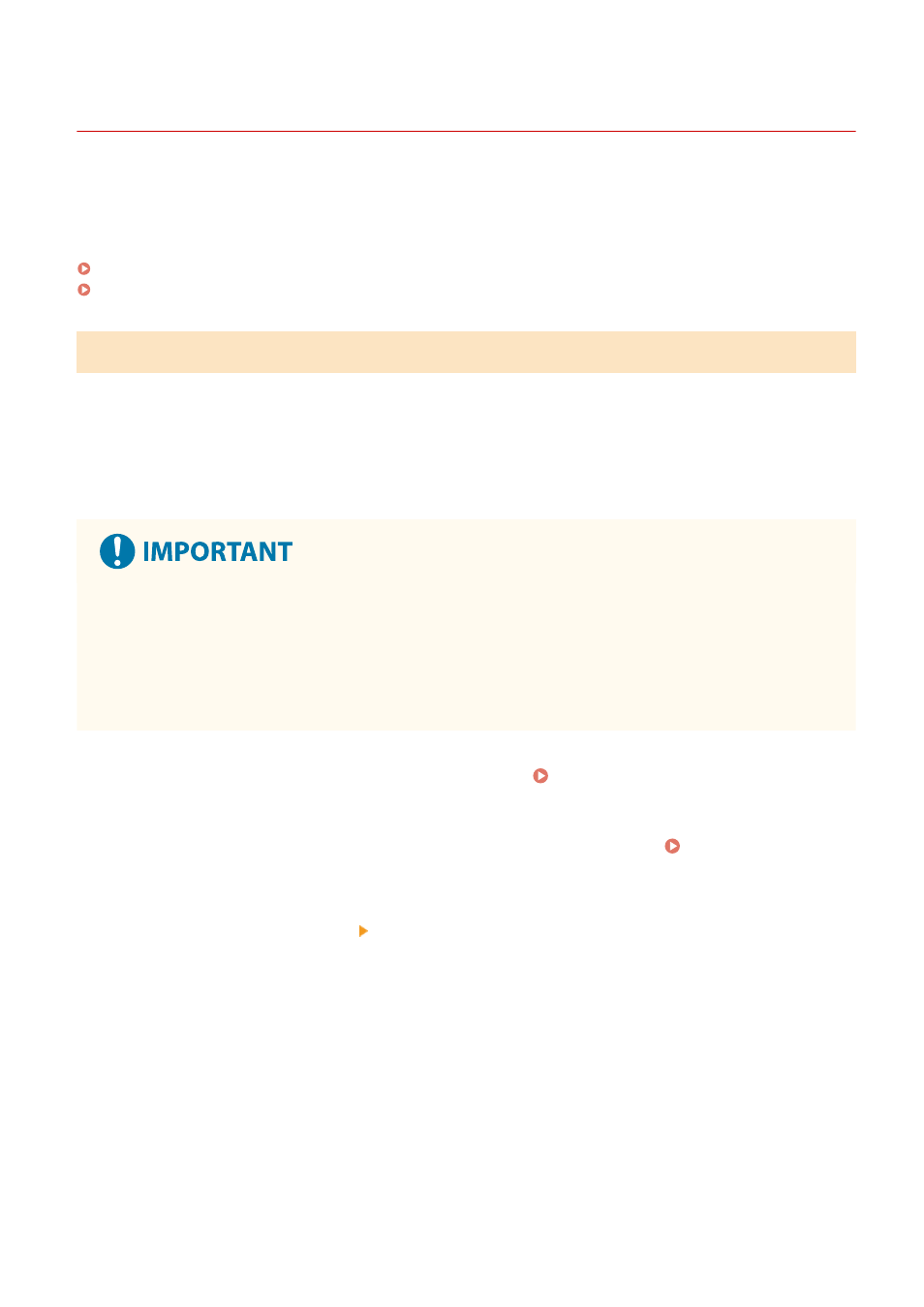
Applying a Security Policy
84CU-02A
Canon multifunction machines and printers have a security policy function for collectively configuring and managing
multiple security settings according to a policy.
You cannot edit the security policy with the machine, but you can apply a security policy that has been edited with
another device or device management software.
Applying a Security Policy to the Machine(P. 428)
Checking the Security Policy Applied to the Machine(P. 429)
Applying a Security Policy to the Machine
You can import a security policy exported from another device or the device management software to the machine
and apply it.
* To export a security policy from an imageRUNNER ADVANCE Series model and apply it to the machine, use the device
management software.
Import the security policy using Remote UI from a computer. You cannot use the operation panel to import it.
Administrator privileges are required. When a security policy is imported, the machine restarts automatically.
Do not turn OFF the machine until the import is complete.
●
It may take a few minutes until the process is completed. Turning OFF the machine during processing may
cause data corruption or damage the machine.
Do not operate the machine during import.
●
Before import, check that the machine is not printing or performing other operations.
1
Log in to Remote UI in System Manager Mode. Starting Remote UI(P. 438)
2
On the Portal page of Remote UI, click [Settings/Registration]. Portal Page of
Remote UI(P. 441)
3
Click [Data Management] [Import].
➠
The [Import] screen is displayed.
4
Click [Browse] in [File Path], and specify the file to be imported.
Import the device configuration information file (*.dcm).
5
In [Decryption Password], enter the password set at export.
6
Select the [Settings/Registration] checkbox in [Select Item to Import].
Security
428
