Canon imageCLASS MF753Cdw Multifunction Wireless Color Laser Printer User Manual
Page 367
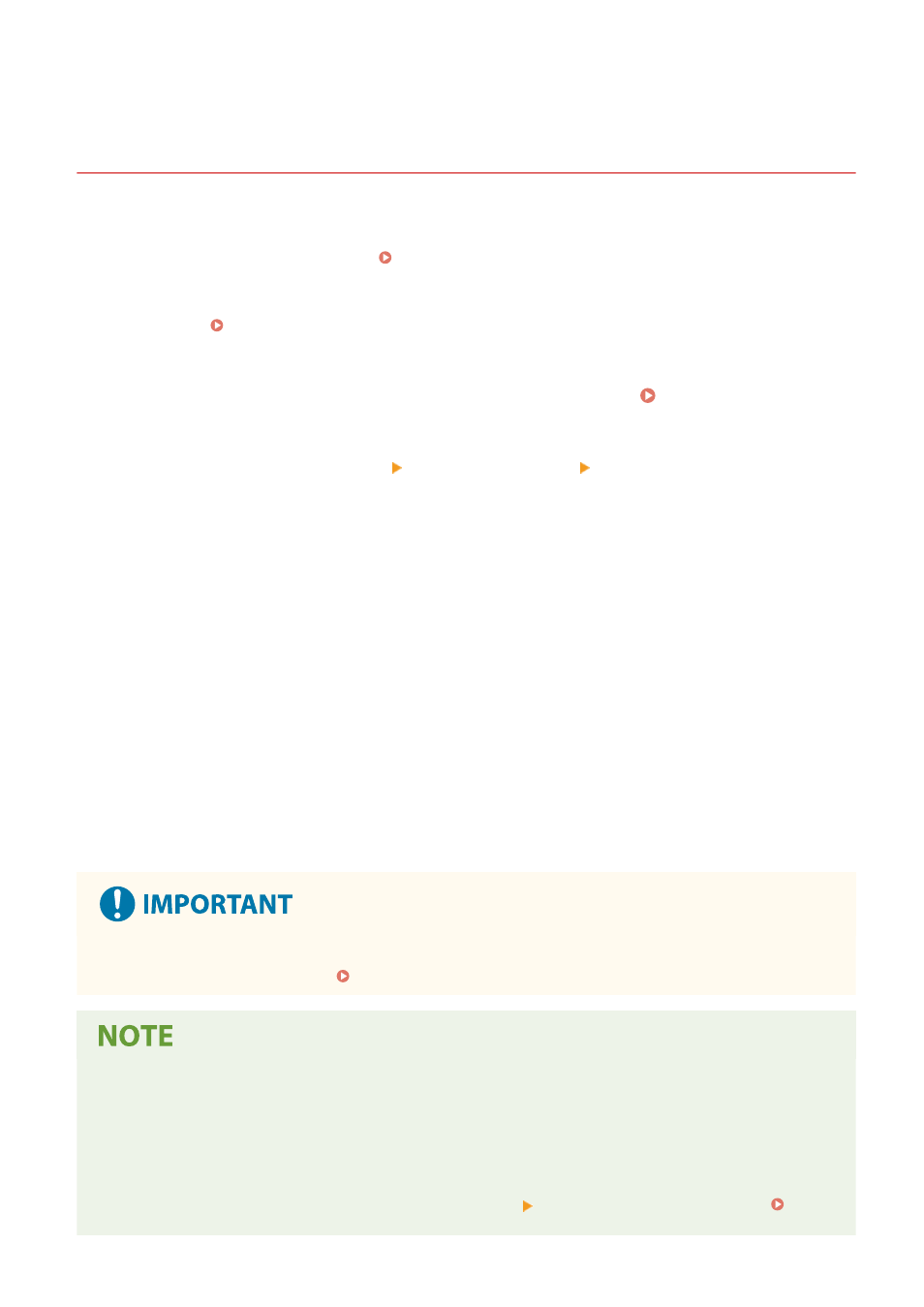
Setting the Department ID and PIN for the
Administrator
84CU-010
Set the System Manager ID and System Manager PIN to create an administrator account.
By creating an administrator account, only those users who know these credentials can log in to System Manager
Mode to view and change important settings. System Manager ID and PIN(P. 6)
This section describes how to configure the settings using the operation panel.
You can also configure the settings using Remote UI from a computer after the System Manager ID and PIN have been
set on the machine. Managing the Machine from a Computer (Remote UI)(P. 437)
Administrator privileges are required.
1
On the operation panel, press [Menu] in the [Home] screen. [Home] Screen(P. 111)
2
Press [Management Settings] [User Management] [System Manager Information
Settings].
➠
The [System Manager Information Settings] screen is displayed.
If the login screen appears, enter the currently set System Manager ID and PIN, and then press [Log In].
3
Press [System Manager ID and PIN], enter the System Manager ID, and press [Apply].
Specify any number. You cannot set a System Manager ID consisting of all zeros, such as "00" or "0000000."
4
Enter the System Manager PIN, and press [Apply].
Specify any number other than "7654321." You cannot set a PIN consisting of all zeros, such as "00" or
"0000000."
5
Enter the PIN again, and press [Apply].
➠
The settings are applied.
●
Do not forget the System Manager ID and PIN. If you forget your System Manager ID and PIN, contact your
dealer or service representative. If the Problem Persists(P. 728)
Setting the System Manager Information
●
On the [System Manager Information Settings] screen, press [System Manager Name] to set the name of the
system manager.
●
You can also configure the e-mail address and other system manager information by using Remote UI from
a computer.
- The set information is displayed in [Status Monitor/Cancel] [Device Information] of Remote UI.
Checking Usage and Logs with Remote UI(P. 443)
Security
357
