White spots appear, White spots appear(p. 651), Step 1: checking the paper – Canon imageCLASS MF753Cdw Multifunction Wireless Color Laser Printer User Manual
Page 661: Step 2: checking the toner cartridges, Step 3: checking the occurrence of white spots
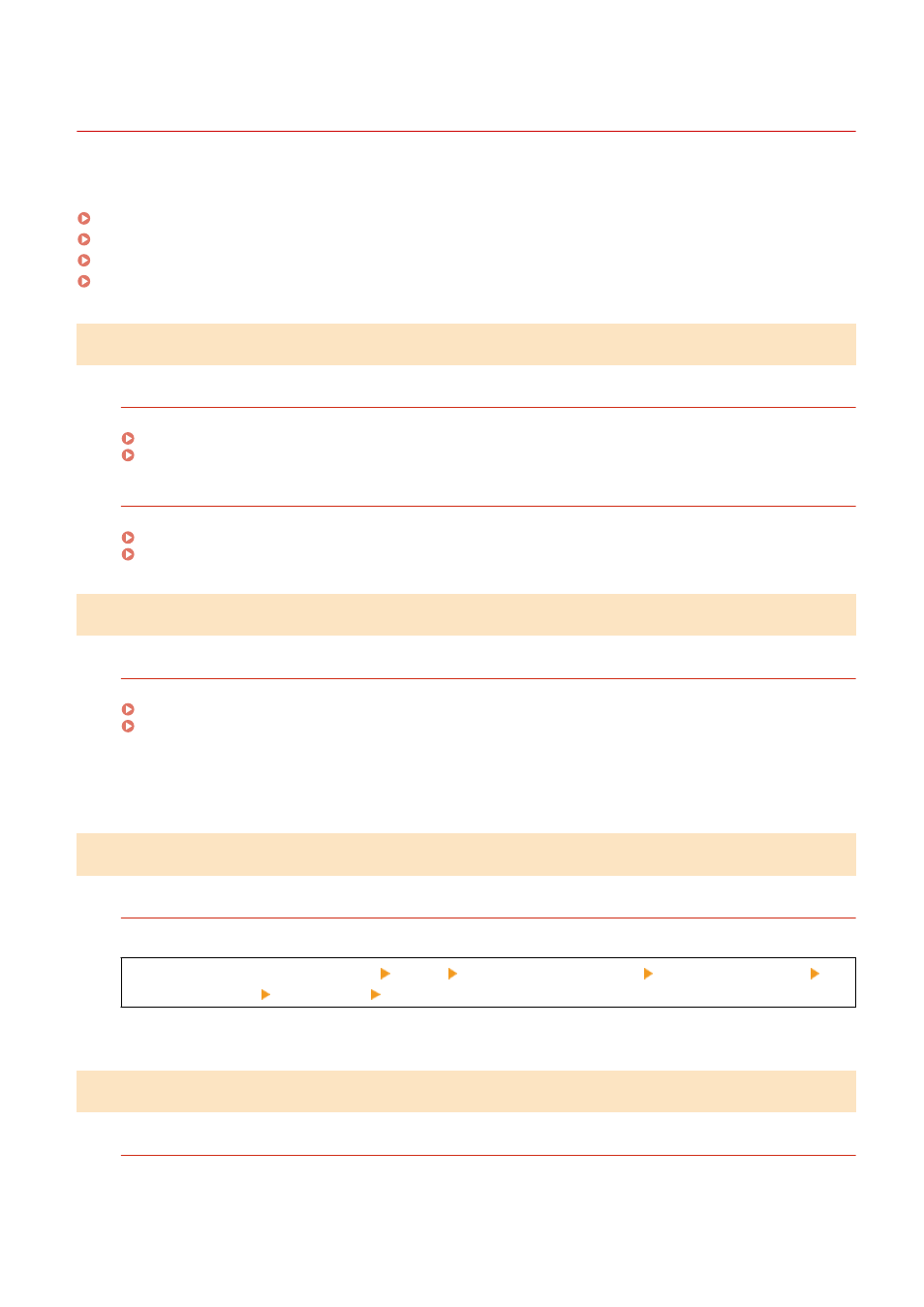
White Spots Appear
84CU-0R0
Troubleshoot by checking the following steps:
Step 1: Checking the Paper
Are You Using Appropriate Paper?
Check whether the paper in the machine is usable, and replace it with appropriate paper, as needed.
Are You Using Paper That Has Absorbed Moisture?
Check the precautions, and replace the paper with dry paper.
Precautions When Handling Paper(P. 23)
Step 2: Checking the Toner Cartridges
Check the Remaining Amount of Toner in the Toner Cartridges.
Check the remaining amount of toner in the toner cartridges, and replace any toner cartridges, as needed.
Checking the Remaining Amount of Consumables(P. 607)
Replacing the Toner Cartridges(P. 602)
* Depending on the usage condition of the machine, the actual remaining amount of toner may be lower than
indicated or the parts may be deteriorated. If the condition persists even after replacing the toner cartridge
indicated to have a low amount of toner, it is recommended to replace the other toner cartridges as well.
Step 3: Checking the Occurrence of White Spots
Do White Spots Occur on the Leading Edge of the Paper?
This symptom may occur when printing on thin paper. Setting [Correct Void] to [On] may solve the problem.
[Home] screen on the operation panel [Menu] [Adjustment/Maintenance] [Adjust Image Quality]
[Special Processing] [Correct Void] [On]
* When you select [On], the printouts may be faded.
Step 4: Checking the Usage Environment of the Machine
Are You Using the Machine in an Environment with Sudden Temperature Changes?
Sudden temperature changes can create condensation, which can result in faded or blurry images and text.
Setting [Control Condensation] to [On] may solve the problem.
Troubleshooting
651
