When using a mac(p. 348), When using a mac – Canon imageCLASS MF753Cdw Multifunction Wireless Color Laser Printer User Manual
Page 358
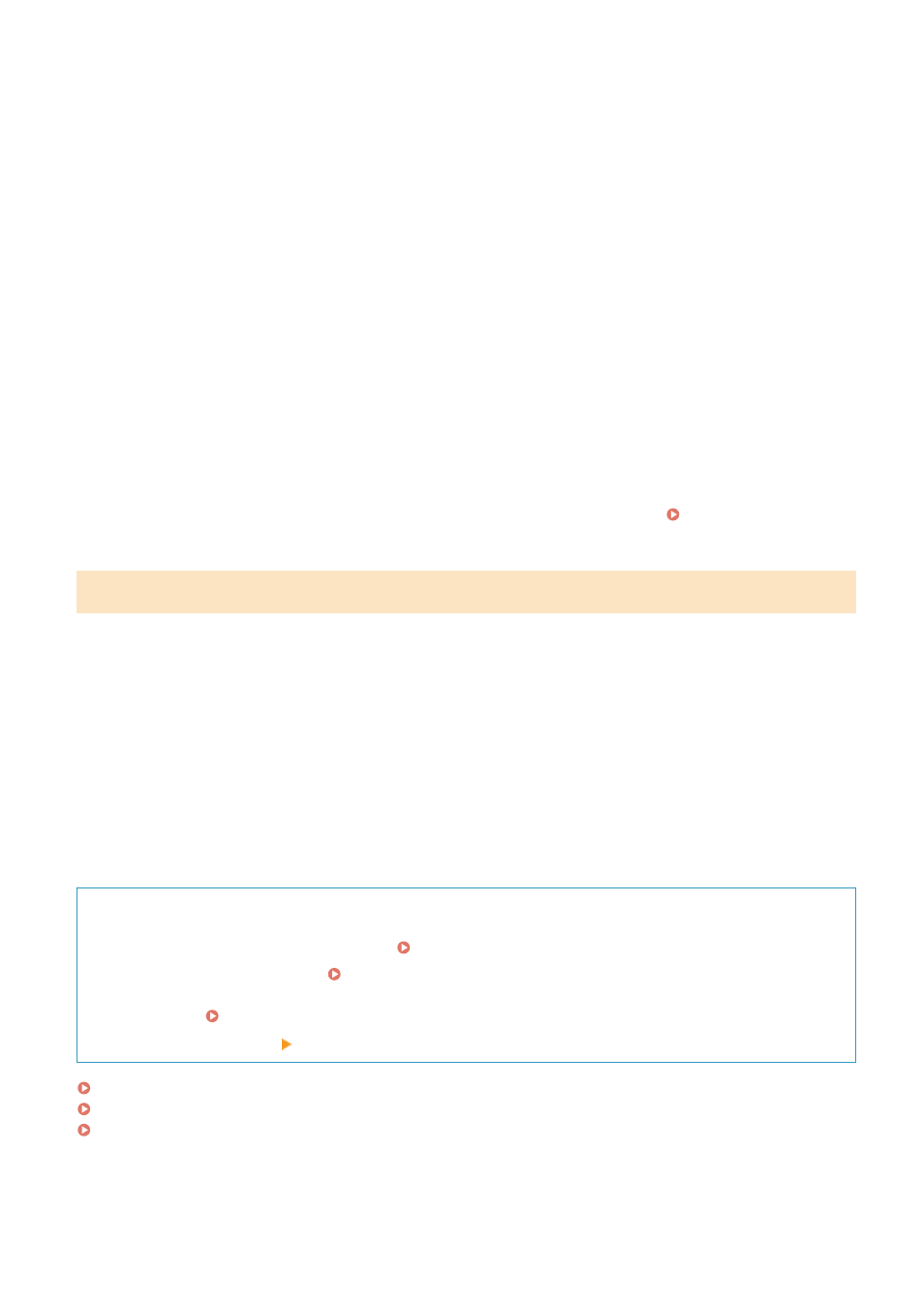
➠
The menu options are displayed.
3
Tap [Print].
➠
The print options are displayed.
If print options are not displayed, the application does not support AirPrint. In this case, you cannot use
AirPrint to print data.
4
Tap [Printer], and select the machine.
5
Configure the print settings.
The available settings and usable paper sizes vary depending on the application you are using.
6
Tap [Print].
➠
Printing starts.
Use [Status Monitor] on the operation panel to view the print job status and log. Viewing the Print Job
When Using a Mac
You can use AirPrint to print and scan data and send faxes from a Mac connected to the network on the same LAN as
the machine or a Mac connected to the machine via USB.
Operating Environment
You can use AirPrint on a Mac with the following operating systems installed:
●
Printing: Mac OS X 10.7 or later
*1
●
Scanning: OS X 10.9 or later
*2
●
Sending faxes: OS X 10.9 or later
*1
When printing from a Mac connected to the machine via USB, OS X 10.9 or later.
*2
When scanning with TLS encrypted communication, OS X 10.11 or later.
Required Preparations
●
Set the machine to enable use of AirPrint. Preparations for Using AirPrint(P. 338)
●
Connect the machine to a Mac. Setting Up the Network(P. 50)
When connecting via USB, connect to the USB port for computer connection on the back of the machine with
a USB cable. Rear Side(P. 12)
●
In [System Preferences] [Printers & Scanners] on the Mac, click [+] to register the machine.
Using AirPrint to Print Data(P. 349)
Using AirPrint to Scan Data(P. 349)
Using AirPrint to Send Faxes(P. 350)
Linking with Mobile Devices
348
