Confirming the destination before sending, Confirming the destination before sending(p. 407) – Canon imageCLASS MF753Cdw Multifunction Wireless Color Laser Printer User Manual
Page 417
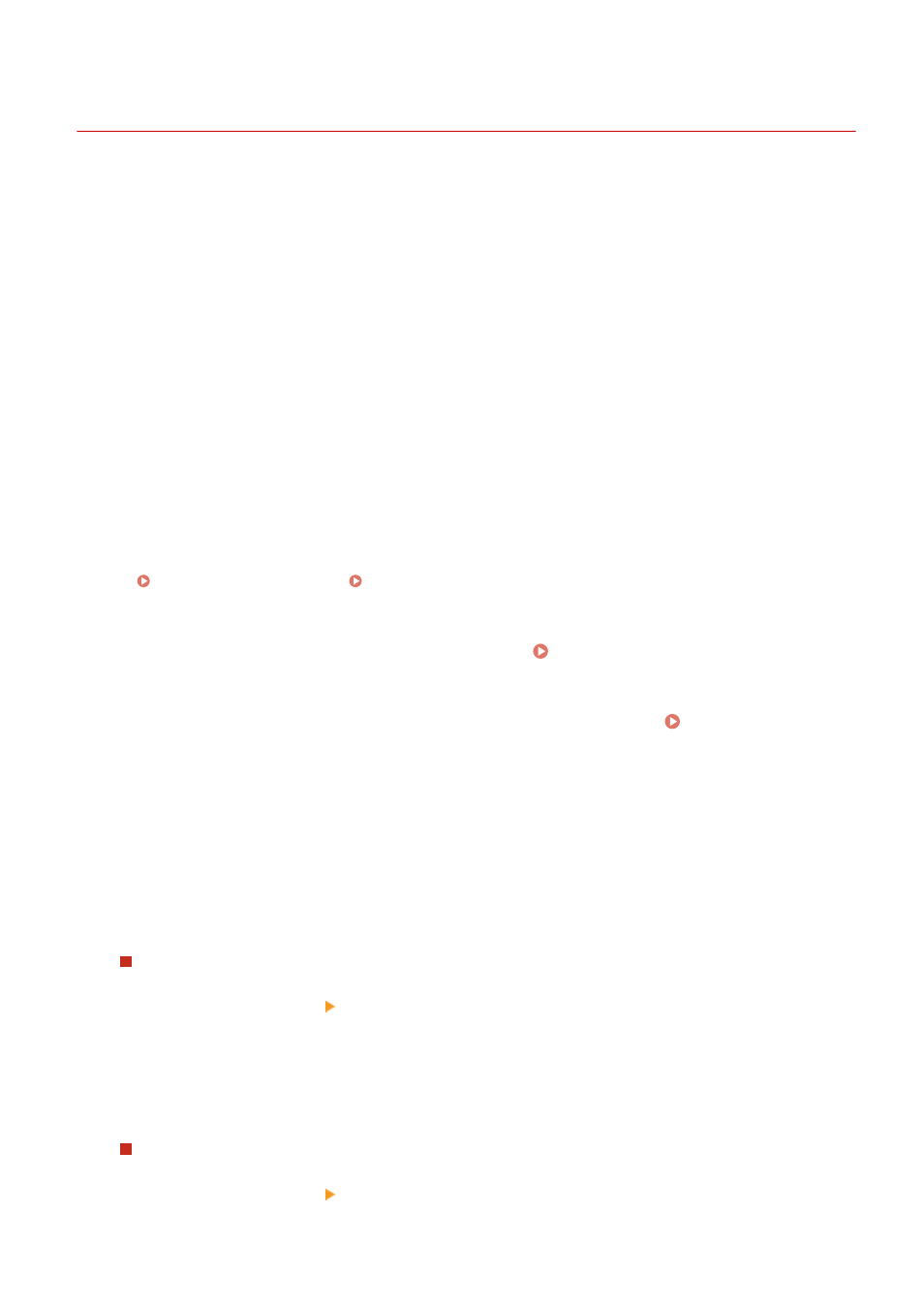
Confirming the Destination before Sending
84CU-01Y
Configure the settings to display a screen confirming the destination before an e-mail, fax, or I-Fax is sent. Confirm
that there are no mistakes in the specified destination and entered information to prevent sending by mistake.
Choosing When to Display the Confirmation Screen
●
When specifying a destination with a coded dial number
When a destination is specified with a coded dial number, the registered destination and destination name
are displayed on the confirmation screen. When a group is registered to a coded dial number, the group
name and number of destinations are displayed.
●
When sending an e-mail, fax, or I-Fax
When you press [Start] to send an e-mail, fax, or I-Fax, a screen confirming the destination is displayed. Set
whether to display this only when sending to multiple destinations (Sequential Broadcast) or whenever
sending a fax, e-mail, or I-Fax.
●
When entering a fax number using the numeric keys
When you enter a fax number using the numeric keys and press [Start], a screen appears prompting you
to enter the number again. When you enter a second and subsequent destinations, they are displayed
before the next destination is entered.
This section describes how to configure the settings using Remote UI from a computer.
On the operation panel, select [Menu] in the [Home] screen, and then select [Function Settings] to configure the
settings. [Common Settings](P. 535) / [Confirm Entered Fax Number](P. 546)
Administrator privileges are required.
1
Log in to Remote UI in System Manager Mode. Starting Remote UI(P. 438)
2
On the Portal page of Remote UI, click [Settings/Registration]. Portal Page of
Remote UI(P. 441)
3
Click [TX Settings].
➠
The [TX Settings] screen is displayed.
4
Configure the setting so that the screen confirming the destination is displayed.
To display the screen when specifying the destination using a coded dial number
1
Click [Common Settings] [Edit].
➠
The [Edit Common Settings] screen is displayed.
2
In [Common Settings], select the [Confirm When Using Coded Dial TX] checkbox.
3
Click [OK].
To display the screen when sending an e-mail, fax, or I-Fax
1
Click [Common Settings] [Edit].
➠
The [Edit Common Settings] screen is displayed.
Security
407
