Canon imageCLASS MF753Cdw Multifunction Wireless Color Laser Printer User Manual
Page 354
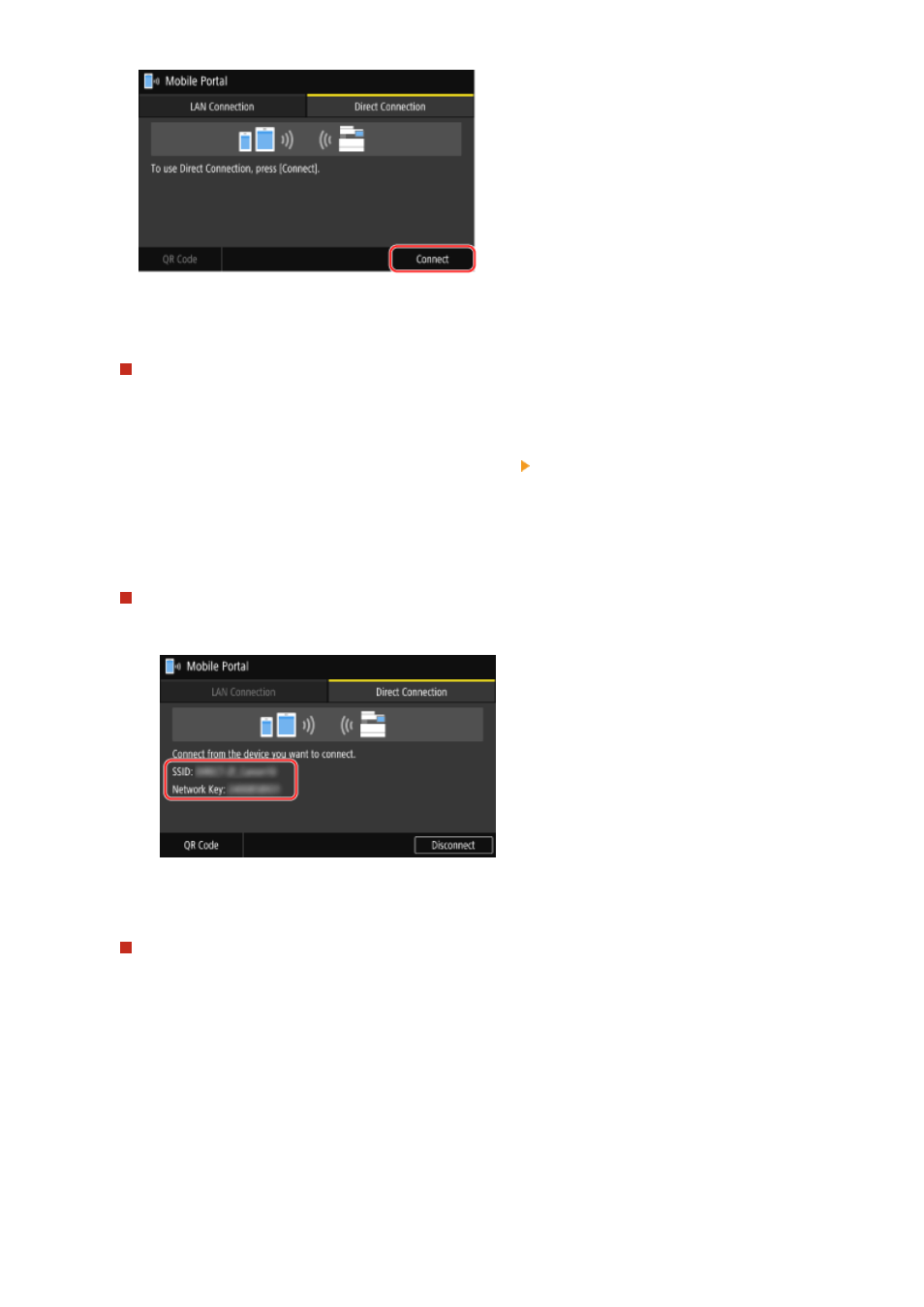
➠
The machine enters waiting state for Direct Connection.
Within 5 minutes of pressing [Connect], you must directly connect the mobile device.
When [Disconnect] Is Displayed
●
You can skip this step when [Connect from the device you want to connect.] is displayed. Proceed to Step 3.
●
When [Maximum number of wireless devices connected using Direct Connection has been reached.] is
displayed, you cannot connect a new mobile device until a connected mobile device is disconnected. To
disconnect a connected mobile device, press [Disconnect] [Yes].
* By default, only one mobile device can be directly connected to the machine at any one time.
3
Directly connect the mobile device.
Manually Configuring the Wi-Fi Settings
1
Check the SSID and network key of the machine displayed on the [Direct Connection] tab.
2
In the Wi-Fi settings of the mobile device, select the SSID of the machine, and enter the network key.
For details about how to configure the Wi-Fi settings, see the manual of the mobile device.
Scanning QR Codes with Canon PRINT Business
1
On the [Direct Connection] tab, press [QR Code].
➠
A QR code is displayed.
2
On the mobile device, start Canon PRINT Business, and scan the QR code.
For details about scanning a QR code, see Help in Canon PRINT Business.
4
When [Connected.] appears on the operation panel, press [Close].
➠
The [Mobile Portal] screen reappears.
Linking with Mobile Devices
344
