Adjusting the density(p. 320) – Canon imageCLASS MF753Cdw Multifunction Wireless Color Laser Printer User Manual
Page 330
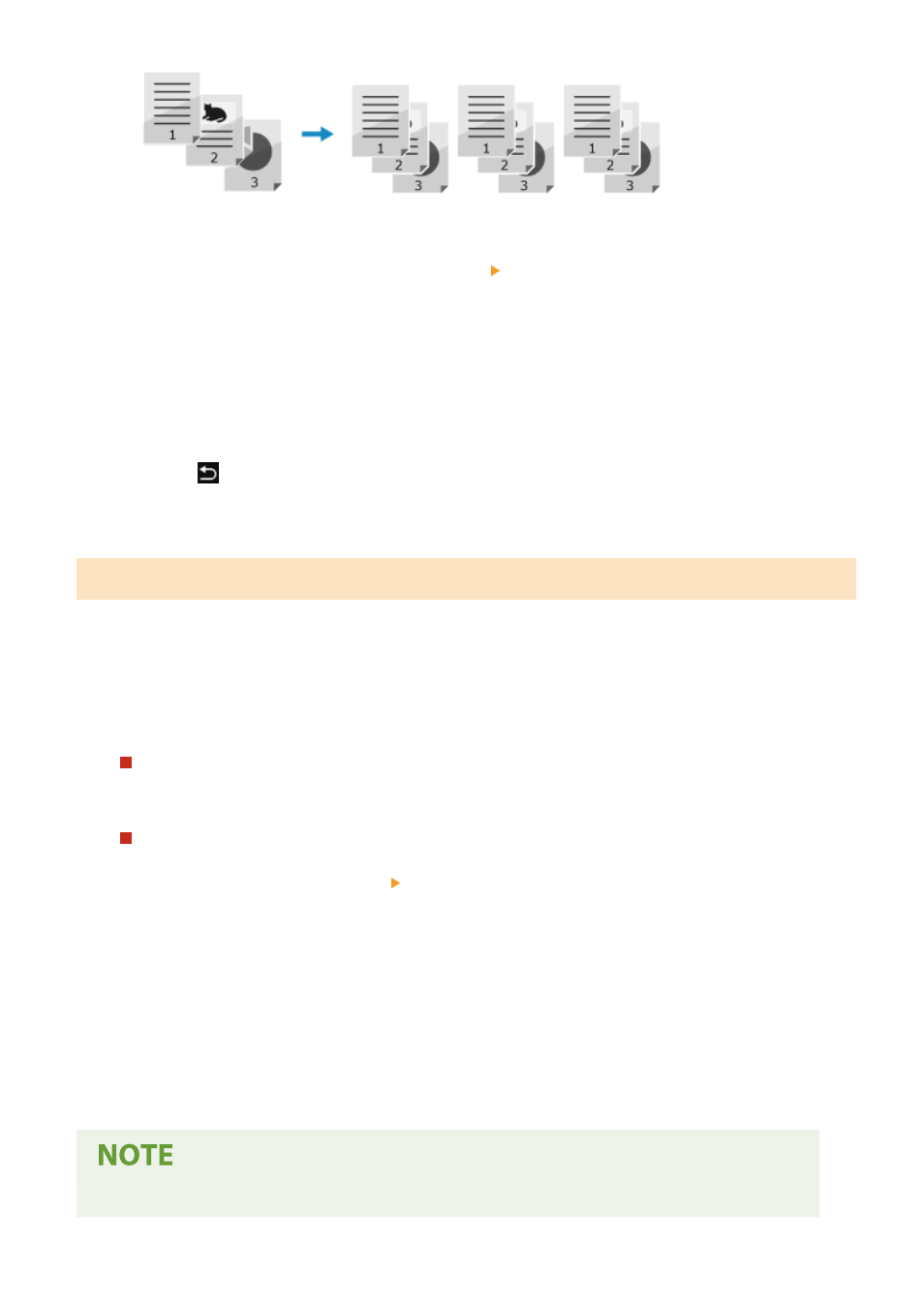
1
Press [Other Settings] on the copy screen [Collate].
➠
The [Sort Files] screen is displayed.
2
Press [On].
➠
The [Other Settings] screen reappears.
3
Press [
].
➠
The copy screen is displayed.
Adjusting the Density
You can adjust the density to suit the original when copying.
If text or images in the original are too faint or dark, adjust the density of the entire original.
To create clean copies of an original with a colored background or a newspaper, adjust the density of the background.
1
Press [Density] on the copy screen to adjust the density.
Adjusting the Density of the Entire Original
Drag the slider to the left or right to adjust the density.
Press [+] to increase the density and [-] to lower it.
Adjusting the Density of the Background
1
Press [Adjust Background Density] [Adjust (Manual)].
➠
The [Adjust Overall Density] screen is displayed.
2
Drag the slider to the left or right to adjust the density.
●
Press [+] to increase the density and [-] to lower it.
●
Press [Density by Color] to adjust the density of the background by color.
3
Press [Apply].
2
Press [Close].
●
When you adjust the density of the background, parts other than the background may also be affected.
Copying
320
