Canon imageCLASS MF753Cdw Multifunction Wireless Color Laser Printer User Manual
Page 535
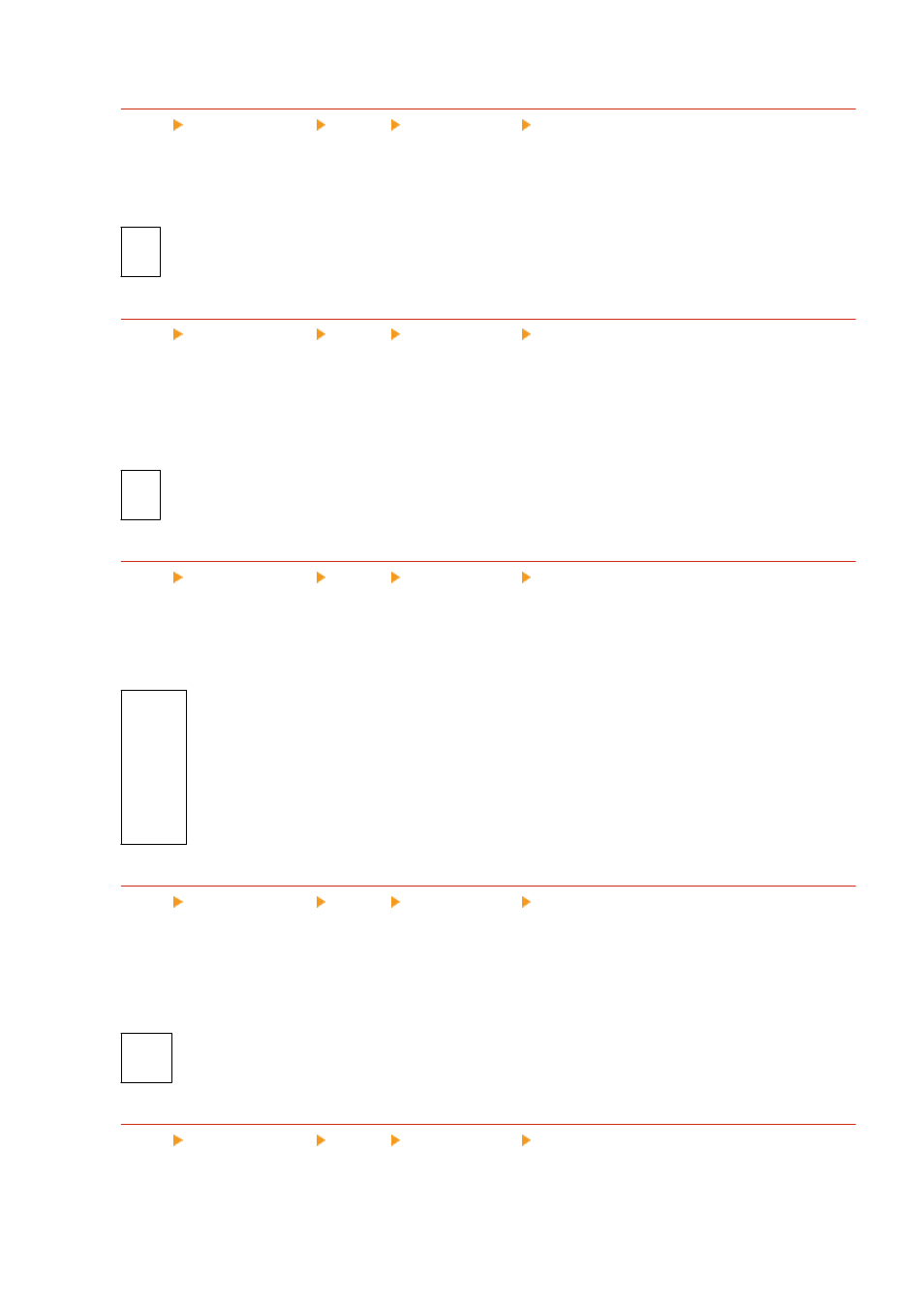
[Enlarge/Reduce to Fit Paper Size]
[Menu] [Function Settings] [Printer] [Printer Settings] [PDF]
Specify whether to enlarge or reduce documents to fit the paper used for printing.
* If you specify [On] in this setting, documents are enlarged or reduced while maintaining their aspect ratio.
[
Off
]
[On]
[Enlarge Print Area]
[Menu] [Function Settings] [Printer] [Printer Settings] [PDF]
Specify whether to print with the print area enlarged so that it occupies the entire paper, leaving no margins
around the edges of the paper.
* In some documents, specifying [On] in this setting may lead to images being printed with some of the edges
cut off, or to smudging on some parts of the paper.
[
Off
]
[On]
[N on 1]
[Menu] [Function Settings] [Printer] [Printer Settings] [PDF]
Specify whether to reduce the size of a multi-page original and print the pages arranged on one sheet of paper.
To print multiple pages on one sheet (N on 1), select the number of pages to be combined.
Example:
To print a 4-page document on one side of the paper
Select [4 on 1].
[
Off
]
[2 on 1]
[4 on 1]
[6 on 1]
[8 on 1]
[9 on 1]
[16 on 1]
[Print Comments]
[Menu] [Function Settings] [Printer] [Printer Settings] [PDF]
Specify whether to print the comments in a PDF file.
If you specify [Auto] in this setting, the document and comments
*1
are printed.
*1
This only applies to comments specified for printing within the PDF file.
[Off]
[
Auto
]
[Line Refinement]
[Menu] [Function Settings] [Printer] [Printer Settings] [PDF]
Specify whether to standardize the thickness of fine lines in printed documents.
Specifying [On (Slim)] in this setting will produce finer lines than the [On] setting, but may also cause lines to be
too fine or faded.
Settings Menu Items
525
