Canon imageCLASS MF753Cdw Multifunction Wireless Color Laser Printer User Manual
Page 70
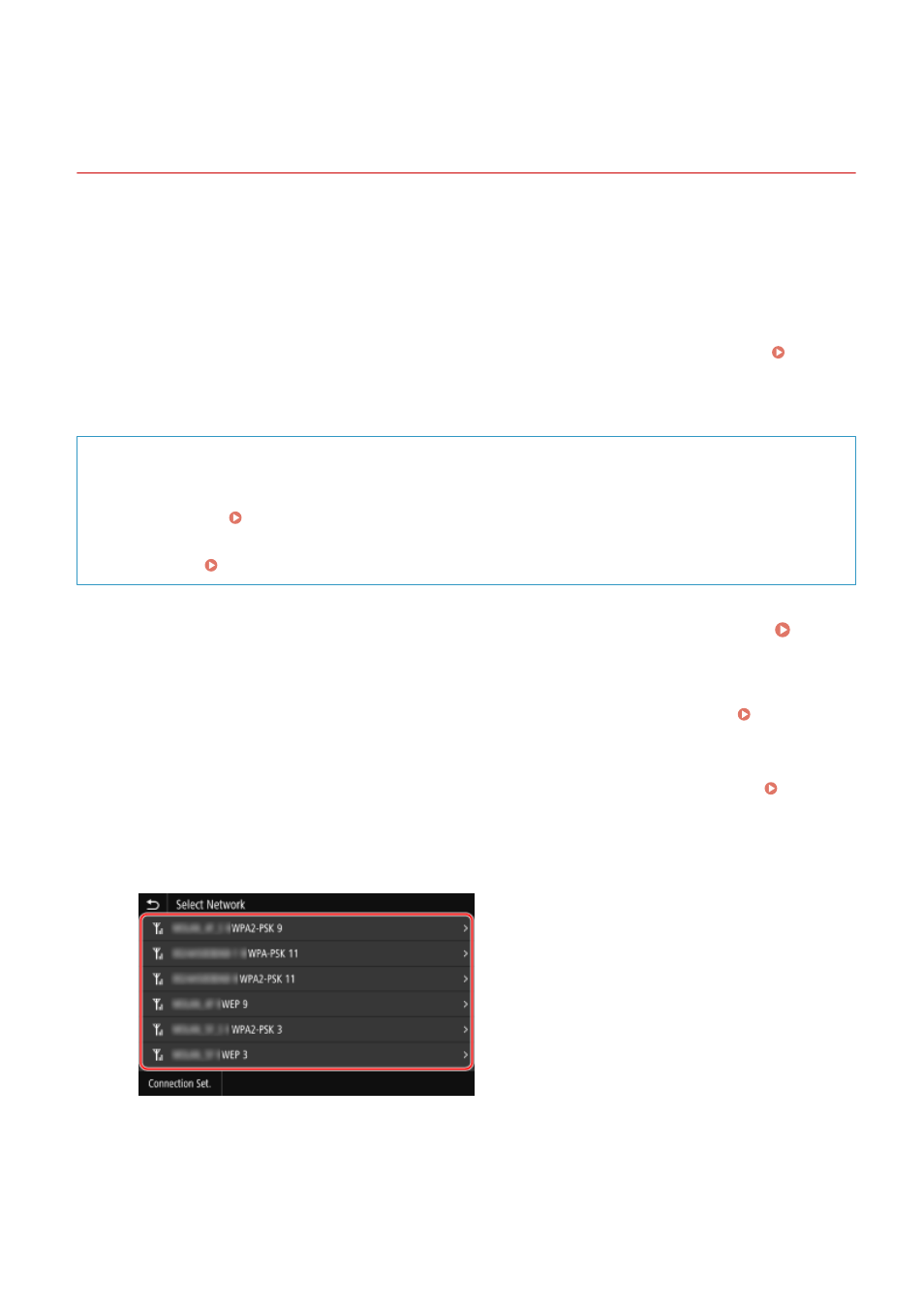
Connecting to a Wireless LAN by Searching for a Router
(Access Point Setup Method)
84CU-064
Search for a wireless LAN router (access point) to which to connect, and enter the network key.
When you connect with the access point setup method, the following authentication and encryption methods are
set:
●
WEP authentication method: Open System
●
Encryption for WPA/WPA2: AES-CCMP or TKIP is set automatically according to the selected wireless LAN router.
To specify a different authentication or encryption method, use the manual setup method to connect.
Connecting to a Wireless LAN by Setting the Details (Manual Setup Method)(P. 62)
Administrator privileges are required to connect to a wireless LAN.
Required Preparations
●
Prepare the information of the wireless LAN router (SSID or network key) to which you want to connect, and
keep it close by. Wireless LAN Router Information Required for Connection(P. 55)
●
When connecting to a wireless LAN router supporting WPA-EAP or WPA2-EAP for the security standard, set
IEEE 802.1X. Using IEEE 802.1X(P. 386)
1
On the operation panel, press [Wireless LAN Settings] in the [Home] screen. [Home]
Screen(P. 111)
➠
The [Select Network] screen is displayed.
●
If the login screen appears, enter the System Manager ID and PIN, and then press [Log In]. System
Manager ID and PIN(P. 6)
●
If the message [Do you want to enable the wireless LAN?] appears, press [Yes].
●
If the message [Could not find the access point.] appears, check that the router is discoverable. Cannot
Connect to Wireless LAN(P. 662)
2
Select the SSID of the wireless LAN to which you want to connect.
➠
The Network Key input screen is displayed.
When selecting the SSID of the wireless LAN router supporting WPA-EAP or WPA2-EAP for the security
standard, the message [To connect, the values configured in IEEE 802.1X Settings will be applied.] appears.
Press [OK], and proceed to Step 4.
Setting Up
60
