Canon imageCLASS MF753Cdw Multifunction Wireless Color Laser Printer User Manual
Page 720
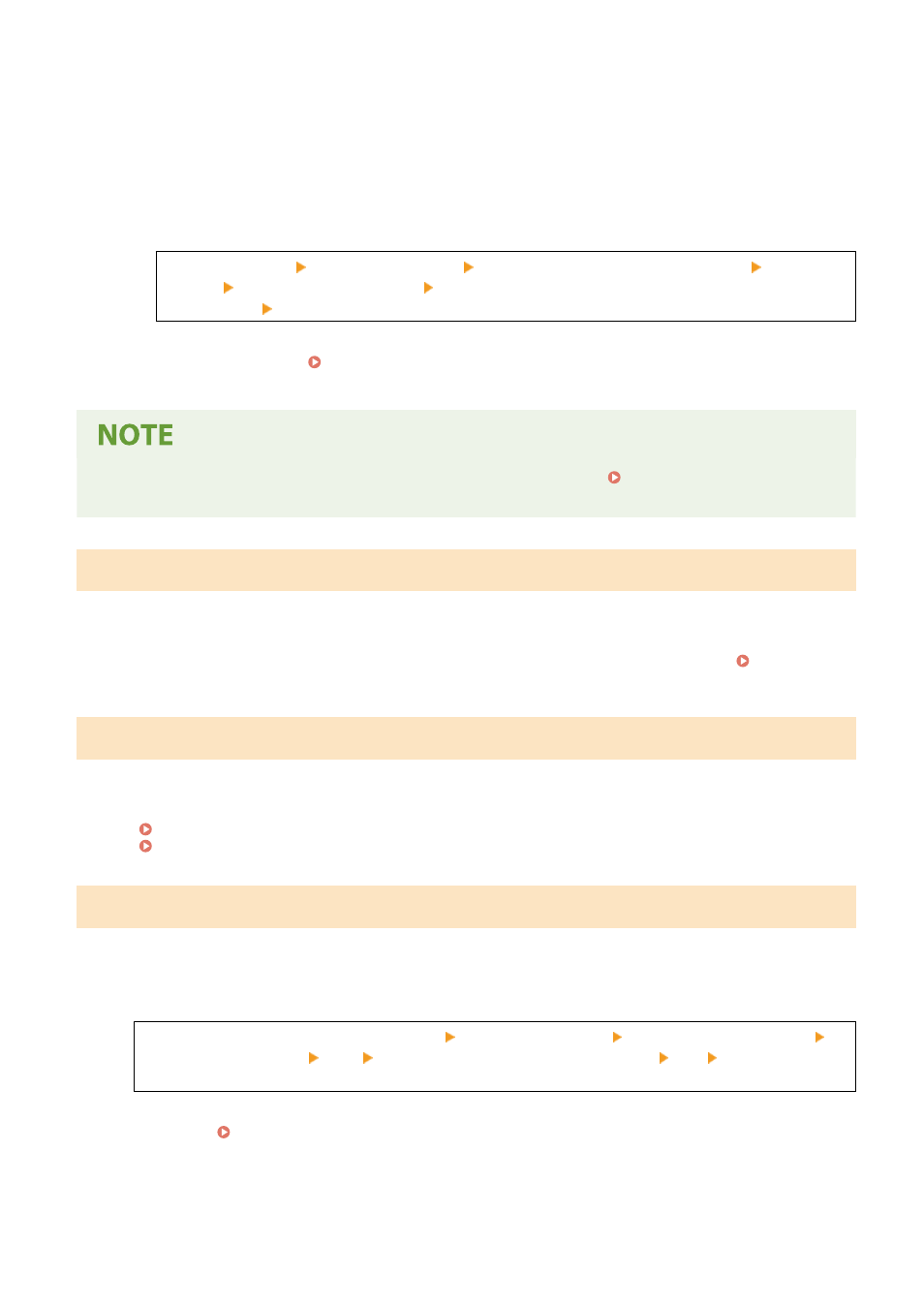
When Faxing, I-Faxing, or Printing an Auto Report
In the following cases, the data may be saved to the memory of the machine without being printed to
prevent printing text that is difficult to read or images that are difficult to see:
●
When receiving a Fax or I-Fax
●
When communication results reports are set to be printed automatically (when a message appears for
the black toner cartridge)
To continue printing, enable [Continue Printing When Amount in Cartridge Is Low].
Log in to Remote UI [Settings/Registration] [RX/Forwarding Settings] or [RX Settings] [Common
Settings] [Edit] in [Common Settings] select the [Continue Printing When Amount in Cartridge Is
Low] checkbox [OK]
On the operation panel, select [Menu] in the [Home] screen, and then select [Function Settings] to
configure the settings. [Continue Print. When Cart. Low](P. 549)
* When this setting is enabled, the printing results may be light or faded.
●
You can manually specify when this message appears (when toner is low). [Display Timing for Cart.
Prep.](P. 467)
Memory Full (Secure Print)
The memory is full with Secure Print data that has not been printed.
Print the Secure Print Data Saved to the Memory.
For details about how to print, see the procedure for when using the Secure Print function. Step 2:
Printing Secure Data by Entering a PIN or Password(P. 217)
Memory Full (Skip Error)
The memory is full with data that has not been printed due to an error.
Cancel Printing of the Data with an Error, or Press [Skip Error] on the [Status Monitor] Screen.
Canceling Printing with the Operation Panel or Remote UI(P. 231)
Viewing the Print Job Status and Log(P. 233)
Memory Media Print is restricted.
The settings are configured to not print data from a USB memory device.
To Cancel Restriction, Change the [Memory Media Settings] Setting.
The machine must be restarted to apply the settings.
Log in to Remote UI in System Manager Mode [Settings/Registration] [Store/Access Files Settings]
[Memory Media Settings] [Edit] select the [Memory Media Print] checkbox [OK] restart the
machine.
On the operation panel, select [Menu] in the [Home] screen, and then select [Function Settings] to change
the setting. [Memory Media Settings](P. 556)
Troubleshooting
710
