Adjusting the image quality(p. 321) – Canon imageCLASS MF753Cdw Multifunction Wireless Color Laser Printer User Manual
Page 331
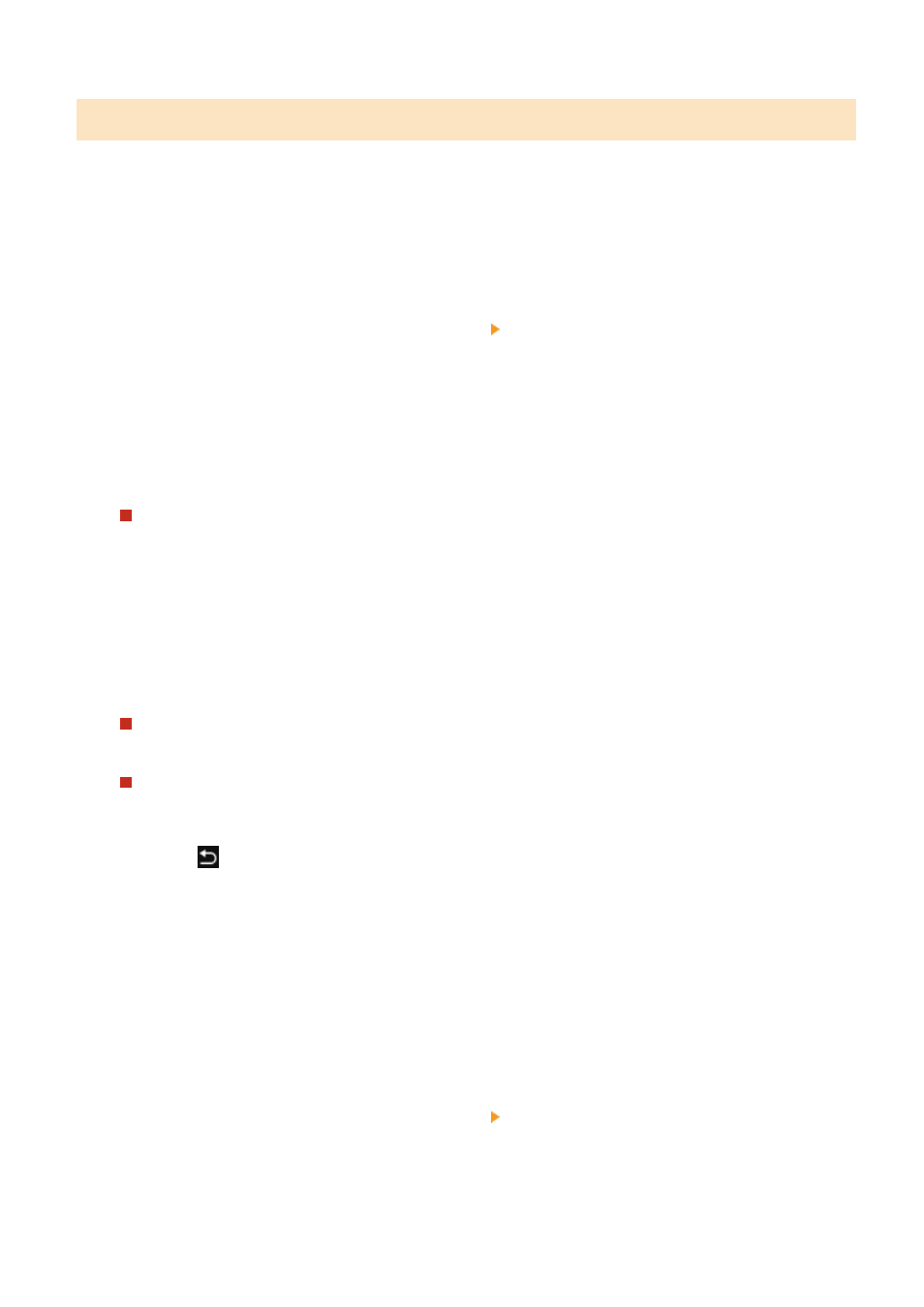
Adjusting the Image Quality
You can adjust the image quality such as when the copied image is not clear or the text is difficult to read. You can also
erase dark borders and shadows that appear around the edges of the original and adjust the color when copying.
* Erase Frame is not available when making copies using the ID Card Copy function.
◼
Selecting the Image Quality for the Original Type
1
Press [Other Settings] on the copy screen [Original Type].
➠
The [Original Type] screen is displayed.
2
Select the original type.
➠
The [Other Settings] screen reappears.
When Copying Originals with Both Text and Photos or Maps with Detailed Lines
Select [Text/Photo/Map].
Giving Priority to Speed over Image Quality for Color Copying
Place the original in the feeder, and select [Text/Photo/Map (Speed)].
* Priority is not given to speed for black and white copying. Copying is performed with the same image
quality and speed as that of [Text/Photo/Map].
Giving Priority to Image Quality over Speed
Select [Text/Photo/Map (Quality)], adjust to make text or photos more visible, and press [Apply].
Copying Photos Containing Halftone Dots such as in Magazines
Select [Printed Image].
Copying Originals with Large Volumes of Text such as Research Papers
Select [Text].
3
Press [
].
➠
The copy screen is displayed.
◼
Erasing Dark Borders and Shadows around Edges of the Original (Erase Frame)
This function erases the dark borders and shadows that appear around the edges in the copied image when copying
originals that are smaller than the paper size or thick originals.
* This cannot be set at the same time as N on 1.
1
Press [Other Settings] on the copy screen [Erase Frame].
➠
The [Erase Frame] screen is displayed.
Copying
321
