Canon imageCLASS MF753Cdw Multifunction Wireless Color Laser Printer User Manual
Page 642
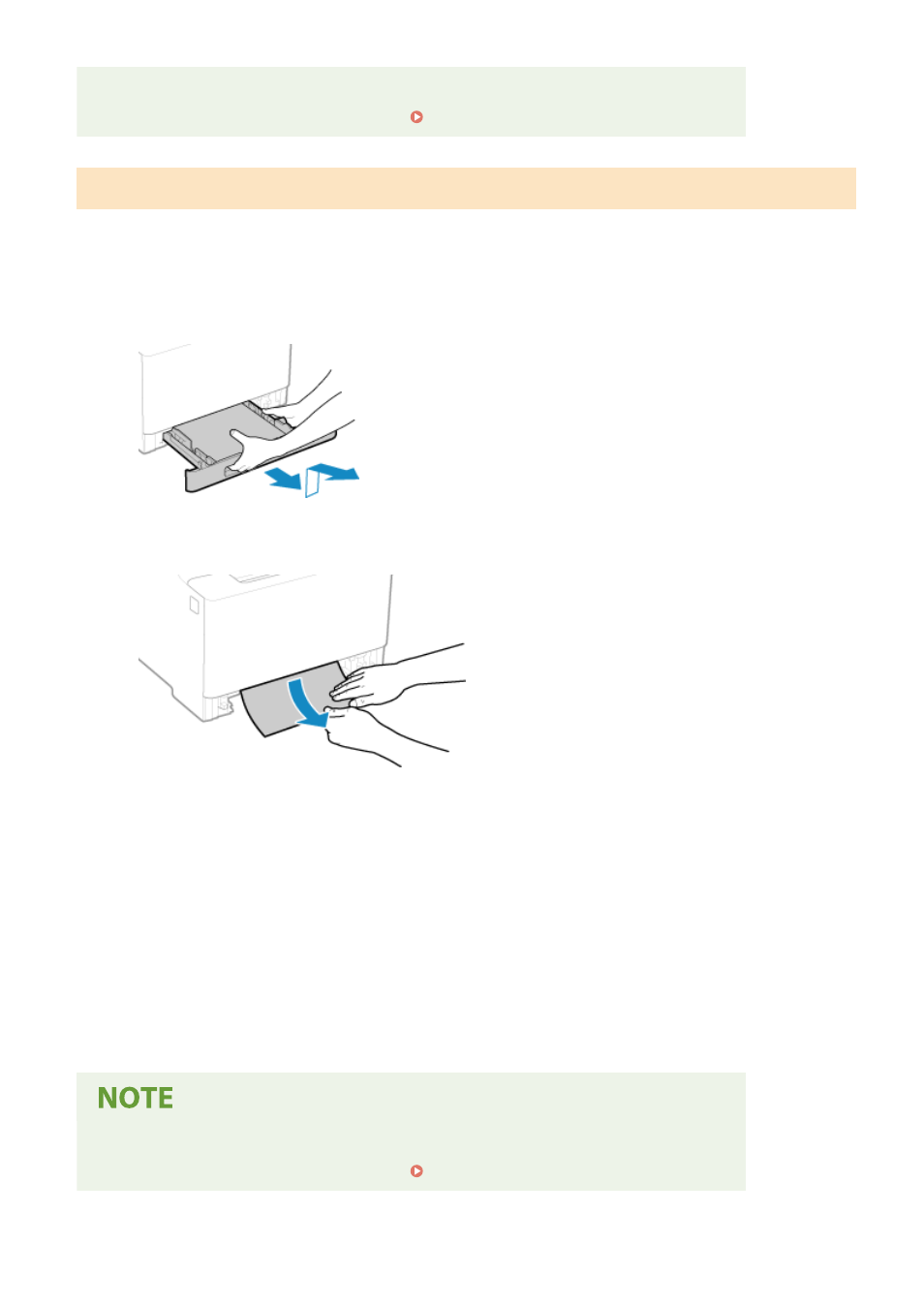
If Paper Jams Occur Repeatedly
●
Check the status of the machine and paper. Paper Jams That Occur Repeatedly(P. 634)
Paper Jams in the Paper Drawer
Remove the paper loaded in the paper drawer.
If you cannot remove the paper, do not try to remove it forcibly. Check the operation panel, and remove the jammed
paper from another location.
1
Pull out the paper drawer, and remove it while lifting the front side.
2
Gently pull out the paper.
3
Load the paper drawer into the machine.
4
If the optional Paper Feeder PF-K is installed, remove the paper while following 1 to 3
above.
5
Press [Next] on the operation panel. When [Is all of the jammed paper removed?]
appears, press [Yes].
➠
The message [Paper jammed.] disappears, and printing resumes automatically.
If printing does not resume automatically, try printing again.
If Paper Jams Occur Repeatedly
●
Check the status of the machine and paper. Paper Jams That Occur Repeatedly(P. 634)
Troubleshooting
632
- mx860 (997 pages)
- mp620 (815 pages)
- mp495 (759 pages)
- PIXMA iP2600 (72 pages)
- Pixma MP 190 (396 pages)
- PIXMA iX6520 (300 pages)
- PIXMA iX6540 (339 pages)
- PIXMA iX6540 (335 pages)
- BJC-3000 (350 pages)
- BJC-3000 (80 pages)
- BJC-50 (141 pages)
- BJC-55 (181 pages)
- BJC-6200 (281 pages)
- BJC-8200 (85 pages)
- BJC-8500 (159 pages)
- BJC-8500 (13 pages)
- i475D (2 pages)
- i80 (1 page)
- i850 (2 pages)
- CP-100 (110 pages)
- SELPHY CP750 (50 pages)
- CP 300 (53 pages)
- CP100 (62 pages)
- C70 (421 pages)
- W8200 (196 pages)
- H12157 (359 pages)
- ImageCLASS MF4570dw (61 pages)
- i 350 (9 pages)
- C560 (2 pages)
- C2880 Series (16 pages)
- Color imageRUNNER C3080 (4 pages)
- BJ-30 (183 pages)
- CDI-M113-010 (154 pages)
- imagerunner 7095 (14 pages)
- C3200 (563 pages)
- Direct Print (109 pages)
- IMAGERUNNER ADVANCE C5030 (12 pages)
- IMAGERUNNER 3530 (352 pages)
- IMAGERUNNER 3530 (6 pages)
- IMAGERUNNER ADVANCE C7065 (12 pages)
- BJC-4400 (106 pages)
- IMAGERUNNER 2525 (3 pages)
- ImageCLASS 2300 (104 pages)
- IMAGECLASS D440 (177 pages)
- ImageCLASS MF7280 (4 pages)
