Scanning (saving to a usb memory device), Scanning (saving to a usb memory device)(p. 254) – Canon imageCLASS MF753Cdw Multifunction Wireless Color Laser Printer User Manual
Page 264
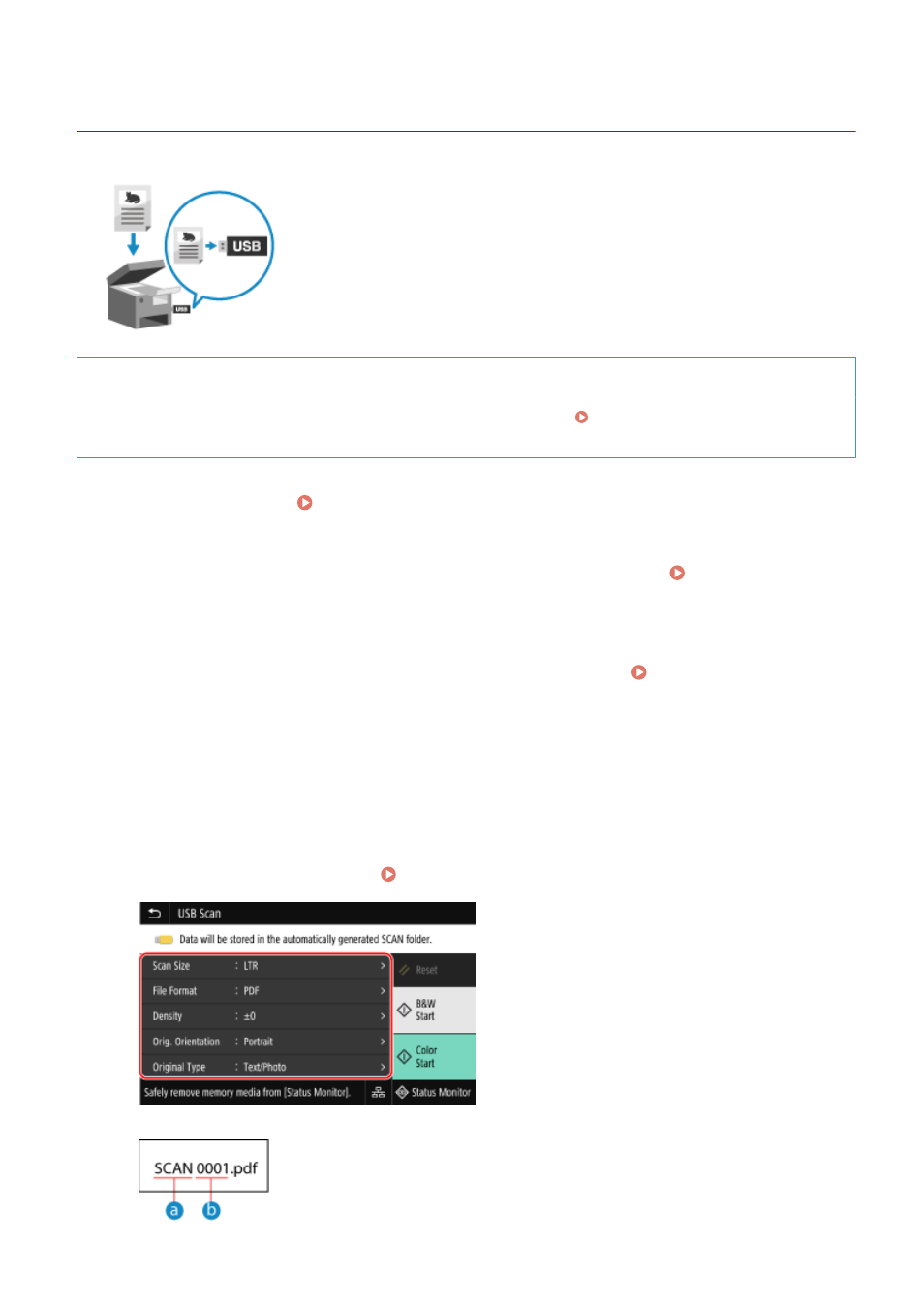
Scanning (Saving to a USB Memory Device)
84CU-00K
You can scan an original and save the scanned data to a USB memory device
connected to the machine.
This is convenient when using scanned data on a computer without a network
connection or when on the go.
Required Preparations
●
The settings enable saving of scanned data to a USB memory device. Preparing to Save Scanned Data to
a USB Memory Device(P. 240)
1
Place the original. Placing Originals(P. 128)
2
Insert a USB memory device into the USB port on the machine. Inserting and
Removing a USB Memory Device(P. 177)
If the memory media operation screen appears, press [USB Scan], and proceed to step 5.
3
On the operation panel, press [Scan] in the [Home] screen. [Home] Screen(P. 111)
➠
The scan type selection screen is displayed.
4
Press [USB Memory].
➠
The scan screen is displayed.
5
Configure the scan settings. Scan Settings(P. 266)
Scanned data is saved with the following file name.
Scanning
254
