Reached.(p. 704), Could not connect, Could not connect. check the encryption key – Canon imageCLASS MF753Cdw Multifunction Wireless Color Laser Printer User Manual
Page 714
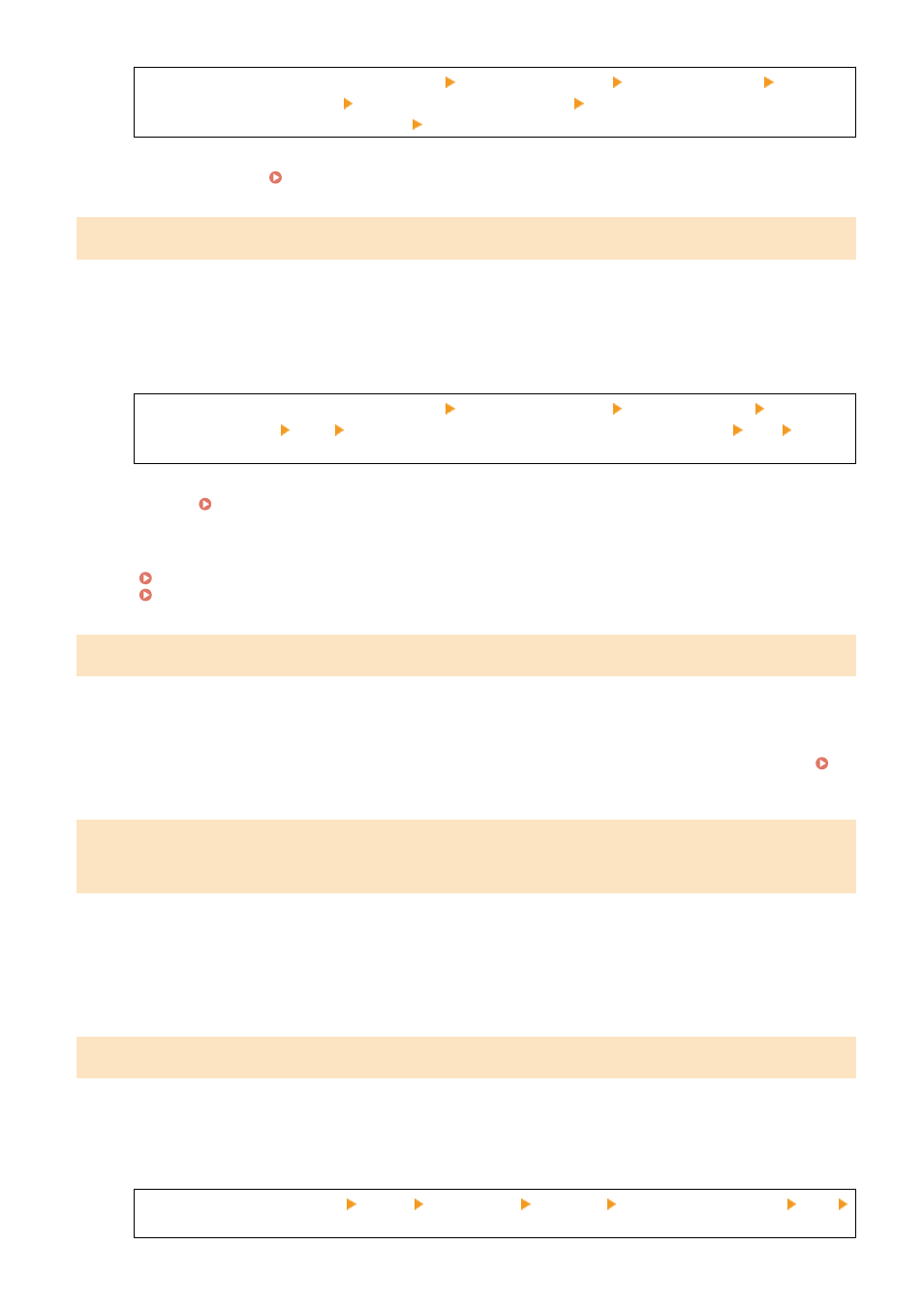
Log in to Remote UI in System Manager Mode [Settings/Registration] [User Management]
[Department ID Management] select the Department ID to edit clear the [Restrict Color Copy] and
[Restrict Black & White Copy] checkboxes [OK]
On the operation panel, select [Menu] in the [Home] screen, and then select [Management Settings] to
change the setting. [Department ID Management](P. 567)
Could not connect.
An error occurred, preventing the machine from establishing a direct connection.
Wait a Moment, and Try Connecting Again.
If you still cannot establish a connection, restart the machine.
Set the IP Address for Connection to Something Other Than "192.168.22.xx".
The machine must be restarted to apply the settings.
Log in to Remote UI in System Manager Mode [Settings/Registration] [Network Settings] [Direct
Connection Settings] [Edit] in [IP Address for Direct Connection], enter the IP address [OK] restart
the machine
On the operation panel, select [Menu] in the [Home] screen, and then select [Preferences] to configure the
settings. [Direct Connection Settings](P. 472)
Is the Subnet Mask Configured Correctly?
Check the IPv4 subnet mask settings. Change the settings if they have not been configured correctly. For
details, contact the network administrator.
Viewing the IP address set to the machine(P. 89)
Could not connect. Check the encryption key.
The network key (encryption key) of the wireless LAN router (access point) is not configured correctly, preventing
connection.
Reset the Network Key.
Check the network key of the wireless LAN router, and configure the settings correctly on the machine.
Connecting to a Wireless LAN(P. 54)
Could not connect. The maximum number of devices that can connect to the
access point has been reached.
The maximum number of devices that can be connected to the wireless LAN router (access point) has been reached,
preventing connection.
Reduce the Number of Devices (Clients) Connected to the Wireless LAN Router.
For the maximum number of connections, see the manual of the wireless LAN router or contact the
manufacturer.
Could not connect using Easy Connection via PC. The device will restart.
An error occurred, preventing the machine from connecting in Access Point Mode. Alternatively, an error occurred
when starting cableless setup mode.
Restart the Machine, and Start Cableless Setup Mode Again.
Administrator privileges are required.
[Home] on the operation panel [Menu] [Preferences] [Network] [Easy Connection via PC] [Yes]
start the settings on the computer
Troubleshooting
704
