Canon imageCLASS MF753Cdw Multifunction Wireless Color Laser Printer User Manual
Page 236
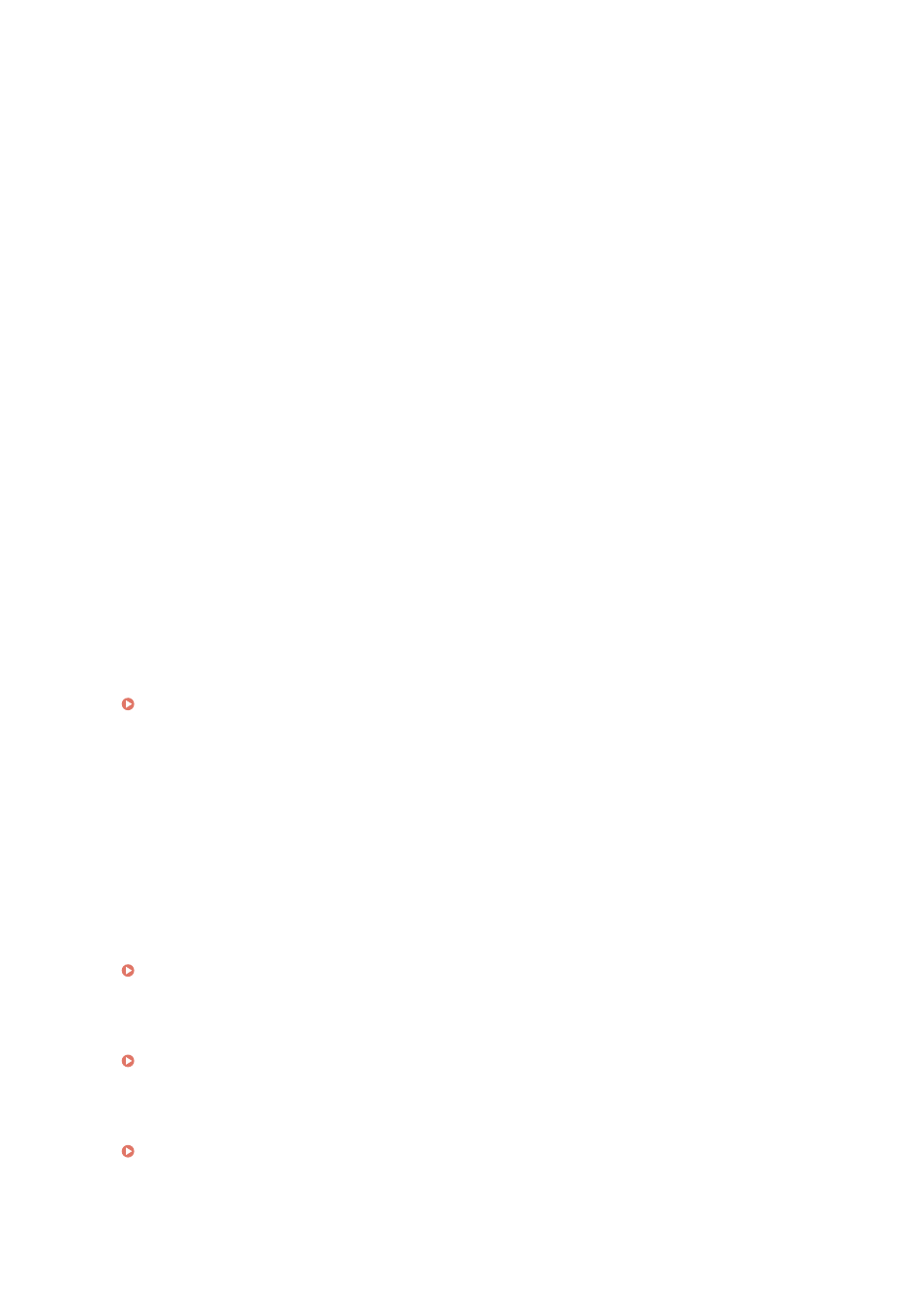
* This is the same setting as [N on 1] on the Memory Media Print settings screen. However, [9 on 1] and [16 on 1]
are only available for [N on 1] on the [Set PDF Details] screen.
[Print Range]
Print all pages, or specify a range of pages to print. When specifying a range of pages, press [Specified Pages], and
enter the starting and ending pages.
[Enlarge/Reduce to Fit Paper Size]
Specify whether to enlarge or reduce the document according to the paper to be used for printing.
* The document is enlarged or reduced while maintaining the aspect ratio.
[Enlarge Print Area]
Specify whether to enlarge the print area to the edge of the paper without providing margins around the paper.
* When [Enlarge Print Area] is set to [On], part of the edge of the printed image may not be printed, or the paper may
be partly smudged.
[Print Comments]
Specify whether to print PDF comments.
When you select [Auto], the document and comments
*1
are printed.
*1
Only comments specified for printing in the PDF file.
[Line Refinement]
Specify whether to make the thickness of thin lines in the document uniform.
When you select [On (Slim)], lines are slimmer than with [On], but lines may become too thin or faint.
[Password to Open Document]
When printing a password-protected PDF file, enter the password to open the file.
[Other Settings]
Configure and adjust image quality settings and other detailed print settings.
[Halftones]
Set the printing method when reproducing halftones (the intermediate range between the lighter and darker
areas of an image). For details about the settings, see the following:
[Pure Black Text]
Specify whether to print black text using 1-color black (K) toner.
If you specify [Off] in this setting, documents are printed according to the settings in [Output Profile].
* This applies to black text where the color information is as follows:
●
R = G = B = 0%
●
C = M = Y = 100%
●
C = M = Y = 0%, K = 100%
[Black Overprint]
Specify whether overprinting (printing colors on top of each other) is used when black text appears on a color
background or is overlaid on a figure. For details about the settings, see the following:
[RGB Source Profile]
Select the appropriate profile according to the monitor you are using when printing RGB data. For details about
the settings, see the following:
[CMYK Simulation Profile]
Select the simulation target when printing CMYK data. The machine converts CMYK data to a device-dependent
CMYK color model based on this simulation. For details about the settings, see the following:
[CMYK Simulation Profile](P. 527)
[Use Grayscale Profile]
Specify whether to convert gray data to CMYK data using the grayscale profile of the machine.
Printing
226
