Viewing two-way, Communication(p. 744) – Canon imageCLASS MF753Cdw Multifunction Wireless Color Laser Printer User Manual
Page 754
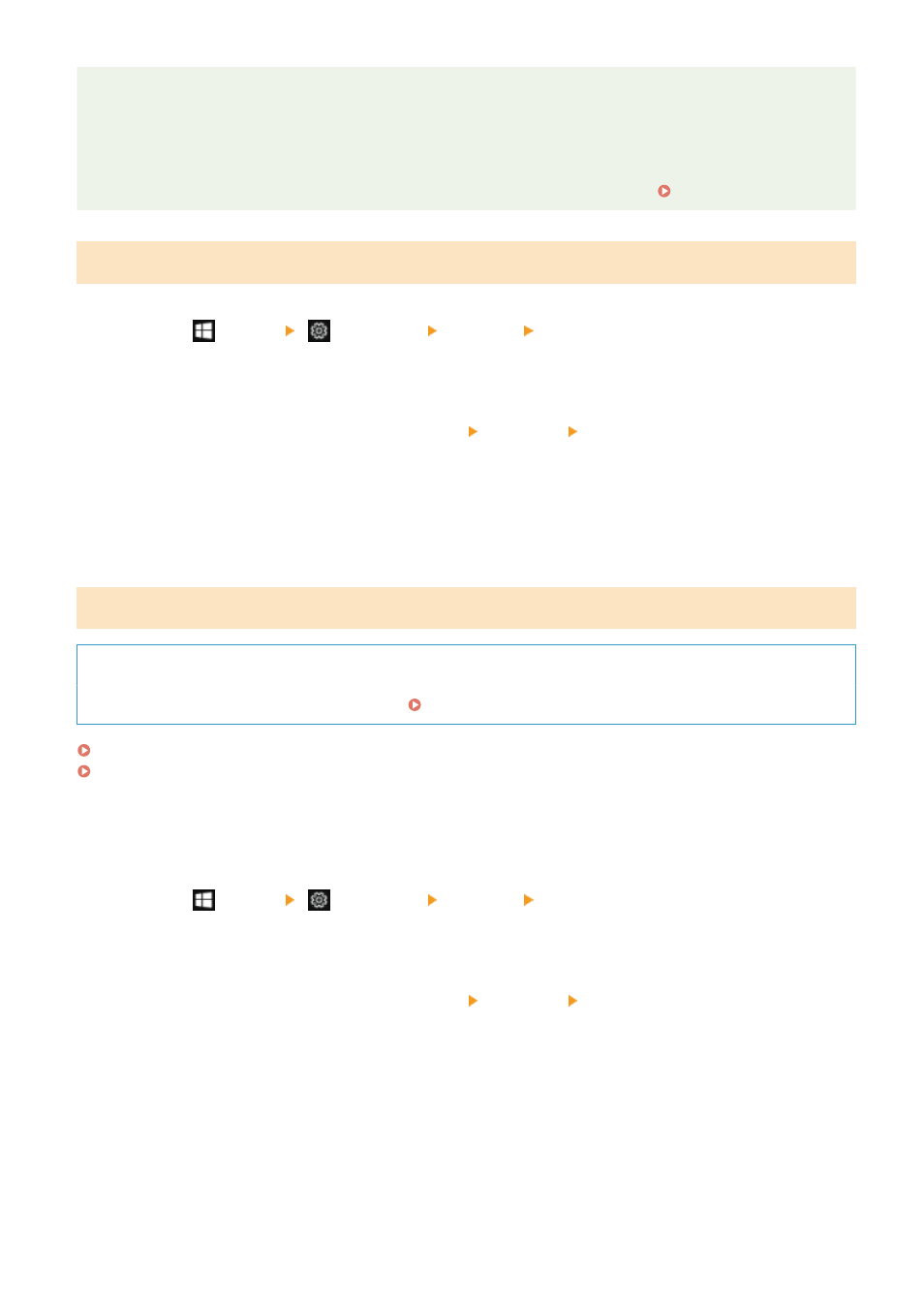
If the IP Address of the Machine Is Changed
●
The required action depends on the port you are using.
- If [Canon MFNP Port] is displayed in [Description], the connection is maintained as long as the machine
and computer belong to the same subnet, so no action is required on the computer.
- If [Standard TCP/IP Port] is displayed in [Description], you must add a new port. Adding a Port(P. 198)
Viewing Two-way Communication
1
Click [
] (Start) [
] (Settings) [Devices] [Printers & scanners].
➠
The [Printers & scanners] screen is displayed.
2
Click the printer driver of the machine [Manage] [Printer properties].
➠
The printer driver properties screen is displayed.
3
On the [Ports] tab, check that the [Enable bidirectional support] checkbox is selected.
Printing a Test Page
Required Preparations
●
Load Letter size paper in the paper drawer. Loading Paper in the Paper Drawer(P. 132)
When Using Windows(P. 744)
When Using macOS(P. 745)
◼
When Using Windows
1
Click [
] (Start) [
] (Settings) [Devices] [Printers & scanners].
➠
The [Printers & scanners] screen is displayed.
2
Click the printer driver of the machine [Manage] [Printer properties].
➠
The printer driver properties screen is displayed.
3
On the [General] tab, click [Print Test Page].
➠
When the print data is sent correctly, a test page is printed from the machine.
Appendix
744
