Setting up the network, Setting up the network(p. 50) – Canon imageCLASS MF753Cdw Multifunction Wireless Color Laser Printer User Manual
Page 60
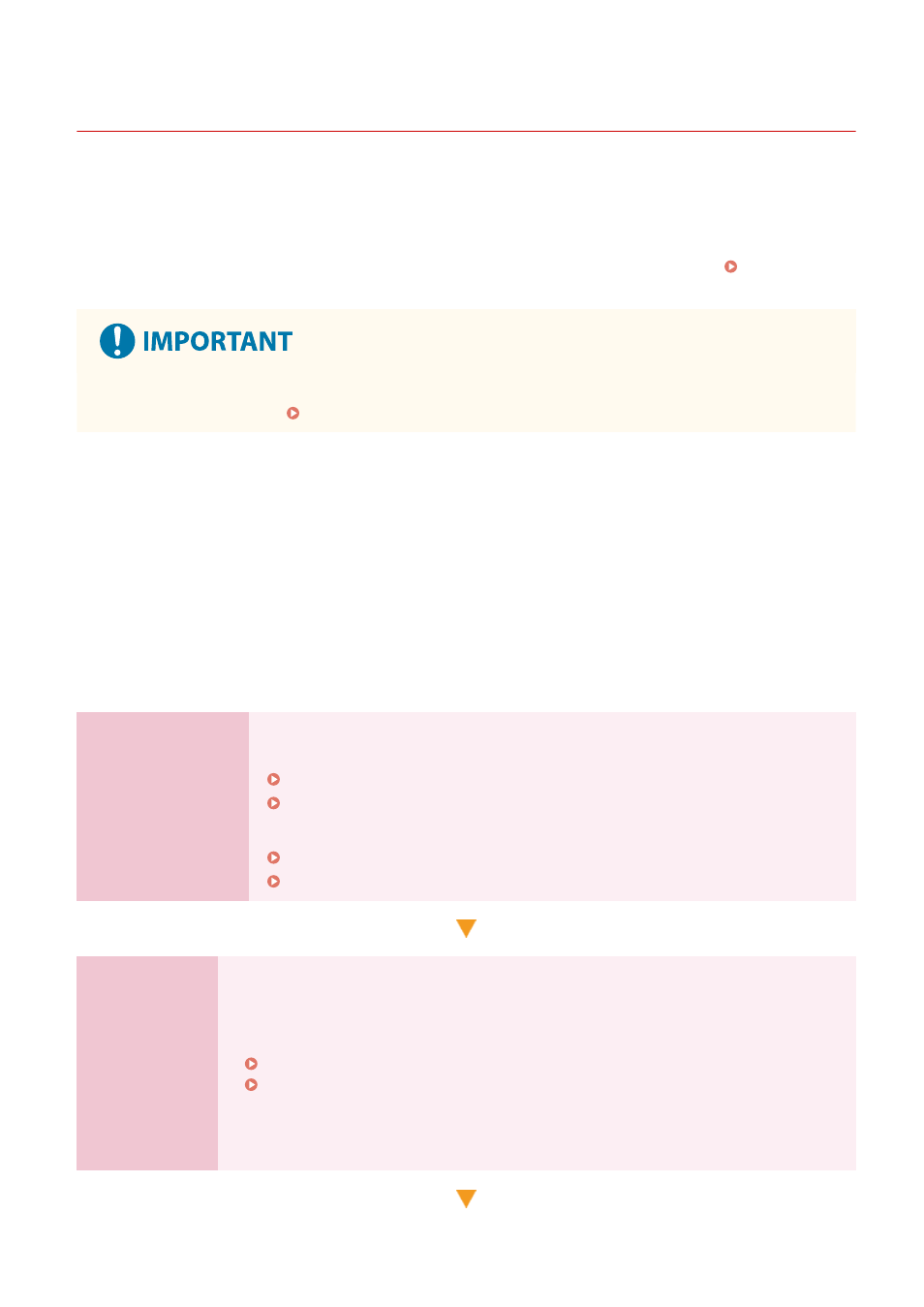
Setting Up the Network
84CU-05X
To operate the machine from a computer or to connect to a server, you must connect the machine to a network.
Use the procedure below to connect the machine to a network and configure the settings of the machine according to
the network environment.
Administrator privileges are required to set up the network.
Depending on the model, the System Manager ID and System Manager PIN may be set by default. System Manager
●
Connecting the machine to a network without proper security measures may leak information from the
machine to third parties. Protecting the Network(P. 373)
◼
Preparing to Set Up the Network
●
Provide an Ethernet cable and router according to the usage environment of the machine.
●
Check the information of the network environment used by the machine and the required network settings. For
details, contact the network administrator.
●
Check that the computer and router to be used in the network are properly connected, and complete the network
settings. For details on the connection method, see the manuals of the devices or contact the manufacturer.
◼
Network Settings Procedure
Step 1
Select whether to use wired or wireless LAN and connect to the network.
To connect to a Wired LAN
Selecting Wired or Wireless LAN(P. 52)
Connecting to a Wired LAN(P. 53)
To connect to a Wireless LAN
Selecting Wired or Wireless LAN(P. 52)
Connecting to a Wireless LAN(P. 54)
Step 2
Set the IP address.
●
By default, when the machine connects to a wired or wireless LAN, an IP address is obtained
automatically and set to the machine.
●
To use a specific IP address, set this manually.
Setting IPv4 Addresses(P. 65)
Setting IPv6 Addresses(P. 67)
* When setting an IP address manually, you cannot use the operation panel to configure
some IPv6 address settings. It is recommended to use the operation panel to set the IPv4
address, and then use Remote UI to set the IPv6 address.
Setting Up
50
