Auto detect b&w/color orig.](p. 498) [auto detect, B&w/color orig.](p. 498), Correct uneven gloss – Canon imageCLASS MF753Cdw Multifunction Wireless Color Laser Printer User Manual
Page 508: Prevent fogging, Correct color mismatch, Reduce toner flaking, Auto detect b&w/color orig
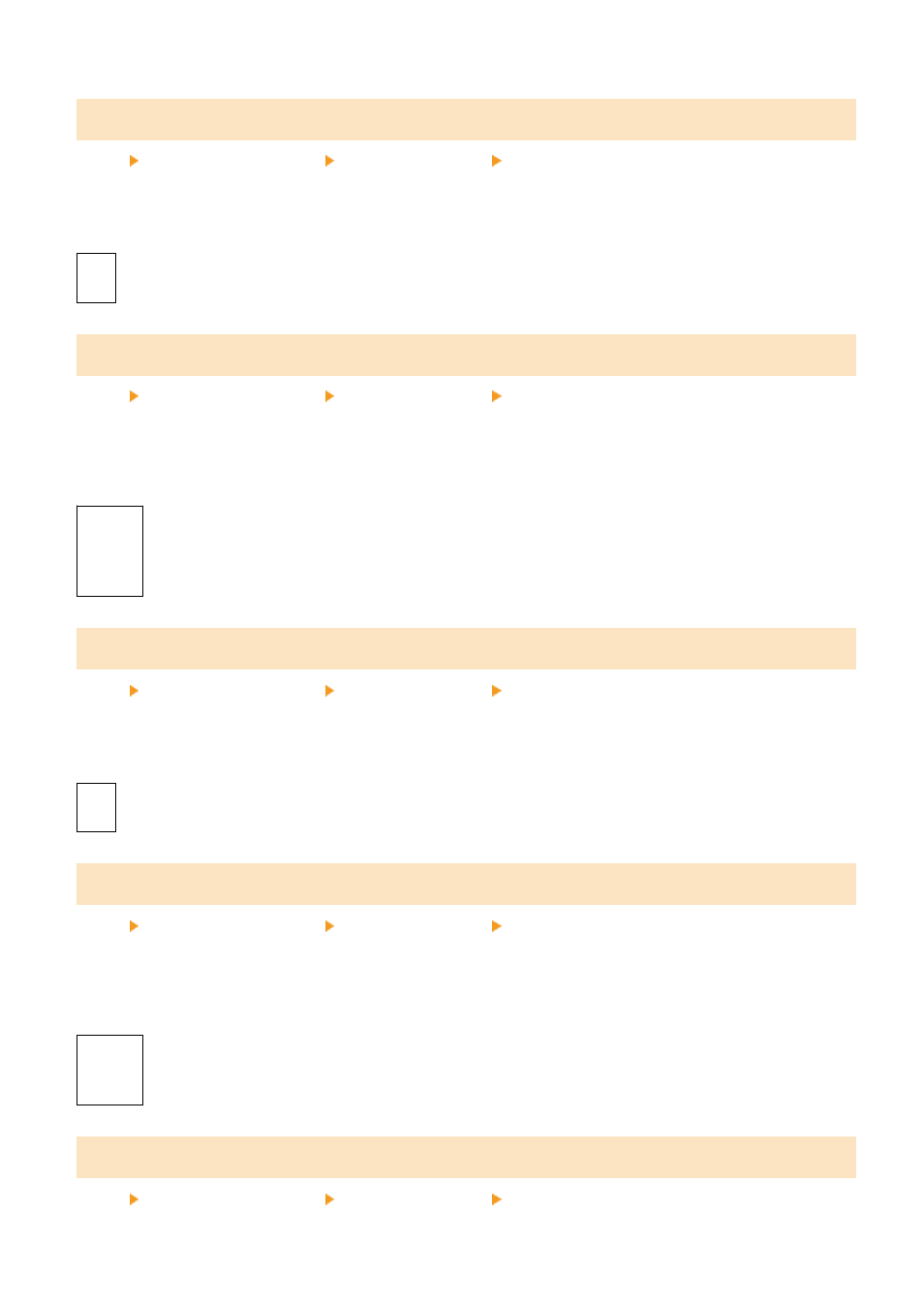
[Correct Uneven Gloss]
[Menu] [Adjustment/Maintenance] [Adjust Image Quality] [Special Processing]
Uneven gloss may occur at the edges of printed paper. If so, specifying [On] may improve the print results.
* If this is set to [On], the print may be faded because the toner is not fully fixed on the paper.
[
Off
]
[On]
[Prevent Fogging]
[Menu] [Adjustment/Maintenance] [Adjust Image Quality] [Special Processing]
White areas in printed images may appear to be faintly colored throughout. If so, specifying [Mode 1] may correct the
problem. If this does not correct the problem, select [Mode 2] and [Mode 3] in that order.
* When this setting is enabled, the print density may decrease.
[
Off
]
[Mode 1]
[Mode 2]
[Mode 3]
[Correct Color Mismatch]
[Menu] [Adjustment/Maintenance] [Adjust Image Quality] [Special Processing]
Color mismatching may occur in printed images. If so, specifying [On] in this setting may improve the print results.
* Specifying [On] may reduce the print speed.
[
Off
]
[On]
[Reduce Toner Flaking]
[Menu] [Adjustment/Maintenance] [Adjust Image Quality] [Special Processing]
Depending on the paper type and operating environment, the toner in printed images may peel off. If so, specifying
[Mode 1] in this setting may improve the print results. If this does not solve the problem, specify [Mode 2].
* Enabling this setting may result in ghosting in blank areas.
[
Off
]
[Mode 1]
[Mode 2]
[Auto Detect B&W/Color Orig.]
[Menu] [Adjustment/Maintenance] [Adjust Image Quality] [Special Processing]
Settings Menu Items
498
