Home] screen, Home] screen(p. 111), Home – Canon imageCLASS MF753Cdw Multifunction Wireless Color Laser Printer User Manual
Page 121: Screen(p. 111), Oner delivery settings]. [home] screen(p. 111), Een is displayed. [home] screen(p. 111), Een. [home] screen(p. 111), Location. [home] screen(p. 111)
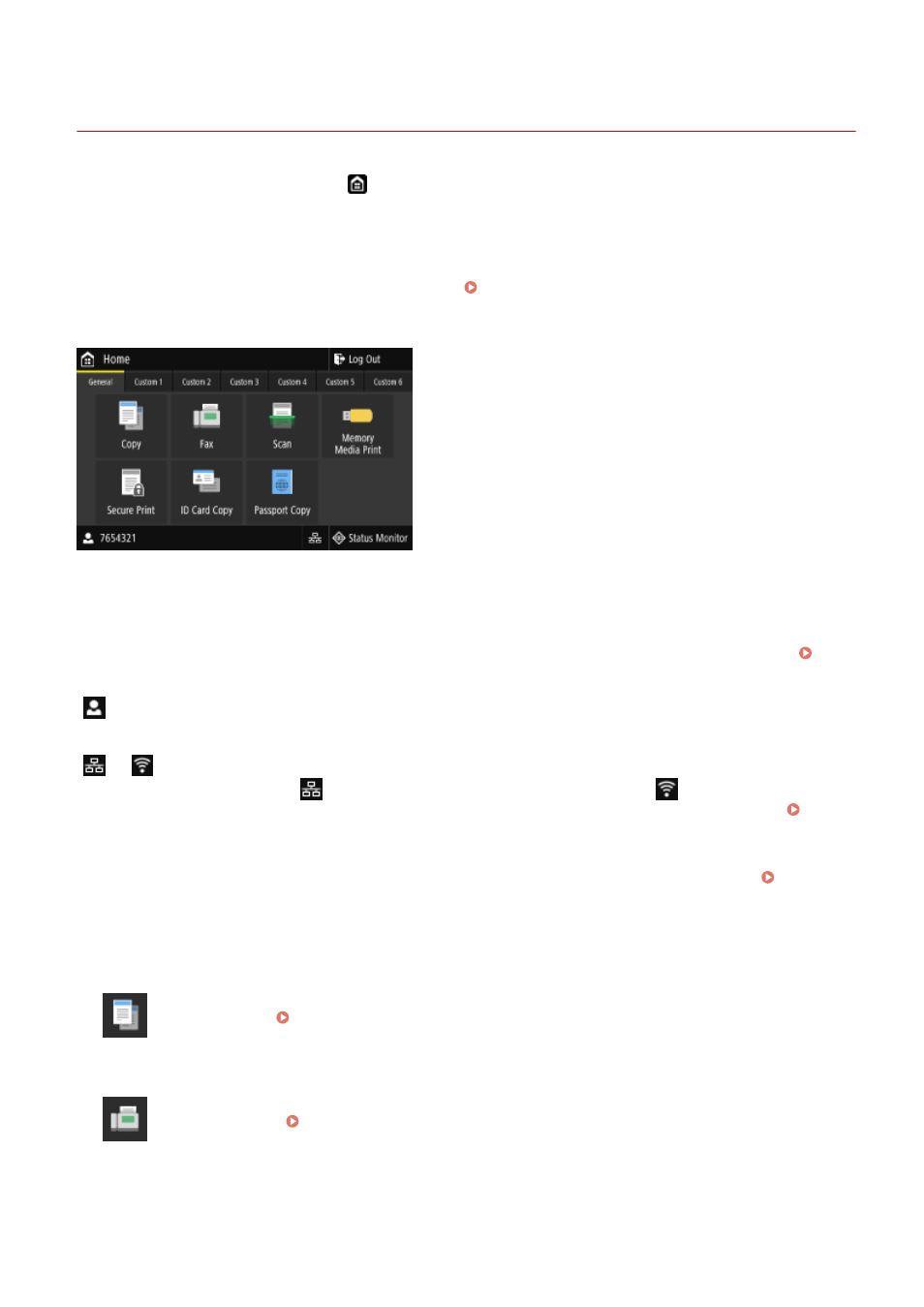
[Home] Screen
84CU-044
This screen is displayed when you press [
] on the operation panel.
The status of the machine and the login information are constantly displayed at the top and bottom of the screen for
quick viewing and operations, as needed.
The function and setting buttons are displayed on separate tabs in the middle of the screen. Select a tab or flick the
screen left or right to change the displayed function and setting buttons. Press these buttons to perform functions and
change settings.
You can rearrange the buttons and change the tab names. Rearranging the Buttons and Renaming the Tabs
* By default, the [General] to [Custom 6] tabs are displayed.
◼
Status of the Machine and Login Information
[Log Out]
This is displayed when the user is logged in. Press this to log out after completing operations on the machine.
Logging In to the Machine(P. 126)
[
]
Displays the logged in user name or Department ID.
[
] / [
]
When connected to a wired LAN, [
] is displayed. When connected to a wireless LAN, [
] is displayed.
Press this icon to switch between using a wired LAN or wireless LAN to connect the machine to the network.
Selecting Wired or Wireless LAN(P. 52)
[Status Monitor]
You can check the information of the machine, usage and logs, network settings, and error information. [Status
◼
Function and Setting Buttons
[Copy]
Copies originals. Copying(P. 313)
[Fax]
Faxes documents. Faxing(P. 275)
Basic Operations
111
