Replacing the paper roll, Cleaning the printer – Fluke Biomedical 601PRO XL User Manual
Page 179
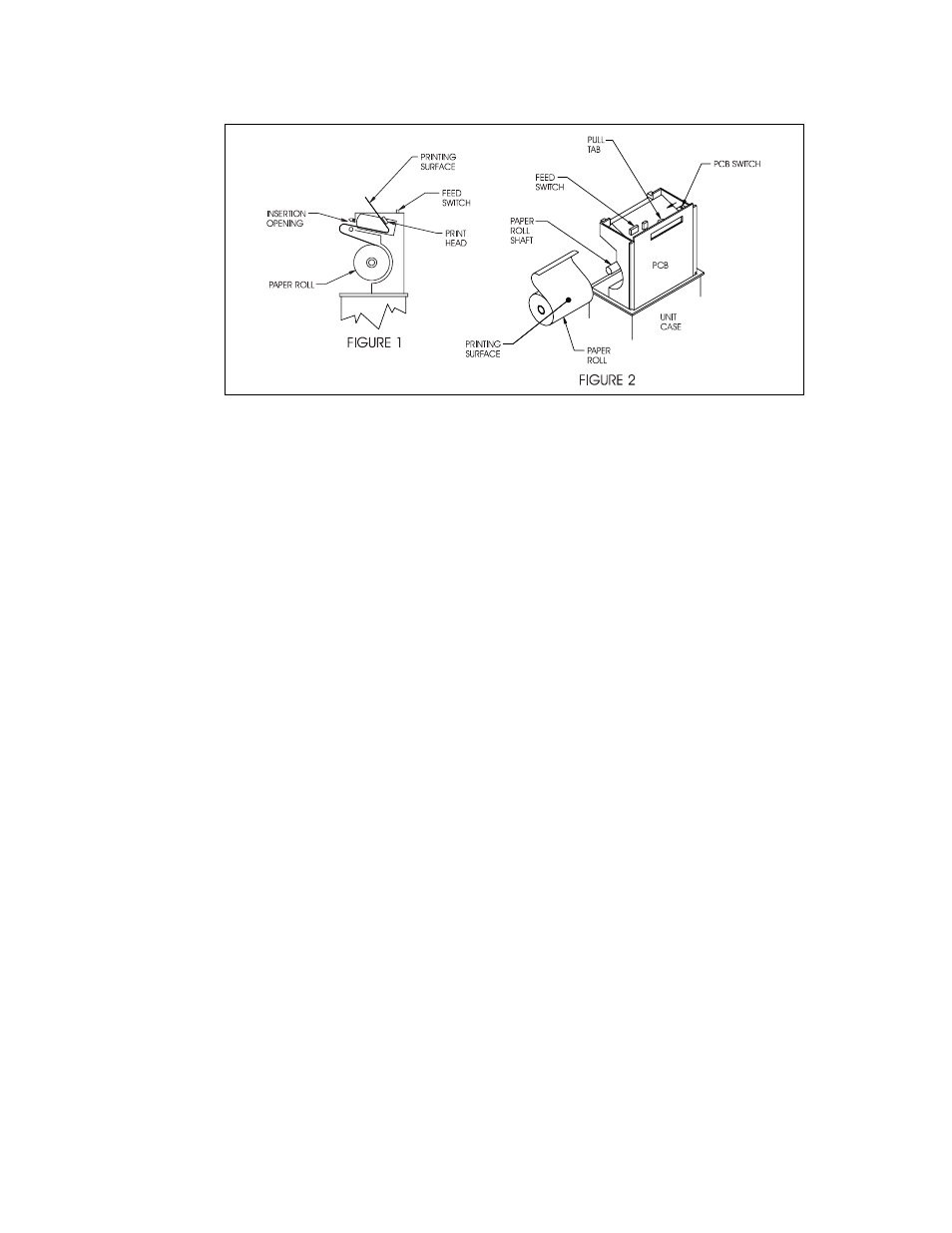
P R I N T E R M A I N T E N A N C E
C - 3
baw156f.eps
Replacing the Paper Roll
1. Using the red pull-tab on the printed circuit board (PCB), carefully pull the
printer from its internal cradle, until you feel some resistance (Figure 1).
2. Slide the old roll of paper off its shaft.
3. Place the new paper roll (PN 2248719) on the shaft as illustrated in Figure
2.
Note: The outside surface of the paper roll is the printing surface.
4. Gently push the paper into the paper feed opening (Figure 1).
5. Power up the unit.
6. Press the feed switch until the paper emerges from the print head. If the
rollers do not automatically move the paper forward, apply light pressure on
the paper to manually feed it into the rollers.
7. Carefully place the printer back in the 601PRO case.
8. Advance enough paper so that paper appears outside the output opening on
the front panel.
9. Make sure the printed circuit board switch is positioned toward the pull-tab
(Figure 2).
10. Replace the front panel of the unit, ensuring that the latches engage.
11. Test the functionality by printing
Cleaning the Printer
• Clean the top panel using a dampened cloth and mild detergent.
• No cleaning of the internal components is required.
