Removing devices – Edwards Signaling eFSA250 User Manual
Page 95
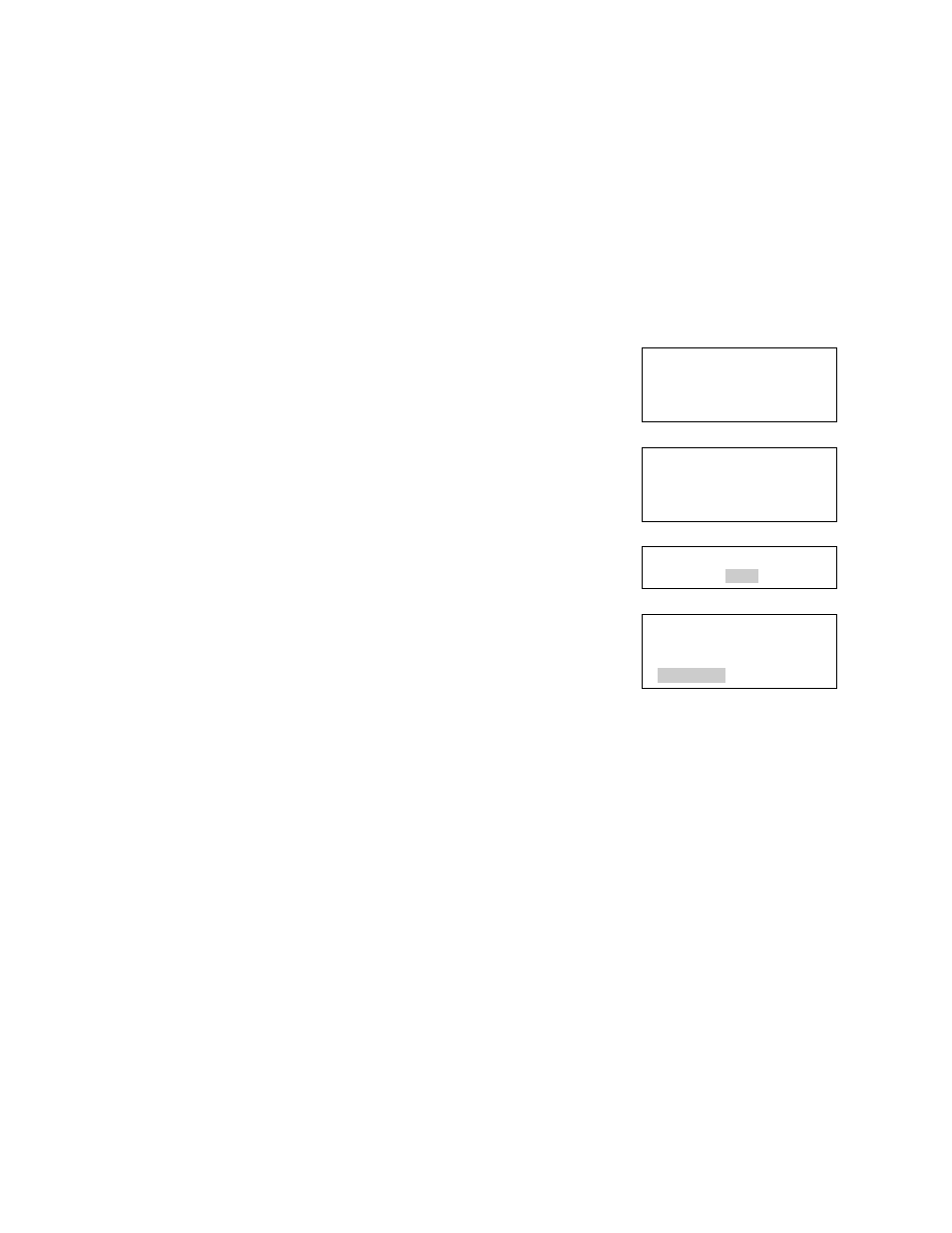
Chapter 2: Front panel programming
E-FSA64 and E-FSA250 Technical Reference Manual
83
7. Press the Menu button to exit menu mode.
You can remove a device from the system and delete it from the database
without going into programming mode.
Removing devices
To remove a device from a programmed system:
1. Physically remove the device from the system.
The system indicates a trouble event.
Note:
If the system is configured as a zoned
system, the panel displays two events, one for the
zone and one for the device.
2. Press Enter.
The Device Details screen is displayed. If the
device condition shows as "Communications
Fault," you can delete the device from the system;
otherwise, you cannot remove it.
3. Press Enter.
The Enter Password screen is displayed if you are
not logged on. If you are already logged on, the
Delete Device screen is displayed; go to step 5.
4. Enter a level two password.
The Delete Device screen is displayed.
5. Verify the device you are about to delete by
reviewing the information on the screen. Before
continuing, be sure that this is the device you want
to remove. Once removed, the process cannot be
reversed.
6. Press Enter to delete the device and save the
change in the database.
7. Repeat these steps for each device you are
removing from the system.
00:00:00 A001 D001
001 Trouble
Message line 1
Message line 2
Loop x Device xxx
Device type
Communication Fault
Enter Password
0000
Delete Loop x
Device 001
Device label
Continue :Back
