Using hyperterminal – Edwards Signaling eFSA250 User Manual
Page 215
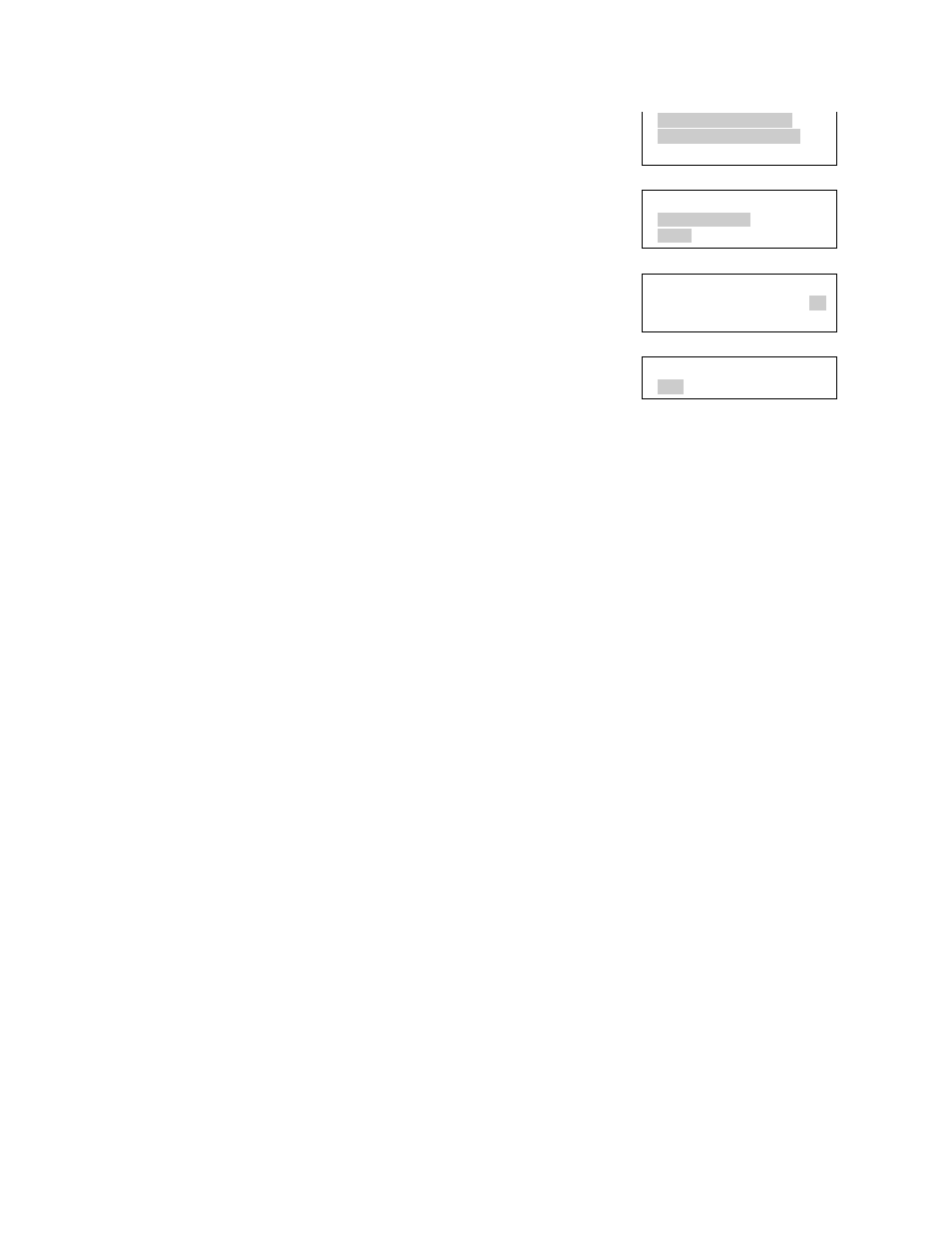
Chapter 5: Diagnostics, maintenance, and testing
E-FSA64 and E-FSA250 Technical Reference Manual
203
5. Choose End to turn off the walk test. All of the
devices that were activated in the test are restored
at this time.
6. Press Cancel to return to the previous menu.
— or —
Press the Menu button to exit menu mode.
Walk Test Silent
Walk Test Audible
Test Fire
Walk Test Sil/Aud
All Devices
Zone
Zone
Number 01
Zone 01
Start
End
Using HyperTerminal
HyperTerminal is a program that comes with your Windows operating system as
an installable option. You can use it to connect to other computers, Telnet sites,
bulletin board systems (BBSs), online services, and host computers.
HyperTerminal connections are made using a modem, a null modem cable (used
to emulate modem communication), or an Ethernet connection. When installed,
HyperTerminal is typically found on the Accessories menu (Start > All
Programs > Accessories > Communications).
HyperTerminal is a useful tool for gathering information from the control panel
through an RS-232 port connection in order to troubleshoot system faults. The
information gathered can be saved as a plain text file (TXT extension) and
submitted electronically to technical support for evaluation.
Note:
To use HyperTerminal, you must have the optional SA-232 RS-232
Interface Card installed in the control panel. To avoid getting a printer trouble, set
the panel’s printer option to Unsupervised before connecting your computer to
the SA-232 card.
Setting up a HyperTerminal connection
Before you can gather information from the control panel you must set up a
HyperTerminal connection.
To set up a HyperTerminal connection:
1. Start HyperTerminal.
2. In the Connection Description dialog box, type a name for the connection in
the Name box then click OK.
