Updating the firmware – Edwards Signaling eFSA250 User Manual
Page 69
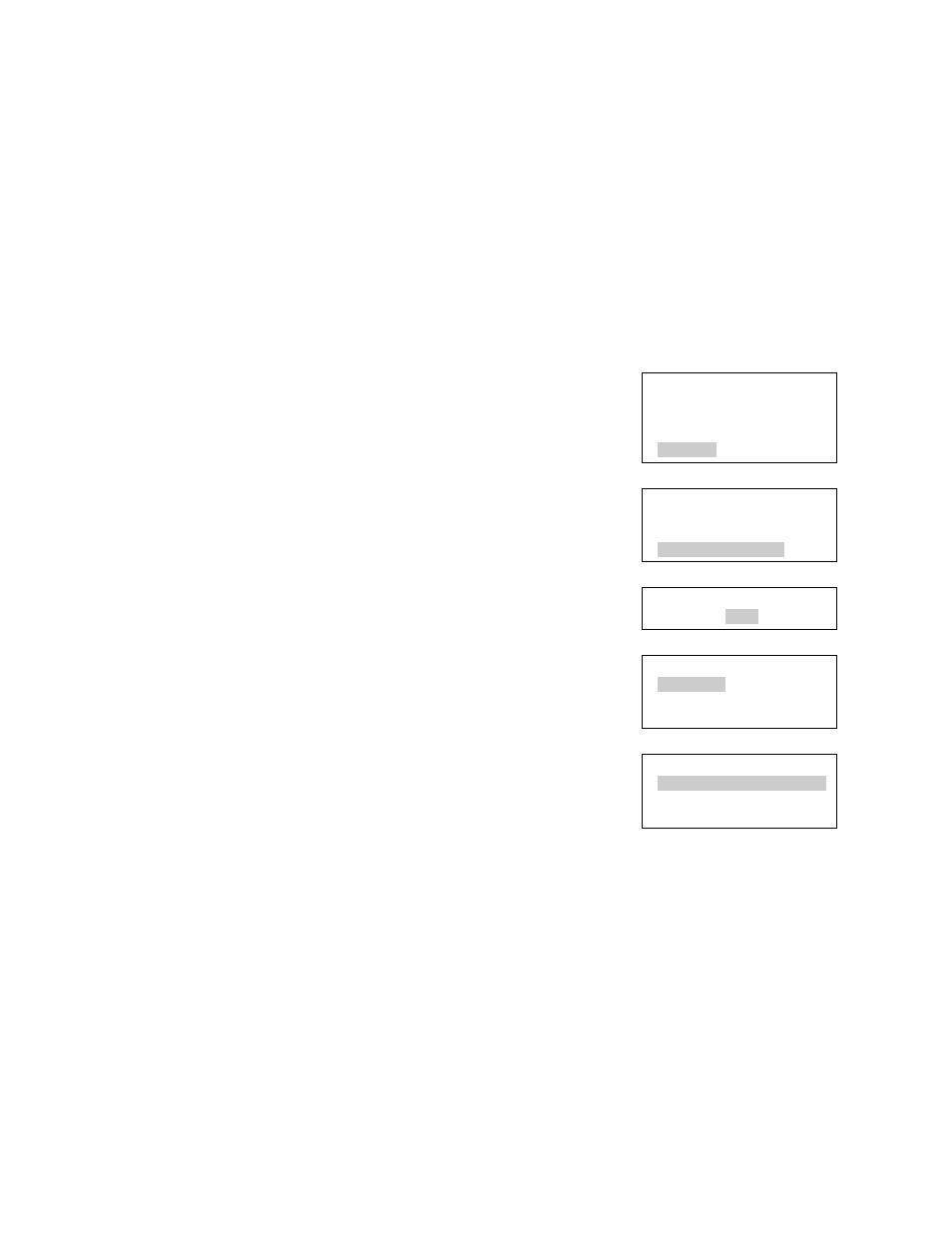
Chapter 2: Front panel programming
E-FSA64 and E-FSA250 Technical Reference Manual
57
Updating the firmware
The Firmware Update Utility (FUU) lets you install new firmware in your main
panel or expansion panels. It also lets you retrieve the current firmware version in
your panel.
The utility runs on a laptop or PC connected to a panel using a TCP/IP or
USB/Serial connection. The utility works with panels already installed with
firmware version 2.2, or higher.
To update the firmware from the front panel:
1. Press the Main Menu button and choose Program.
2. Choose Firmware Updates.
3. Enter a level two password.
4. Select Initiate to start the firmware download.
The Download Status menu displays showing the
target as “None” and status as “Waiting”.
Main Menu
Reports
Test
Control
Program
Program
RS232 CU Enable
Programmable Keys
Firmware Update
Enter Password
0000
Firware Update
Initiate
Abort
Status
Status
Target None<>
Status Waiting<>
:Continue :Back
To update the firmware from the firmware update utility:
1. After initiating the firmware update from the panel, enter the Level 2 password
in the Properties window of the FUU in order to establish communication with
panel.
2. Select a connection method (RS232 or TCIP), and then enter the
corresponding fields required to connect to the panel in properties window.
3. Select the desired target panel (main or expansion) in the Panel Select field.
4. Browse to the desired image by clicking Browse button in the Image Path
field.
