Edwards Signaling eFSA250 User Manual
Page 79
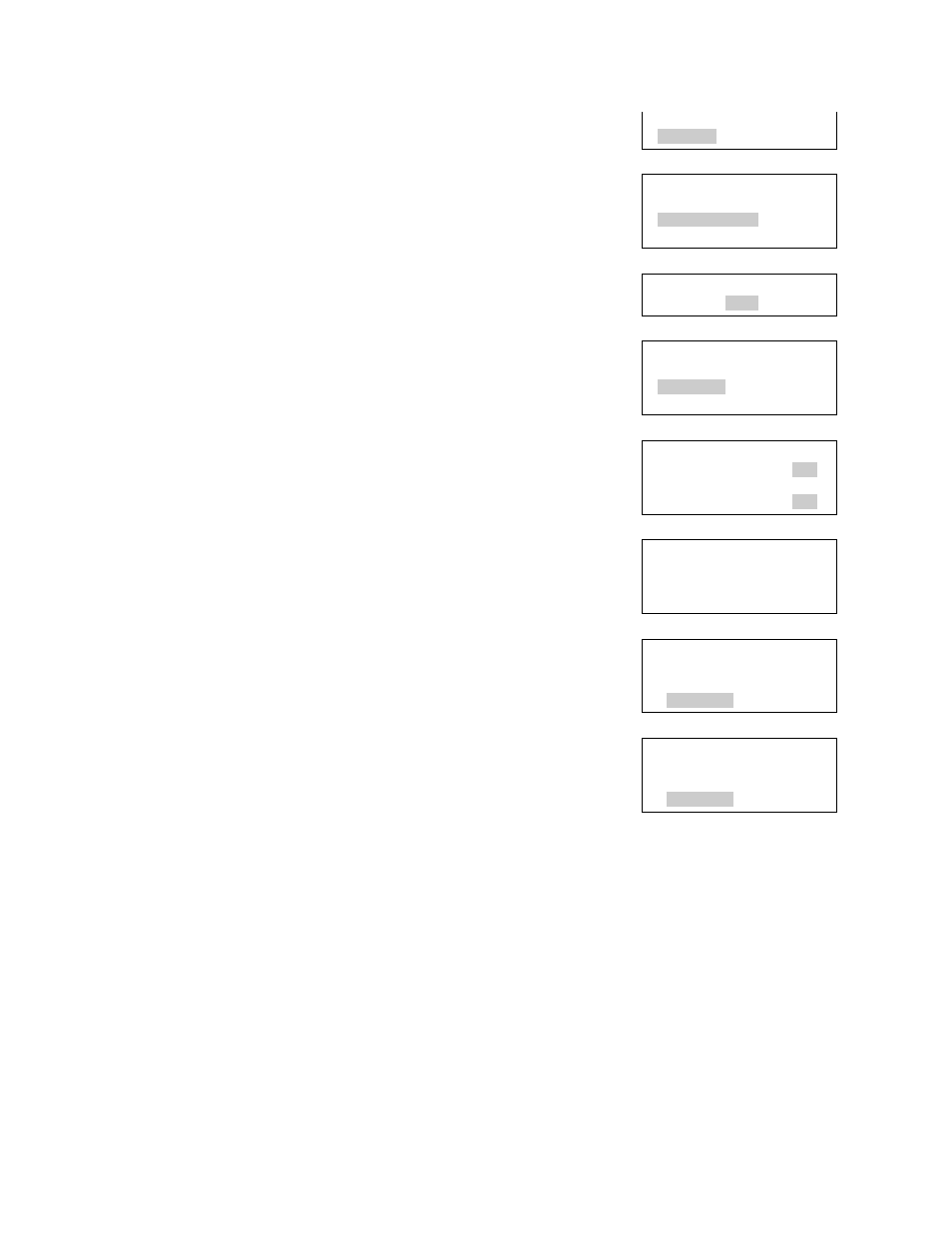
Chapter 2: Front panel programming
E-FSA64 and E-FSA250 Technical Reference Manual
67
3. Enter a level two password.
4. When the “Current config. will be lost screen!,”
message displays on the LCD:
Select Continue to continue with auto
programming
— or —
Select Cancel to return to the programming menu.
5. Set auto programming options.
Note:
Use the right or left arrow button rather than
the Enter button to select values for each option.
The Enter button begins the auto programming
operation no matter which option the cursor is on.
Also, the options you select are preserved and will
be displayed the next time you auto program.
6. When you have finished, press Enter.
The panel begins auto programming and displays
the number of devices on the system. If you have
more than one loop, the device counts are per
loop. If you previously programmed the panel, The
system displays the number of old and new
devices.
7. Press Enter to continue.
Auto programming continues based on the
settings you made above.
8. When prompted, program the options you selected
using the procedures that follow. For example, if
you are using a dialer, auto programming requires
you to program specific dialer options.
9. When auto programming is complete, the system
displays the banner screen.
Control
Program
Program
Incremental Program
Auto Program
Advanced Program
Enter Password
0000
Current config.
will be lost!
Continue
Cancel
Auto Program
Auto Zoning Yes>
Evnt Notif Device>
Label Devices? Yes>
Auto Program
System Busy
################
Devices Old/New Loop 1 XXX/YYY Loop 2 XXX/YYY — or — Devices: Old/New XXX/YYY
