Set version cue server preferences – Adobe Flash Professional CS3 User Manual
Page 98
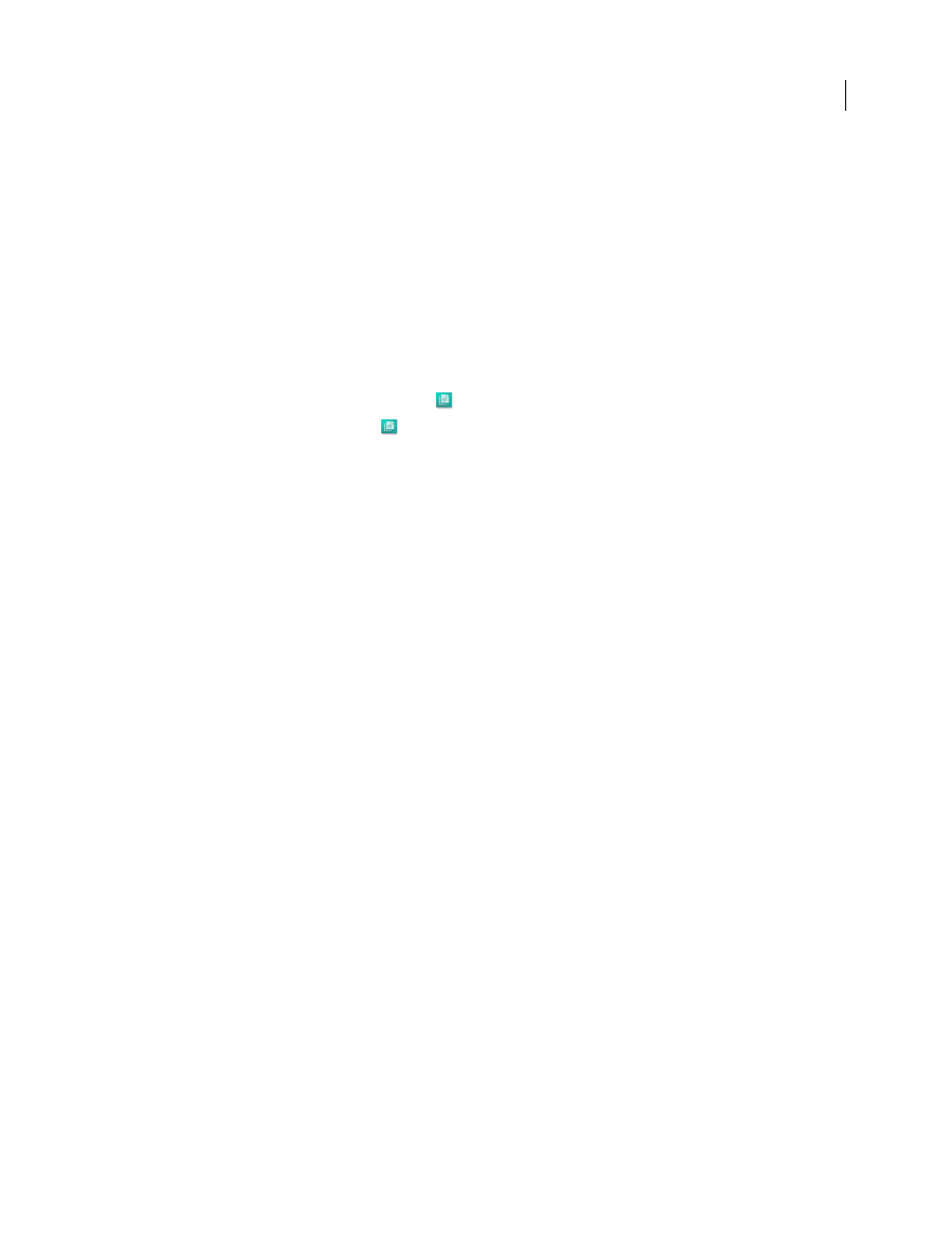
FLASH CS3
User Guide
92
Set Version Cue Server preferences
You can configure many Version Cue Server settings in Version Cue preferences, such as the amount of RAM
available to Version Cue and the location of the Data folder. To configure advanced settings, such as enabling SSL,
changing the name of the Version Cue Server, specifying server log options, resetting user locks, or backing up the
server, you must use Version Cue Server Administration.
See also
“Advanced Version Cue Server Administration tasks” on page 123
Access Version Cue Server preferences
1
Do one of the following to access Version Cue preferences:
•
In Windows, double-click the Version Cue icon
in the system tray at the lower-right of the screen.
•
In Mac OS, click the Version Cue icon
in the menu bar at the top of the screen, and choose Version Cue CS3
Preferences from the menu.
•
Open the Control Panel and double-click Adobe Version Cue CS3 (Windows) or click Adobe Version Cue CS3 in
System Preferences (Mac OS).
2
Click the Settings tab in the Adobe Version Cue CS3 dialog box.
Make the Version Cue Server visible
1
To grant others access to shared Version Cue projects on the server, choose This Server Is Visible To Others from
the Server Visibility menu. To hide the Version Cue Server from other users, choose This Server Is Private.
Note: If Version Cue is installed on a Windows computer that uses a firewall and you want to share the server with
others, make sure that TCP ports 3703 and 5353 are left open. If you've enabled SSL for the Version Cue Server, also
leave port 3704 open. If Version Cue CS2 is installed on the same computer, also leave port 50900 open (and 50901 if
you’ve enabled SSL). For instructions, see Windows Help.
2
Click Apply.
Specify a workgroup size
1
From the Workgroup Size menu, choose the number of people who use the Version Cue Server on a typical day.
This setting controls how the Version Cue Server handles the potential load.
2
Click Apply.
Specify RAM
The default amount of allocated RAM (128 MB) is sufficient for workgroups of fewer than 10 people and projects
with fewer than 1000 assets. Allocate at least 256 MB of RAM for larger workgroups and projects with up to 1000
assets. Allocate at least 512 MB of RAM if you work with more than 1000 assets per project or more than 50 projects,
regardless of workgroup size.
1
In the Memory Usage box, enter the amount of RAM that you want to make available to Version Cue (the default
is 128 MB).
2
Click Apply.
Keep the Version Cue icon visible
1
Select Show Version Cue CS3 Tray Icon (Windows) or Show Version Cue CS3 Status in Menu Bar (Mac OS) to
keep the Version Cue icon visible.
