Configuration folders installed with flash – Adobe Flash Professional CS3 User Manual
Page 423
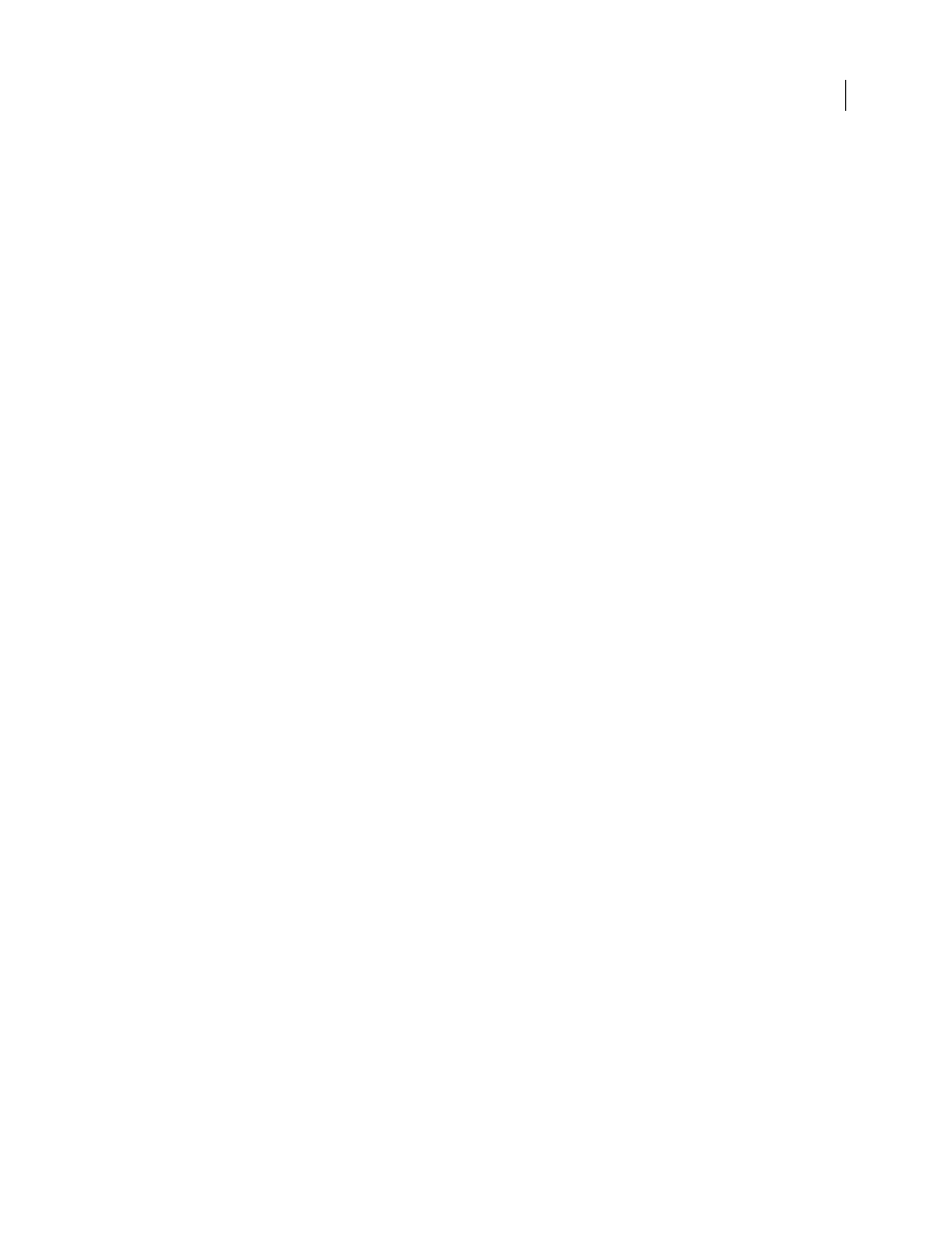
FLASH CS3
User Guide
417
•
Macintosh: Hard Disk/Users/user/Library/Application Support/Adobe/Flash CS3/language/Configu-
ration/Classes
The Classes folder is organized into classes for Flash Player 7 (FP7), classes for Flash Player 8 (FP8), and the mx
package, which is used in both players and in ASO files. No separate folder is needed for Flash Player 9. For more
information on the organization of this directory, see the Read Me file in the Classes folder.
Include class folder
Contains all of the global ActionScript include files. Locations are as follows:
•
Windows: Hard Disk\Documents and Settings\user\Local Settings\Application Data\Adobe\Flash
CS3\language\Configuration\Include
•
Macintosh: Hard Disk/Users/user/Library/Application Support/Adobe/Flash CS3/language/Configu-
ration/Include
ActionsPanel.xml configuration file
Includes the configuration file for ActionScript code hinting. Locations are as
follows:
•
Windows: Hard Disk\Documents and Settings\user\Local Settings\Application Data\Adobe\Flash
CS3\language\Configuration\ActionsPanel
•
Macintosh: Hard Disk/Users/user/Library/Application Support/Adobe/Flash CS3/language/Configu-
ration/ActionsPanel
AsColorSyntax.xml configuration file
The configuration file for ActionScript code color syntax highlighting.
Locations are as follows:
•
Windows: Hard Disk\Documents and Settings\user\Local Settings\Application Data\Adobe\Flash
CS3\language\Configuration\ActionsPanel\
•
Macintosh: Hard Disk/Users/user/Library/Application Support/Adobe/Flash CS3/language/Configu-
ration/ActionsPanel
Configuration folders installed with Flash
Flash places several configuration folders on your system when you install the application. The configuration folders
organize files associated with the application into appropriate levels of user access. You may want to view the contents
of these folders when you are working with ActionScript™ or components. The configuration folders for Flash are as
follows:
Application-level configuration folder
Because it is in the application level, nonadministrative users do not have write access to this directory. Typical paths
to this folder are as follows:
•
In Microsoft Windows XP or Microsoft Windows Vista, browse to boot drive\Program Files\Adobe\Adobe Flash
CS3\language\Configuration\.
•
On the Macintosh, browse to Macintosh HD/Applications/Adobe Flash CS3/Configuration/.
First Run folder
This sibling to the application-level configuration folder facilitates sharing configuration files among users of the
same computer. Folders and files in the First Run folder are automatically copied to the user-level configuration
folder. Any new files placed in the First Run folder are copied to the user-level configuration folder when you start
the application.
