Chapter 5: using imported artwork, Placing artwork into flash, About importing artwork into flash – Adobe Flash Professional CS3 User Manual
Page 139
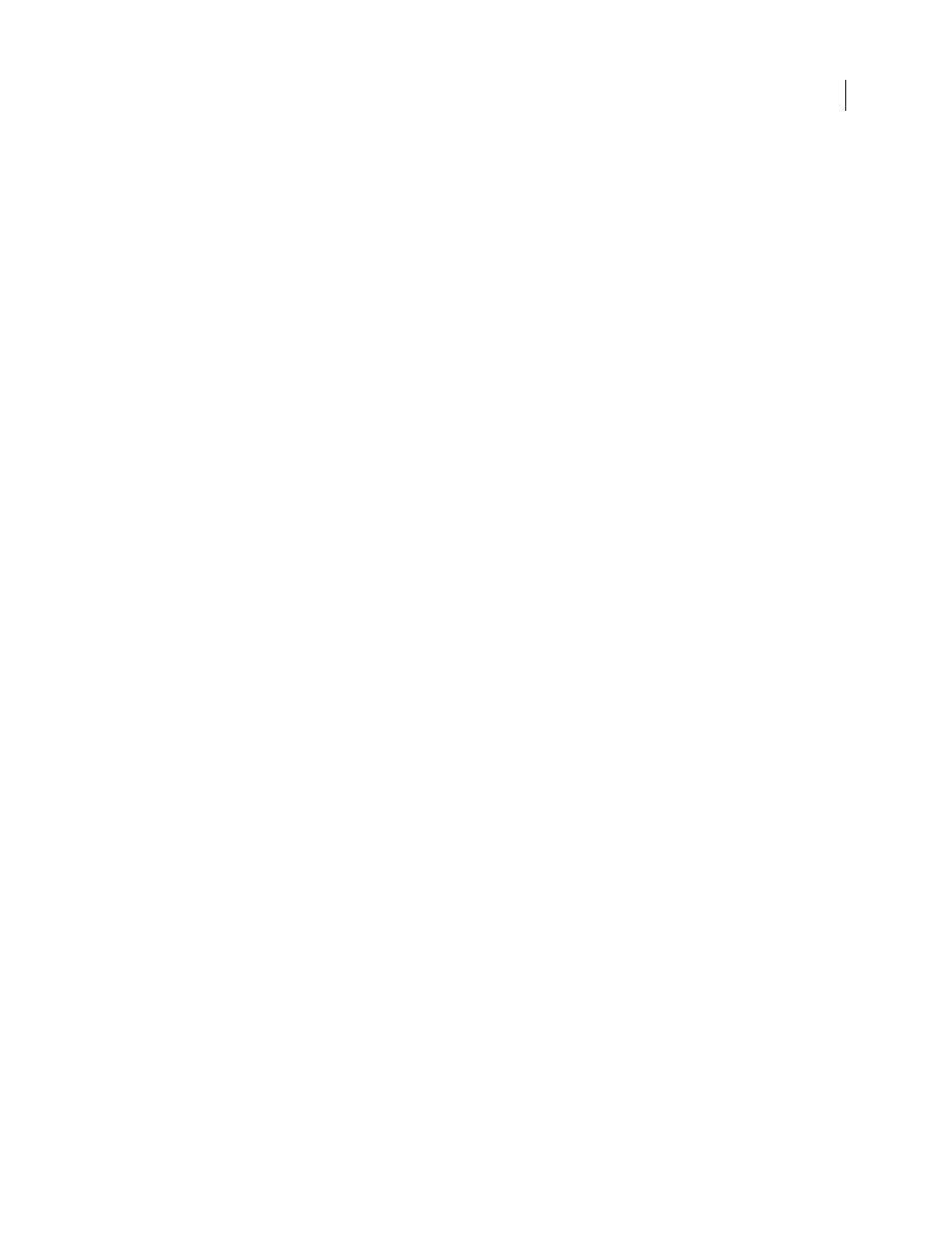
133
Chapter 5: Using imported artwork
A key advantage of Adobe® Flash® CS3 Professional is that you can import artwork created in other applications, and
use those assets in your flash documents. You can import vector graphics and bitmap images in a variety of file
formats, making Adobe® Flash® CS3 Professional a versatile media arts tool.
When you import a bitmap, you can apply compression and anti-aliasing, place the bitmap directly in an Adobe®
Flash® CS3 Professional document, use the bitmap as a fill, edit the bitmap in an external editor, break the bitmap
apart into pixels and edit it in Adobe® Flash® CS3 Professional, or convert the bitmap to vector artwork.
Placing artwork into Flash
About importing artwork into Flash
Adobe® Flash® CS3 Professional can use artwork created in other applications. You can import vector graphics and
bitmaps in a variety of file formats. If you have QuickTime 4 or later installed on your system, you can import
additional vector or bitmap file formats. You can import Adobe® FreeHand® files (version MX and earlier) and
Adobe® Fireworks® PNG files directly into Flash, preserving attributes from those formats.
Graphic files that you import into Flash must be at least 2 pixels x 2 pixels in size.
To load JPEG files into a Flash SWF file during runtime, use the
loadMovie
action or method. For detailed infor-
mation, see loadMovie (MovieClip.loadMovie method) in ActionScript 2.0 Language Reference or “Working with
Movie Clips” in Programming ActionScript 3.0.
Flash imports vector graphics, bitmaps, and sequences of images as follows:
•
When you import Adobe® Illustrator® and Adobe® Photoshop® files into Flash, you can specify import options that
let you preserve most of your artwork's visual data, and the ability to maintain the editability of certain visual
attributes with the Flash authoring environment.
•
When you import vector images into Flash from FreeHand, select options for preserving FreeHand layers, pages,
and text blocks.
•
When you import PNG images from Fireworks, import files as editable objects to modify in Flash, or as flattened
files to edit and update in Fireworks.
•
Select options for preserving images, text, and guides.
Note: If you import a PNG file from Fireworks by cutting and pasting, the file is converted to a bitmap.
•
Vector images from SWF and Windows Metafile Format (WMF) files that you import directly into a Flash
document (instead of into a library) are imported as a group in the current layer.
•
Bitmaps (scanned photographs, BMP files) that you import directly into a Flash document are imported as single
objects in the current layer. Flash preserves the transparency settings of imported bitmaps. Because importing a
bitmap can increase the file size of a SWF file, consider compressing imported bitmaps.
Note: Bitmap transparency might not be preserved when bitmaps are imported by dragging and dropping from an appli-
cation or desktop to Flash. To preserve transparency, use the File > Import To Stage or Import To Library command for
importing.
