Synchronize a sound with animation – Adobe Flash Professional CS3 User Manual
Page 300
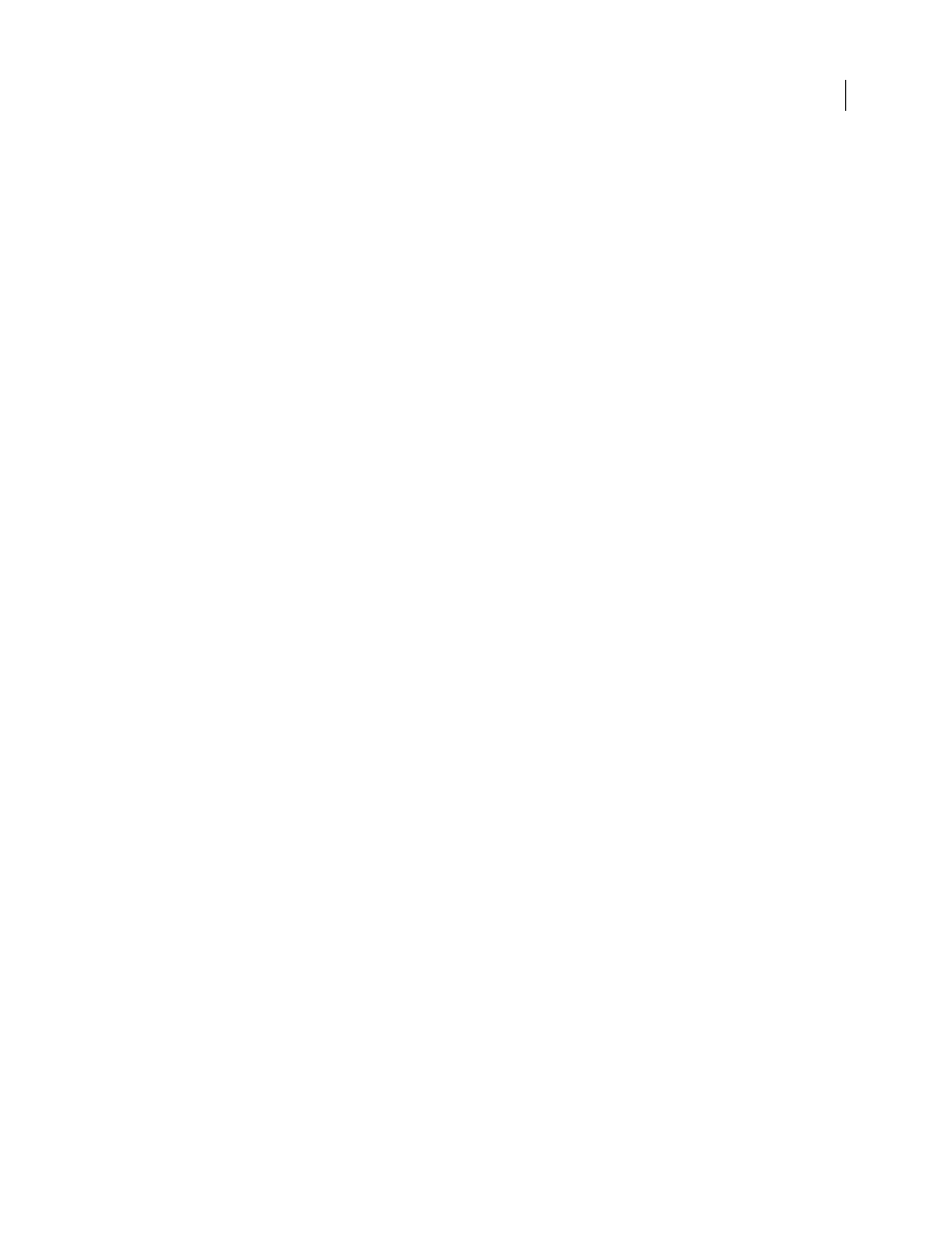
FLASH CS3
User Guide
294
7
Select an effect option from the Effects pop-up menu:
None
Applies no effects to the sound file. Select this option to remove previously applied effects.
Left Channel/Right Channel
Plays sound in the left or right channel only.
Fade Left To Right/Fade Right To Left
Shifts the sound from one channel to the other.
Fade In
Gradually increases the volume of a sound over its duration.
Fade Out
Gradually decreases the volume of a sound over its duration.
Custom
Lets you create custom in and out points of sound using the Edit Envelope.
8
Select a synchronization option from the Sync pop-up menu:
Note: If you are placing the sound on a frame other than Frame 1 in the main Timeline, select the Stop option.
Event
Synchronizes the sound to the occurrence of an event. An event sound, such as a sound that plays when a user
clicks a button, plays when its starting keyframe first appears and plays in its entirety, independently of the Timeline,
even if the SWF file stops playing. Event sounds are mixed when you play your published SWF file. If an event sound
is playing and the sound is instantiated again (for example, by the user clicking the button again), the first instance
of the sound continues to play and another instance begins to play simultaneously.
Start
The same as Event, except that if the sound is already playing, no new instance of the sound plays.
Stop
Silences the specified sound.
Stream
Synchronizes the sound for playing on a website. Flash forces animation to keep pace with stream sounds.
If Flash can’t draw animation frames quickly enough, it skips frames. Unlike event sounds, stream sounds stop if the
SWF file stops playing. Also, a stream sound can never play longer than the length of the frames it occupies. Stream
sounds are mixed when you publish your SWF file.
An example of a stream sound is the voice of a character in an animation that plays in multiple frames.
Note: If you use an mp3 sound as a stream sound, you must recompress the sound for export. You can export the sound
as an mp3 file, with the same compression settings that it had on import.
9
Enter a value for Repeat to specify the number of times the sound should loop, or select Loop to repeat the sound
continuously.
For continuous play, enter a number large enough to play the sound for an extended duration. For example, to loop
a 15-second sound for 15 minutes, enter 60. Looping stream sounds is not recommended. If a stream sound is set to
loop, frames are added to the file and the file size is increased by the number of times the sound is looped.
10
To test the sound, drag the playhead over the frames containing the sound or use commands in the Controller
or the Control menu.
Synchronize a sound with animation
To synchronize a sound with animation, you start and stop the sound at keyframes.
1
Add a sound to a document.
2
To synchronize this sound with an event in the scene, select a beginning keyframe that corresponds to the
keyframe of the event in the scene. You can select any of the synchronization options.
3
Create a keyframe in the sound layer’s Timeline at the frame where you want the sound to end. A representation
of the sound file appears in the Timeline.
