Undo steps with the history panel, Replay steps with the history panel – Adobe Flash Professional CS3 User Manual
Page 55
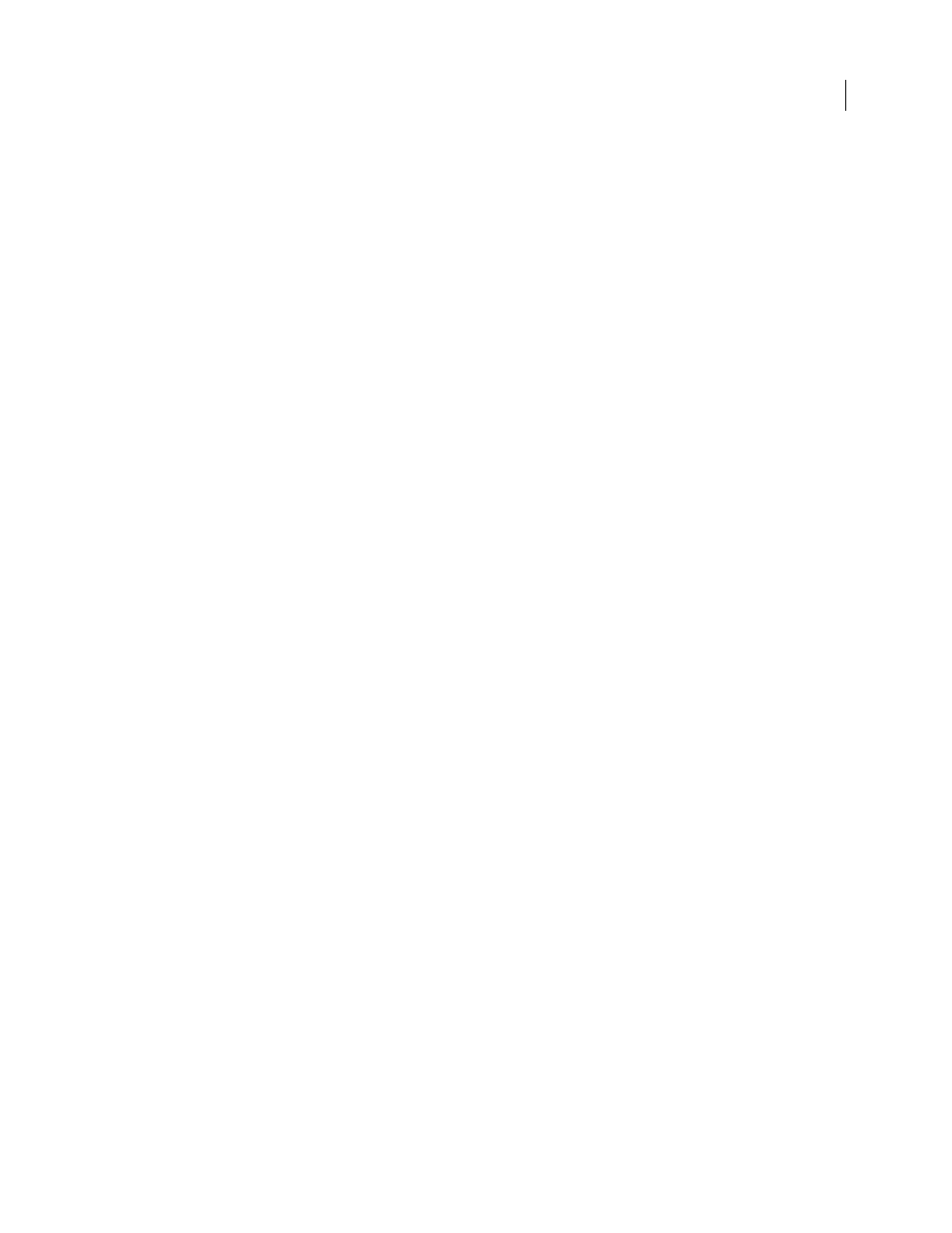
FLASH CS3
User Guide
49
To undo or redo individual steps or multiple steps at once, use the History panel. Apply steps from the History panel
to the same object or to a different object in the document. However, you cannot rearrange the order of steps in the
History panel. The History panel is a record of steps in the order in which they are performed.
Note: If you undo a step or a series of steps and then do something new in the document, you can no longer redo the steps
in the History panel; they disappear from the panel.
To remove deleted items from a document after you undo a step in the History panel, use the Save And Compact
command.
By default, Flash supports 100 levels of undo for the History panel. Select the number of undo and redo levels, from
2 to 9999, in Flash Preferences.
To erase the history list for the current document, clear the History panel. After clearing the history list, you cannot
undo the steps that are cleared. Clearing the history list does not undo steps; it removes the record of those steps from
the current document’s memory.
Closing a document clears its history. To use steps from a document after that document is closed, copy the steps
with the Copy Steps command or save the steps as a command.
See also
“Set preferences in Flash” on page 27
“Automating tasks with the Commands menu” on page 50
Undo steps with the History panel
When you undo a step, the step is dimmed in the History panel.
•
To undo the last step performed, drag the History panel slider up one step in the list.
•
To undo multiple steps at once, drag the slider to point to any step, or click to the left of a step along the path of
the slider. The slider scrolls automatically to that step, undoing all subsequent steps as it scrolls.
Note: Scrolling to a step (and selecting the subsequent steps) is different from selecting an individual step. To scroll to a
step, click to the left of the step.
Replay steps with the History panel
When you replay steps with the History panel, the steps that play are the steps that are selected (highlighted) in the
History panel, not necessarily the step currently indicated by the slider.
Apply steps in the History panel to any selected object in the document.
Replay one step
❖
In the History panel, select a step and click the Replay button.
Replay a series of adjacent steps
1
Select steps in the History panel by doing one of the following:
•
Drag from one step to another. (Don’t drag the slider; drag from the text label of one step to the text label of
another step.)
•
Select the first step, then Shift-click the last step; or select the last step and Shift-click the first step.
2
Click Replay. The steps replay in order, and a new step, labeled Replay Steps, appears in the History panel.
