The timeline, About the timeline – Adobe Flash Professional CS3 User Manual
Page 39
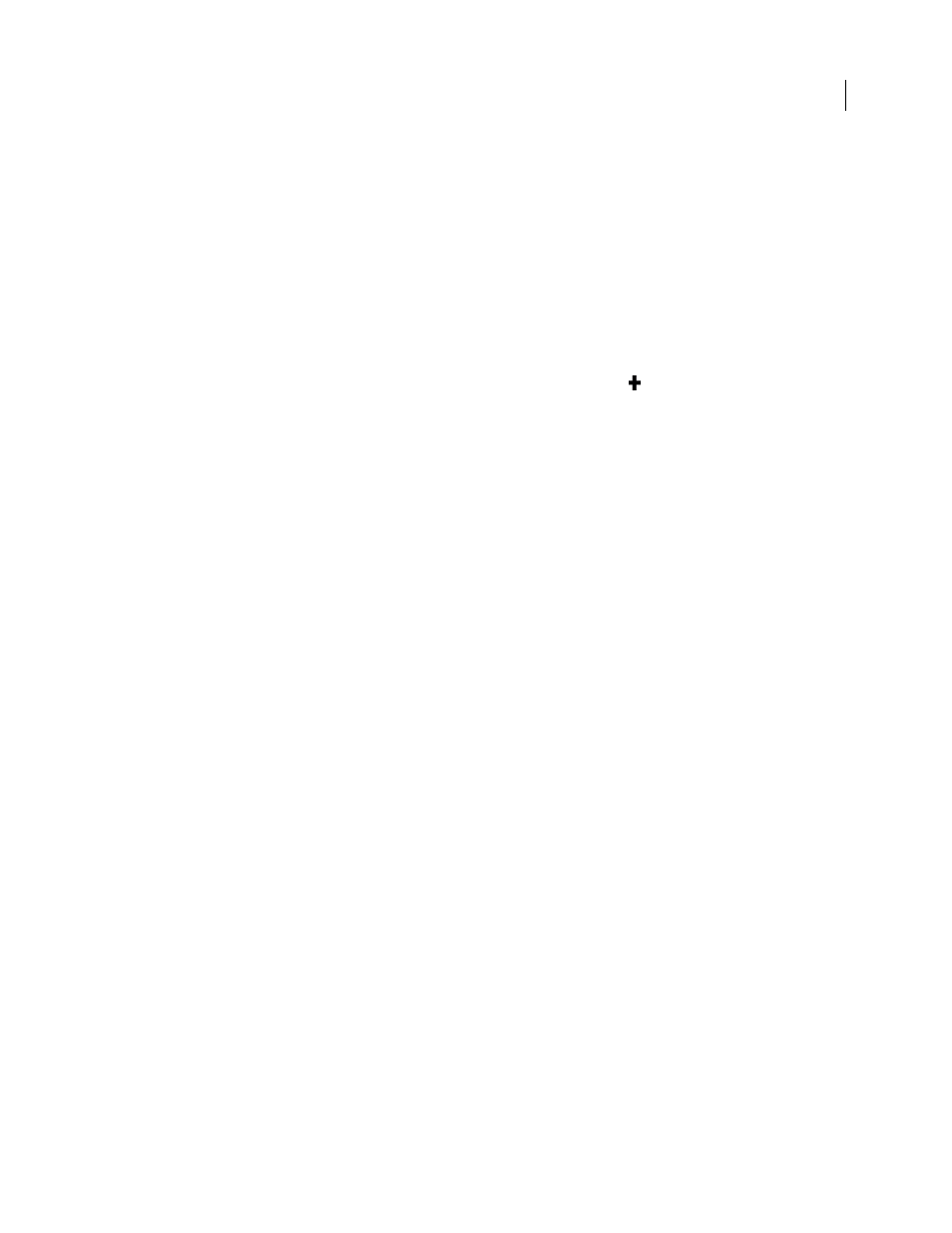
FLASH CS3
User Guide
33
3
Click OK.
Remove a shortcut from a command
1
From the Commands pop-up menu, select a command category, select a command from the Commands list, and
select a shortcut.
2
Click Remove Item (-).
Add a shortcut to a command
1
From the Commands pop-up menu, select a command category and select a command.
2
Prepare to add a shortcut by doing one of the following:
•
If fewer than two shortcuts are already assigned to the command, click Add Item
. A new blank line appears in
the Shortcuts box, and the insertion point moves to the Press Key box.
•
If two shortcuts are already assigned to the command, select one of them to be replaced by the new shortcut, and
click in the Press Key box.
3
Press a key combination.
Note: If a problem occurs with the key combination (for example, if the key combination is already assigned to another
command), an explanatory message appears just below the Shortcuts box and you may be unable to add or edit the
shortcut.
4
Click Change.
Edit an existing shortcut
1
From the Commands pop-up menu, select a command category, select a command from the Commands list, and
select a shortcut to change.
2
Click in the Press Key box, enter a new key combination, and click Change.
Note: If a problem occurs with the key combination (for example, if the key combination is already assigned to another
command), an explanatory message appears just below the Shortcuts box and you may be unable to add or edit the
shortcut.
The Timeline
About the Timeline
The Timeline organizes and controls a document’s content over time in layers and frames. Like films, Flash
documents divide lengths of time into frames. Layers are like multiple film strips stacked on top of one another, each
containing a different image that appears on the Stage. The major components of the Timeline are layers, frames, and
the playhead.
Layers in a document are listed in a column on the left side of the Timeline. Frames contained in each layer appear
in a row to the right of the layer name. The Timeline header at the top of the Timeline indicates frame numbers. The
playhead indicates the current frame displayed on the Stage. As a document plays, the playhead moves from left to
right through the Timeline.
The Timeline status displayed at the bottom of the Timeline indicates the selected frame number, the current frame
rate, and the elapsed time to the current frame.
