Types of symbols, Create symbols – Adobe Flash Professional CS3 User Manual
Page 215
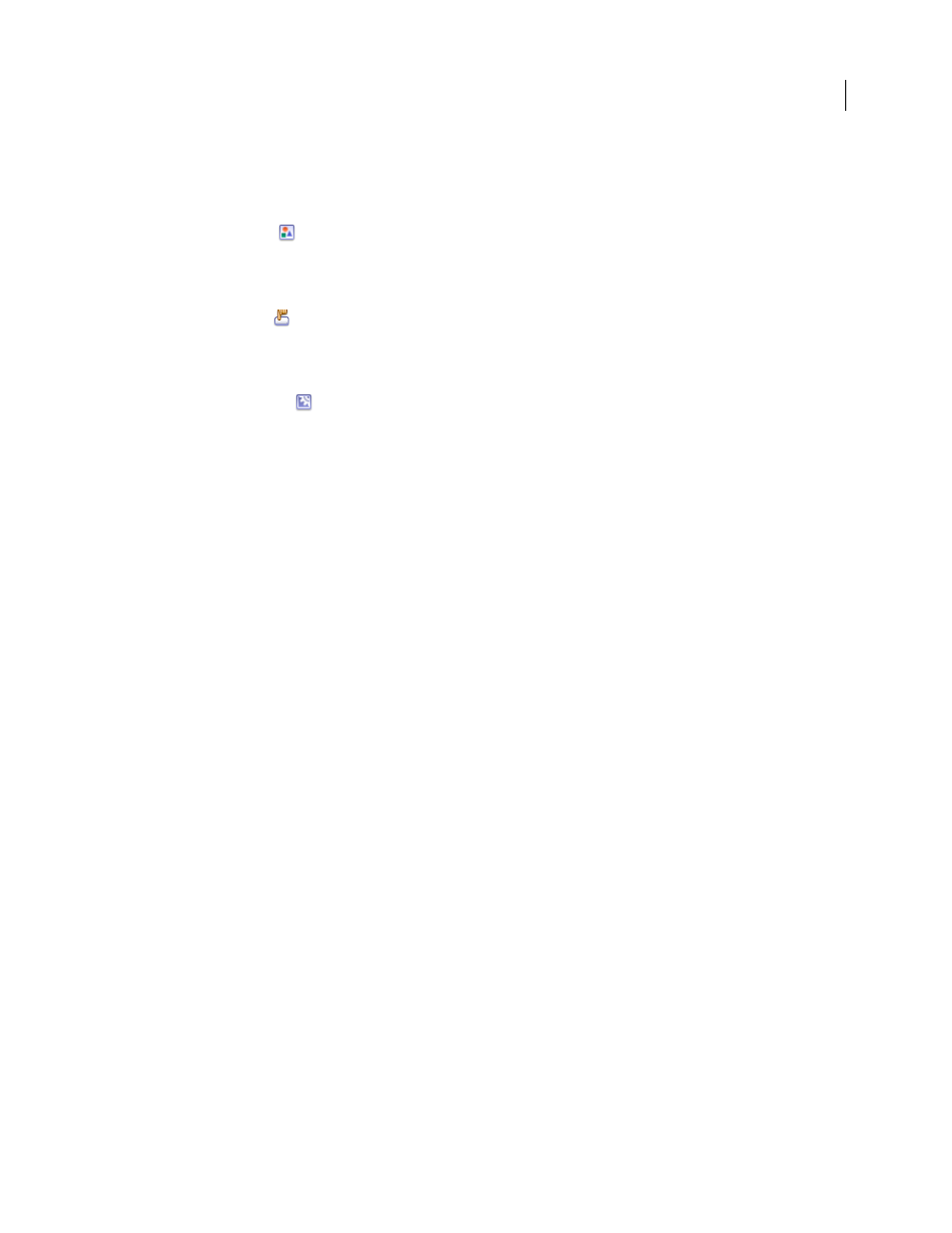
FLASH CS3
User Guide
209
Types of symbols
Each symbol has a unique Timeline and Stage, complete with layers. You can add frames, keyframes, and layers to a
symbol Timeline, just as you can to the main Timeline. When you create a symbol you choose the symbol type.
•
Use graphic symbols
for static images and to create reusable pieces of animation that are tied to the main
Timeline. Graphic symbols operate in sync with the main Timeline. Interactive controls and sounds won’t work
in a graphic symbol’s animation sequence. Graphic symbols add less to the FLA file size than buttons or movie
clips because they have no timeline.
•
Use button symbols
to create interactive buttons that respond to mouse clicks, rollovers, or other actions. You
define the graphics associated with various button states, and then assign actions to a button instance. For more
information, see Handling events in Learning ActionScript 2.0 in Adobe Flash or Handling events in Programming
ActionScript 3.0.
•
Use movie clip symbols
to create reusable pieces of animation. Movie clips have their own multiframe
Timeline that is independent from the main Timeline—think of them as nested inside a main Timeline that can
contain interactive controls, sounds, and even other movie clip instances. You can also place movie clip instances
inside the Timeline of a button symbol to create animated buttons. In addition, movie clips are scriptable with
ActionScript™.
•
Use font symbols to export a font and use it in other Flash documents.
Flash provides built-in components, movie clips with defined parameters, that you can use to add user interface
elements, such as buttons, check boxes, or scroll bars, to your documents. For more information, see About compo-
nents in Using ActionScript 2.0 Components, or About ActionScript 3.0 components in Using ActionScript 3.0 Compo-
nents.
Note: To preview animation in component instances and scaling of 9-slice-scaled movie clips in the Flash authoring
environment, select Control > Enable Live Preview.
See also
“Embed and share fonts” on page 269
Create symbols
You can create a symbol from selected objects on the Stage, create an empty symbol and make or import the content
in symbol-editing mode, and create font symbols in Flash. Symbols can contain all the functionality that Flash,
including animation.
Using symbols that contain animation lets you create Flash applications with a lot of movement while minimizing
file size. Consider creating animation in a symbol that has a repetitive or cyclic action—the up-and-down motion of
a bird’s wings, for example.
To add symbols to your document, use shared library assets during authoring or at runtime.
A tutorial entitled Create Symbols and Instances is available on the Flash Tutorials web page at
. Download and decompress the Tutorials zip file and navigate to the Basic
Tasks\Create Symbols and Instances directory.
