Make an entire flash application accessible, Viewing and creating tab order and reading order – Adobe Flash Professional CS3 User Manual
Page 366
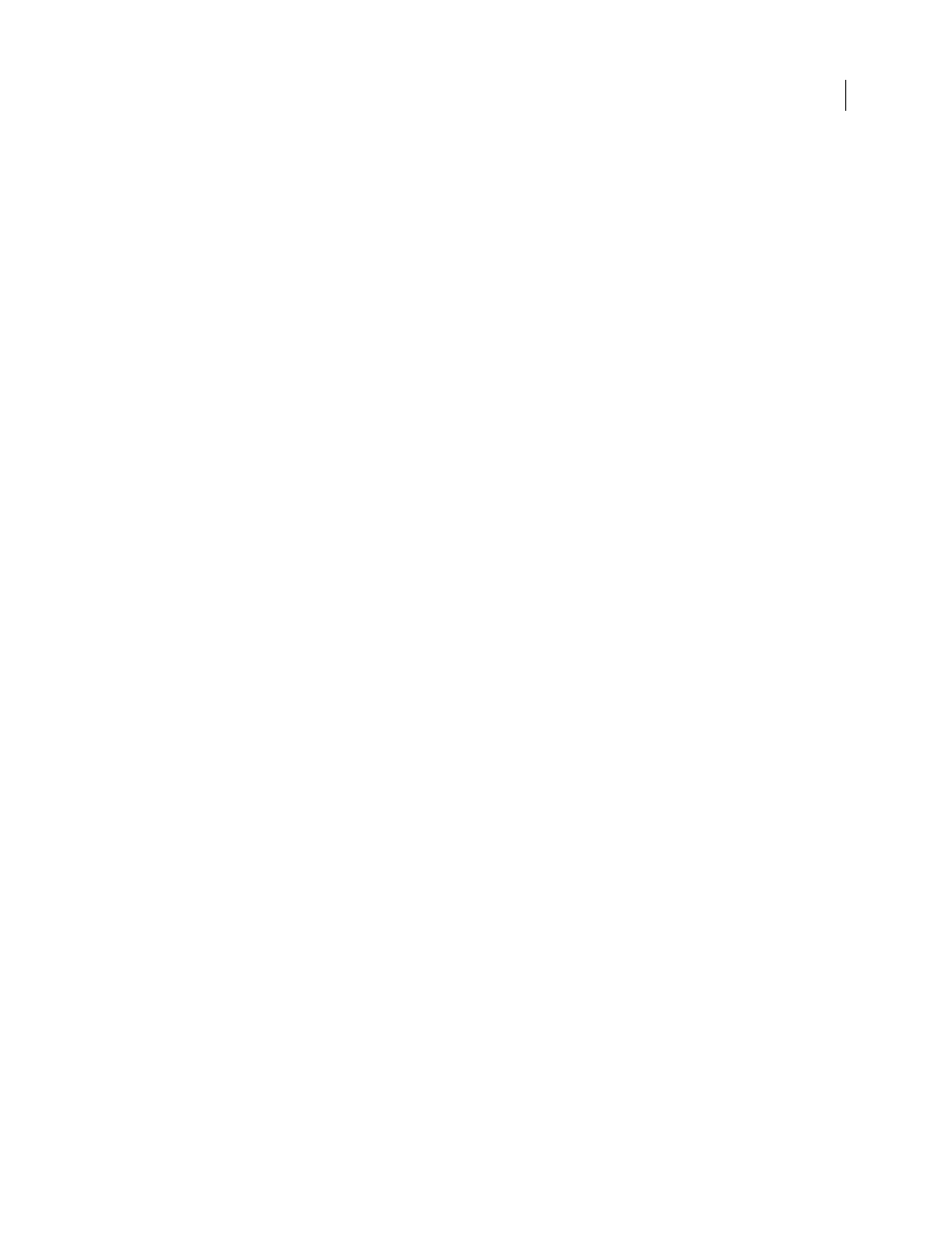
FLASH CS3
User Guide
360
Make an entire Flash application accessible
After a Flash document is complete and ready to be published or exported, make the entire Flash application acces-
sible.
1
Deselect all elements in the document.
2
Select Window > Other Panels > Accessibility.
3
Select Make Movie Accessible (the default setting) to expose the document to screen readers.
4
Select or deselect Make Children Accessible to expose or omit any accessible objects in the document to screen
readers.
5
If you selected Make Movie Accessible in step 2, enter a name and description for the document as needed.
6
Select Auto Label (the default setting) to use text objects as automatic labels for accessible buttons or input text
fields contained in the document. Deselect this option to turn off automatic labeling and expose text objects to screen
readers as text objects.
Viewing and creating tab order and reading order
The two aspects to tab indexing order are the tab order in which a user navigates through the web content and the
order in which things are read by the screen reader, called the reading order.
Flash Player uses a tab index order from left to right and top to bottom. Customize both the tab and reading order
by using the
tabIndex
property in ActionScript (in ActionScript, the
tabIndex
property is synonymous with the
reading order).
Note: Flash Player no longer requires that you add all of the objects in a FLA file to a list of tab index values. Even if you
do not specify a tab index for all objects, a screen reader reads each object correctly.
Tab order
The order in which objects receive input focus when users press the Tab key. Use ActionScript to create
the tab order, or if you have Adobe® Flash® CS3 Professional, use the Accessibility panel. The tab index that you assign
in the Accessibility panel does not necessarily control the reading order.
Reading order
The order in which a screen reader reads information about the object. To create a reading order, use
ActionScript to assign a tab index to every instance. Create a tab-order index for every accessible object, not just the
focusable objects. For example, dynamic text must have tab indexes, even though a user cannot tab to dynamic text.
If you do not create a tab index for every accessible object in a given frame, Flash Player ignores all tab indexes for
that frame whenever a screen reader is present, and uses the default tab ordering instead.
See also
“Use ActionScript to create a tab order for accessible objects” on page 365
Create a tab-order index for keyboard navigation in the Accessibility panel
You can create a custom tab-order index in the Accessibility panel for keyboard navigation for the following objects:
•
Dynamic text
•
Input text
•
Buttons
•
Movie clips, including compiled movie clips
•
Components
