Update imported files in the library, Work with common libraries, Working with timelines – Adobe Flash Professional CS3 User Manual
Page 75: About frames and keyframes
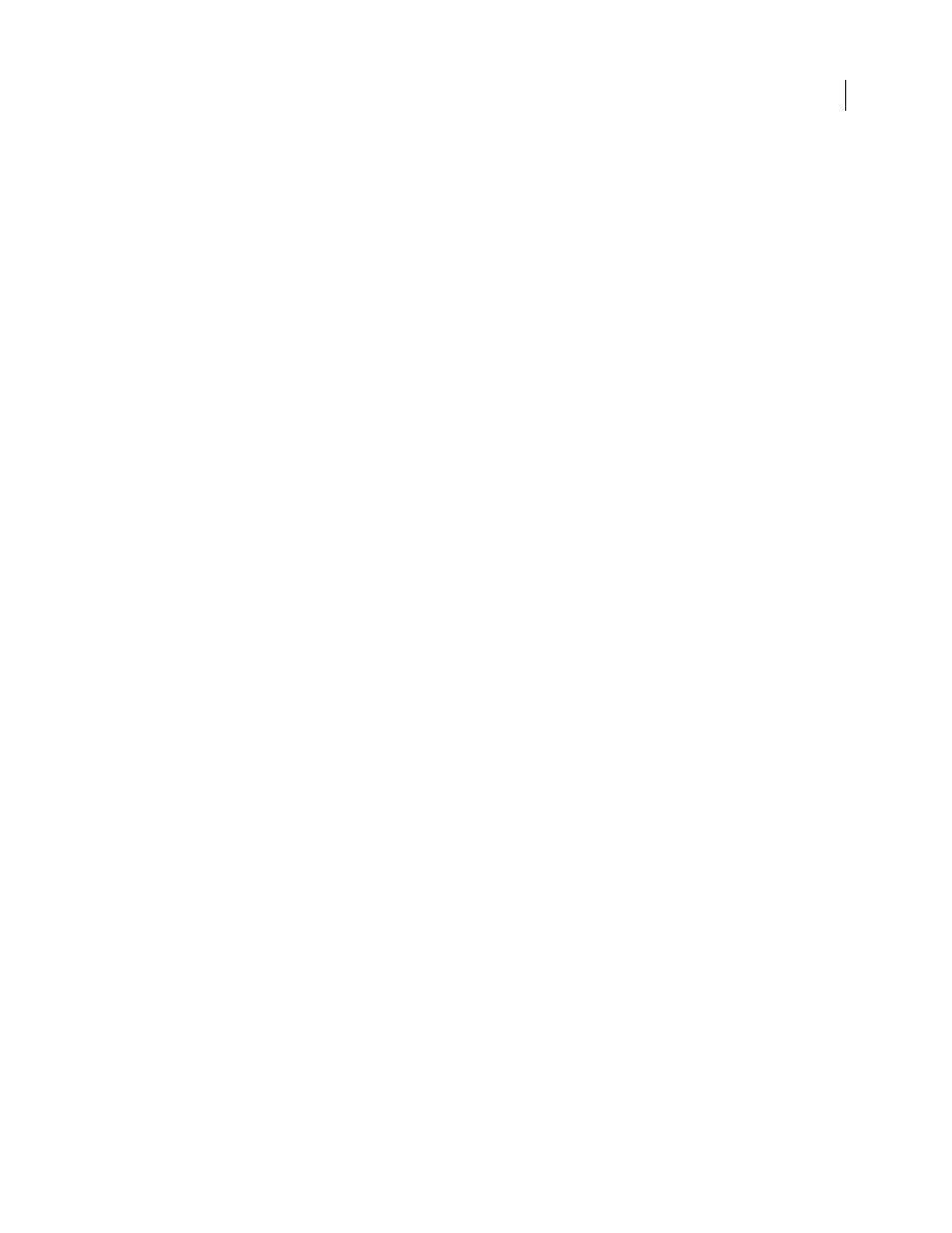
FLASH CS3
User Guide
69
Update imported files in the library
If you use an external editor to modify files that you have imported into Flash, such as bitmaps or sound files, you
can update the files in Flash without reimporting them. You can also update symbols that you have imported from
external Flash documents. Updating an imported file replaces its contents with the contents of the external file.
1
Select the imported file in the Library panel.
2
Select Update from the Panel menu for the Library panel.
Work with common libraries
You can use the sample common libraries included with Flash to add buttons or sounds to your documents. You can
also create custom common libraries, which you can then use with any documents that you create.
See also
“Configuration folders installed with Flash” on page 417
Use an item from a common library in a document
1
Select Window > Common Libraries, and select a library from the submenu.
2
Drag an item from the common library into the library for the current document.
Create a common library for your Flash application
1
Create a Flash file with a library containing the symbols that you want to include in the common library.
2
Place the Flash file in the user-level Libraries folder on your hard disk.
•
On Windows, the path is C:\Documents and Settings\username\Local Settings\Application Data\Adobe\Flash
CS3\language\Configuration\Libraries\.
•
On Mac OS, the path is Hard Disk/Users/username/Library/Application Support/Adobe/Flash
CS3/language/Configuration/Libraries/.
Working with timelines
About frames and keyframes
Like films, Flash documents divide lengths of time into frames. In the Timeline, you work with these frames to
organize and control your document’s content. You place frames in the Timeline in the order you want the objects
in the frames to appear in your finished content.
A keyframe is a frame in which you define a change to an object’s properties for an animation or include ActionScript
code to control some aspect of your document. You can also arrange keyframes in the Timeline to edit the sequence
of events in an animation. Flash can tween, or automatically fill in, the frames between keyframes in order to produce
fluid animations. Because keyframes let you produce animation without drawing each individual frame, they make
creating animation easier.
For a video tutorial about the Timeline, keyframes, and frame rates, see
.
