Convert animation on the stage into a movie clip, Duplicate symbols, Edit symbols – Adobe Flash Professional CS3 User Manual
Page 217
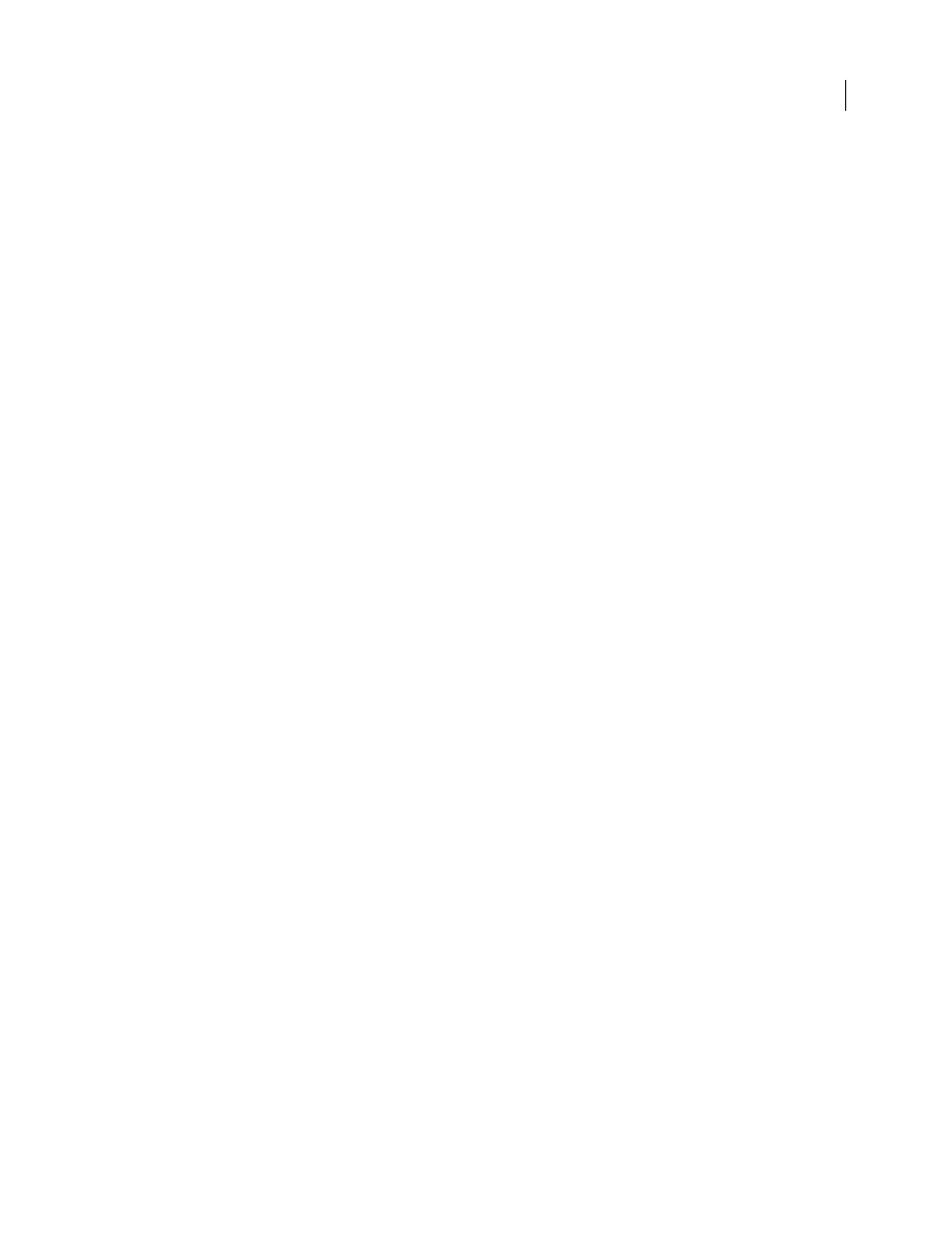
FLASH CS3
User Guide
211
Convert animation on the Stage into a movie clip
To reuse an animated sequence on the Stage, or to manipulate it as an instance, select it and save it as a movie clip
symbol.
1
On the main Timeline, select every frame in every layer of the animation on the Stage that you want to use. For
information on selecting frames, see “Manage frames and keyframes in the Timeline” on page 70.
2
Do one of the following to copy the frames:
•
Right-click (Windows) or Control-click (Macintosh) any selected frame, and select Copy Frames from the context
menu. To delete the sequence after converting it to a movie clip, select Cut.
•
Select Edit > Timeline > Copy Frames. To delete the sequence after converting it to a movie clip, select Cut Frames.
3
Deselect your selection and make sure nothing on the Stage is selected. Select Insert > New Symbol.
4
Name the symbol. For Type, select Movie Clip, then click OK.
5
On the Timeline, click Frame 1 on Layer 1, and select Edit > Timeline > Paste Frames.
This action pastes the frames (and any layers and layer names) you copied from the main Timeline to the Timeline
of this movie clip symbol. Any animation, buttons, or interactivity from the frames you copied now becomes an
independent animation (a movie clip symbol) that you can reuse.
6
To return to document-editing mode, do one of the following:
•
Click the Back button.
•
Select Edit > Edit Document.
•
Click the scene name in the Edit bar above the Stage.
Duplicate symbols
Duplicating a symbol lets you use an existing symbol as a starting point for creating a symbol.
To create versions of the symbol with different appearances, also use instances.
Duplicate a symbol using the Library panel
❖
Select a symbol in the Library panel and do one of the following:
•
Right-click (Windows) or Control-click (Macintosh), and select Duplicate from the context menu.
•
Select Duplicate from the Library Panel menu.
Duplicate a symbol by selecting an instance
1
Select an instance of the symbol on the Stage.
2
Select Modify > Symbol > Duplicate Symbol.
The symbol is duplicated, and the instance is replaced with an instance of the duplicate symbol.
Edit symbols
When you edit a symbol, Flash updates all the instances of that symbol in your document. Edit the symbol in the
following ways:
•
In context with the other objects on the Stage by using the Edit In Place command. Other objects are dimmed to
distinguish them from the symbol you are editing. The name of the symbol you are editing appears in an Edit bar
at the top of the Stage, to the right of the current scene name.
