Adobe Flash Professional CS3 User Manual
Page 126
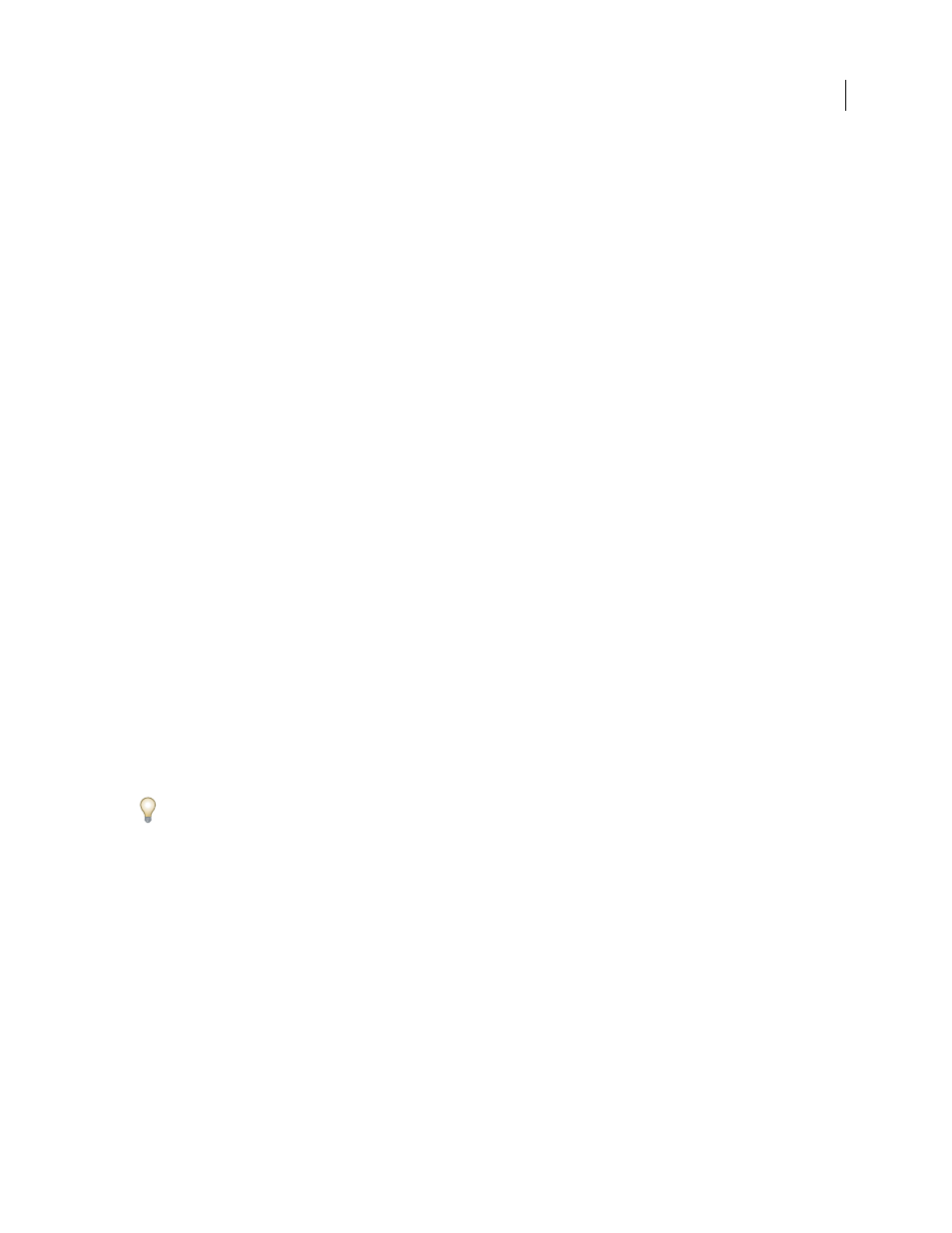
FLASH CS3
User Guide
120
•
To use a proxy server to connect to the server, select Use Proxy.
•
To use passive mode to connect to the server, select Use Passive Mode.
7
If you chose to require login for the project, click Assign Permissions and assign permissions to users (see “Assign
user permissions,” below).
Version Cue project properties
Specify these options when creating or editing Version Cue projects in Version Cue Server Administration:
Share This Project With Others
Users can be on your subnet, or they can be given the Version Cue Server IP or DNS
address and port number to gain access to the Version Cue Server.
Require Login For This Project
Ensures that only users with a Version Cue login ID and password have access to the
project.
Note: If you select this option after other users have already accessed the project without being authenticated, those users
can still access the project without logging in to it. Make sure that you change their privileges as needed in the project’s
list of assigned users.
Enable Lock Protection For This Project
Restricts file versioning to sequential versions. Only the first user to edit an
available file in a lock-protected project can check in a version of that file to the Version Cue project. Other users
can’t check in a version until the first user saves a version and closes the file or reverts to the project version of the
file and closes it—other users must save their changes as completely new files with their own version thread.
Maximize Compatibility With CS2 Applications And Acrobat 8
Creates a project that uses the Version Cue CS2
project structure so that Adobe Creative Suite 2 or Acrobat 8 users can work with Version Cue CS3 projects.
Comments
Stores any remarks you type about the project.
Assign user permissions
If you chose to require login when creating a project, you need to assign permissions to users to define their access
to the project.
1
In the Assign Permissions area of Version Cue Server Administration, select the user or the group that contains
the users for which you want to assign permissions.
2
Select Allow or Deny for each permissions category in the Permissions for [user name] section:
To allow or deny all permissions, choose Allow or Deny from the Presets menu. To display the effective global and
project permissions assigned to a user or group, select the user or group and click Effective Permissions.
•
Read lets the user see files, versions, and file information in the project.
•
Write lets the user create files, versions, and file information in the project.
•
Delete lets the user delete files from the project.
•
Review Initiator lets the user initiate PDF reviews in Version Cue Server Administration (see “Start a Version Cue
PDF review” on page 126).
•
Project Administration lets the user administer projects (for example, duplicating, backing up, exporting, and
deleting projects).
3
Click Set Permissions.
