Png sequence and png image, About quicktime – Adobe Flash Professional CS3 User Manual
Page 459
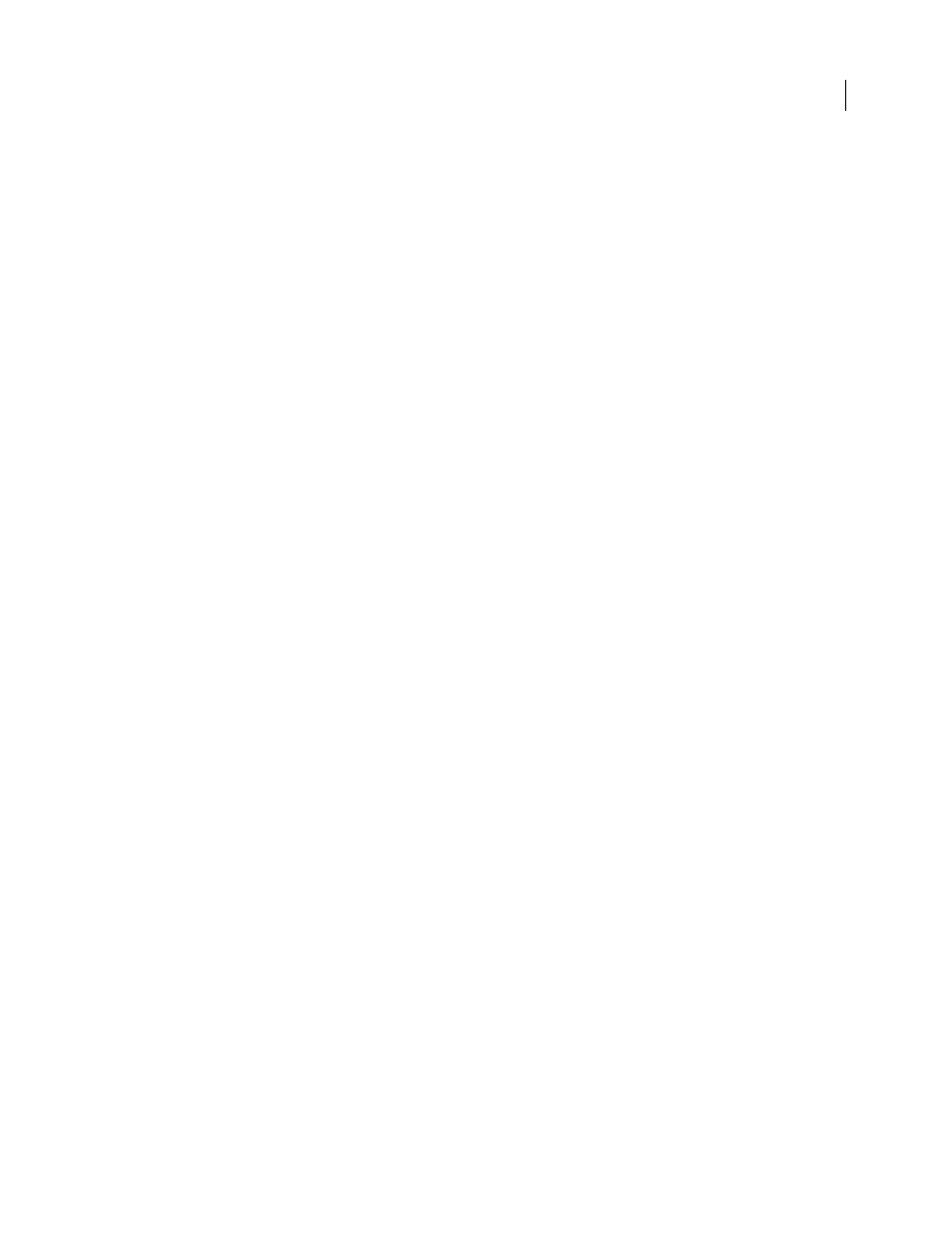
FLASH CS3
User Guide
453
Color Depth
Designate whether the PICT file is object based or bitmap. Object-based images generally look better
when printed, and scaling doesn’t affect their appearance. Bitmap PICT images normally look best onscreen and can
be manipulated in applications such as Adobe Photoshop. You can also select a variety of color depths with bitmap
PICT files.
Include Postscript
Available only for an object-based PICT file to include information that optimizes printing on a
PostScript printer. This information makes the file larger and some applications might not recognize it.
Smooth Bitmap
Available only for bitmap PICT images. Applies anti-aliasing to smooth jagged edges of a bitmap
image.
PNG Sequence and PNG Image
The PNG export settings options are similar to the PNG publish settings options (which you can apply as well), with
the following exceptions:
Dimensions
Sets the size of the exported bitmap image to the number of pixels you enter in the Width and Height
fields.
Resolution
Enter a resolution in dpi. To use the screen resolution and maintain the aspect ratio of your original
image, select Match Screen.
Colors
The same as the Bit Depth option in the PNG Publish Settings tab and sets the number of bits per pixel to use
in creating the image. For a 256-color image, select 8-bit; for thousands of colors, select 24-bpc; for thousands of
colors with transparency (32 bpc) select 24-bpc with Alpha. The higher the bit depth, the larger the file.
Include
Select to export the minimum image area or specify the full document size.
Filter
Options match those in the PNG Publish Settings tab.
See also
“Specify publish settings for PNG files” on page 429
About QuickTime
Flash provides two methods of exporting Flash documents as QuickTime:
QuickTime export
Exports a QuickTime file that can be distributed as streaming video, on a DVD, or used in a video
editing application such as Adobe® Premiere Pro®. QuickTime export is intended for users who want to distribute
Flash content, such as animation, in the Quicktime video format.
Be aware that the performance of the computer used to export QuickTime video may affect the quality of the video.
If Flash is unable to export each frame, it will drop frames, resulting in poor video quality. If you encounter dropped
frames, try using either a faster computer with more memory, or reduce the frames per second of the Flash
document.
Publish as QuickTime
Creates an application with a Flash track in the same QuickTime format installed on your
computer. This lets you combine the interactive features of Flash with the multimedia and video features of
QuickTime in a single QuickTime 4 movie, which anyone with QuickTime 4 or later can view.
If you import a video clip (in any format) into a document as an embedded file, you can publish the document as a
QuickTime movie. If you import a video clip in QuickTime format into a document as a linked file, you can also
publish the document as a QuickTime movie.
