View a document when multiple documents are open, Save flash documents – Adobe Flash Professional CS3 User Manual
Page 61
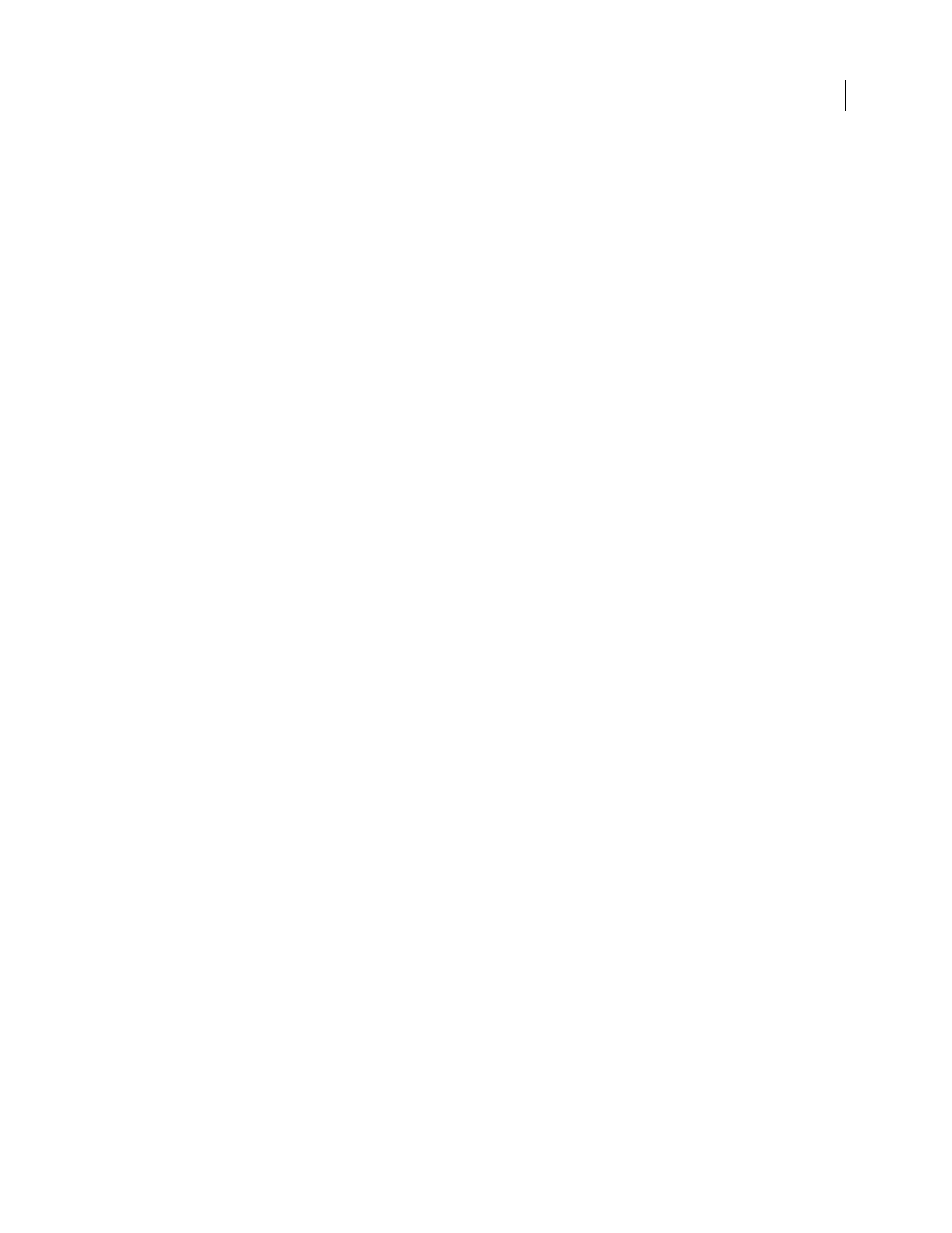
FLASH CS3
User Guide
55
Note: The Device Settings button can be used only if your publish settings are set to a supported version of Flash Lite.
View a document when multiple documents are open
When you open multiple documents, tabs at the top of the Document window identify the open documents and let
you easily navigate among them. Tabs appear only when documents are maximized in the Document window.
❖
Click the tab of the document you want to view.
By default, tabs appear in the order in which the documents were created. You can drag the document tabs to change
their order.
Save Flash documents
You can save a Flash FLA document using its current name and location or using a different name or location.
When a document contains unsaved changes, an asterisk (*) appears after the document name in the document title
bar, the application title bar, and the document tab. When you save the document, the asterisk is removed.
Save a Flash document
1
Do one of the following:
•
To overwrite the current version on the disk, select File > Save.
•
To save the document in a different location and/or with a different name, or to compress the document, select
File > Save As.
2
If you selected Save As, or if the document has never been saved before, enter the filename and location.
3
Click Save.
Revert to the last saved version of a document
❖
Select File > Revert.
Save a document as a template
1
Select File > Save As Template.
2
In the Save As Template dialog box, enter a name for the template in the Name box.
3
Select a category from the Category pop-up menu, or enter a name to create a new category.
4
Enter a description of the template in the Description box (up to 255 characters), and click OK.
The description appears when the template is selected in the New Document dialog box.
Save a document as a Flash 8 document
1
Select File > Save As.
2
Enter the filename and location.
3
Select Flash 8 Document from the Format pop-up menu, and click Save.
Important: If an alert message indicates that content will be deleted if you save in Flash 8 format, click Save As Flash 8
to continue. This might happen if your document contains features, such as graphic effects or behaviors, that are
available only in Flash 9. Flash does not preserve these features when you save the document in Flash 8 format.
