Back up and restore projects – Adobe Flash Professional CS3 User Manual
Page 127
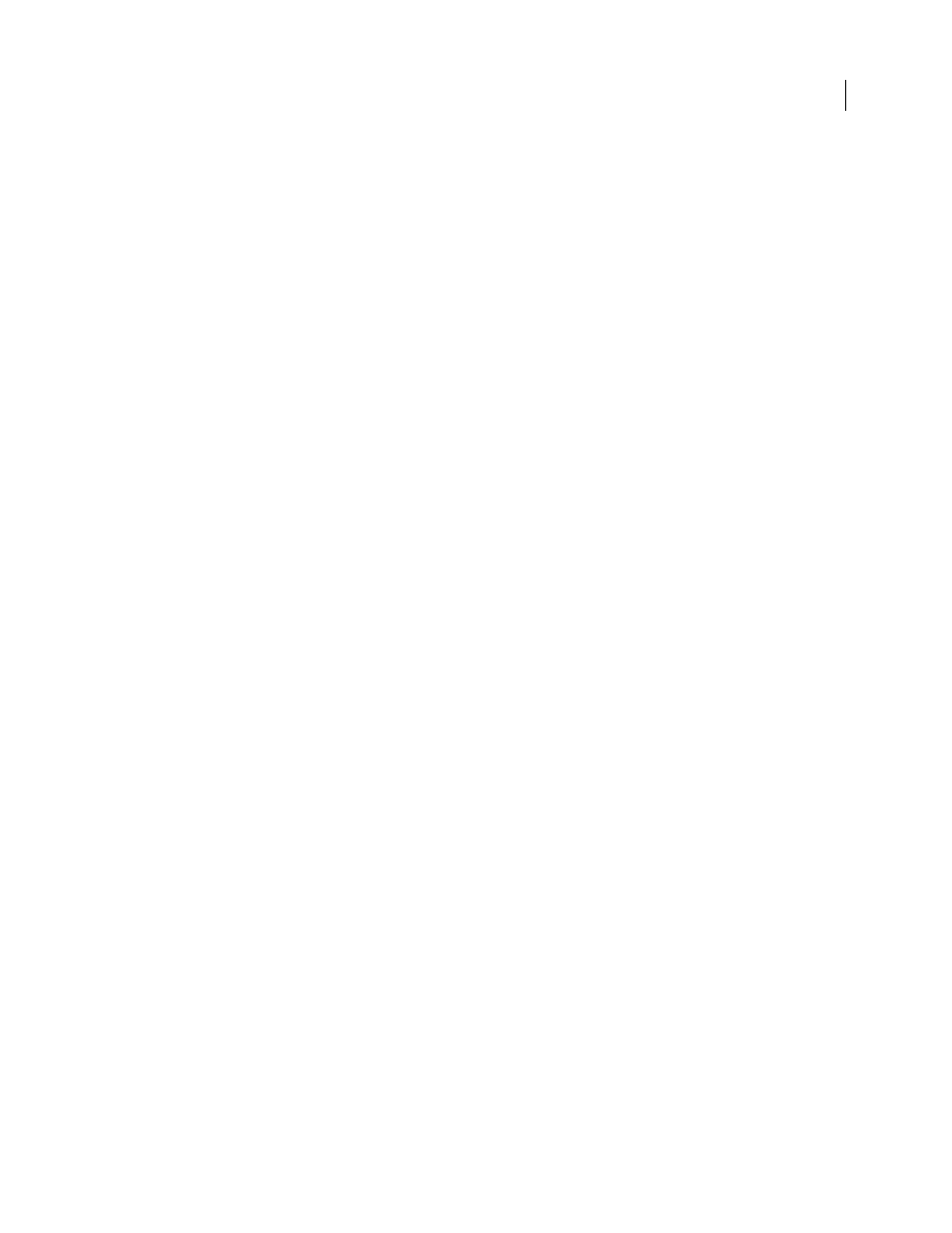
FLASH CS3
User Guide
121
Duplicate a Version Cue project
Duplicate a project to start a new project with the same users and privileges. Version Cue duplicates the folder
hierarchy within the project structure.
1
Click the Projects tab in Version Cue Server Administration.
2
Select the check box next to the project you want to duplicate, and click Duplicate.
3
In the Duplicate Project page, type a unique name for the project.
4
Edit project properties, and click Duplicate.
Delete a Version Cue project
1
Click the Projects tab in Version Cue Server Administration, and do one of the following:
•
To delete one or more projects, select the check box next to each project you want to delete.
•
To delete all listed projects, select the check box next to the Project Name column label.
2
Click Delete. The Delete Project page appears.
3
Select User Locks Will Be Ignored to delete the project even if a user has files checked out.
4
Click Delete.
Export a Version Cue project to your computer or to an FTP or WebDAV server
You can export the most recent version of all project files from the Version Cue Server. Export if you want to move
files from one host computer (or server) to another, create a package of the most recent files for output, or simply
create an archive of the final versions. Version Cue still manages projects moved between computers.
Note: If you want to move a project, first decide whether to back it up (so that all past versions are also moved) or to
export it (so that only the current versions of project files are moved).
1
Click the Projects tab in Version Cue Server Administration. Select the check box next to the project you want to
export, and click Export.
2
In the Export Project page, choose a protocol by which to export the project.
3
Do one of the following:
•
If you chose Export Project To Folder in step 2, specify the folder to which you want to export the project.
•
If you chose Export Project To FTP Server or Export Project To WebDAV Server in step 2, specify the server
address in the Server Address box, specify a folder in the Directory box, and enter a user name and password (if
required). To use a proxy server to connect, select Use Proxy. If you are connecting to the server through a firewall,
or if you specified a port other than 21, select Use Passive Mode. (This is an option only if you choose FTP in the
Protocol menu.)
4
Click Export.
Back up and restore projects
Note: You can perform this task only if you have access to the full Version Cue feature set. See “Accessing Version Cue
features” on page 86.
