Conflicts between library assets, Resolve naming conflicts between library assets – Adobe Flash Professional CS3 User Manual
Page 224
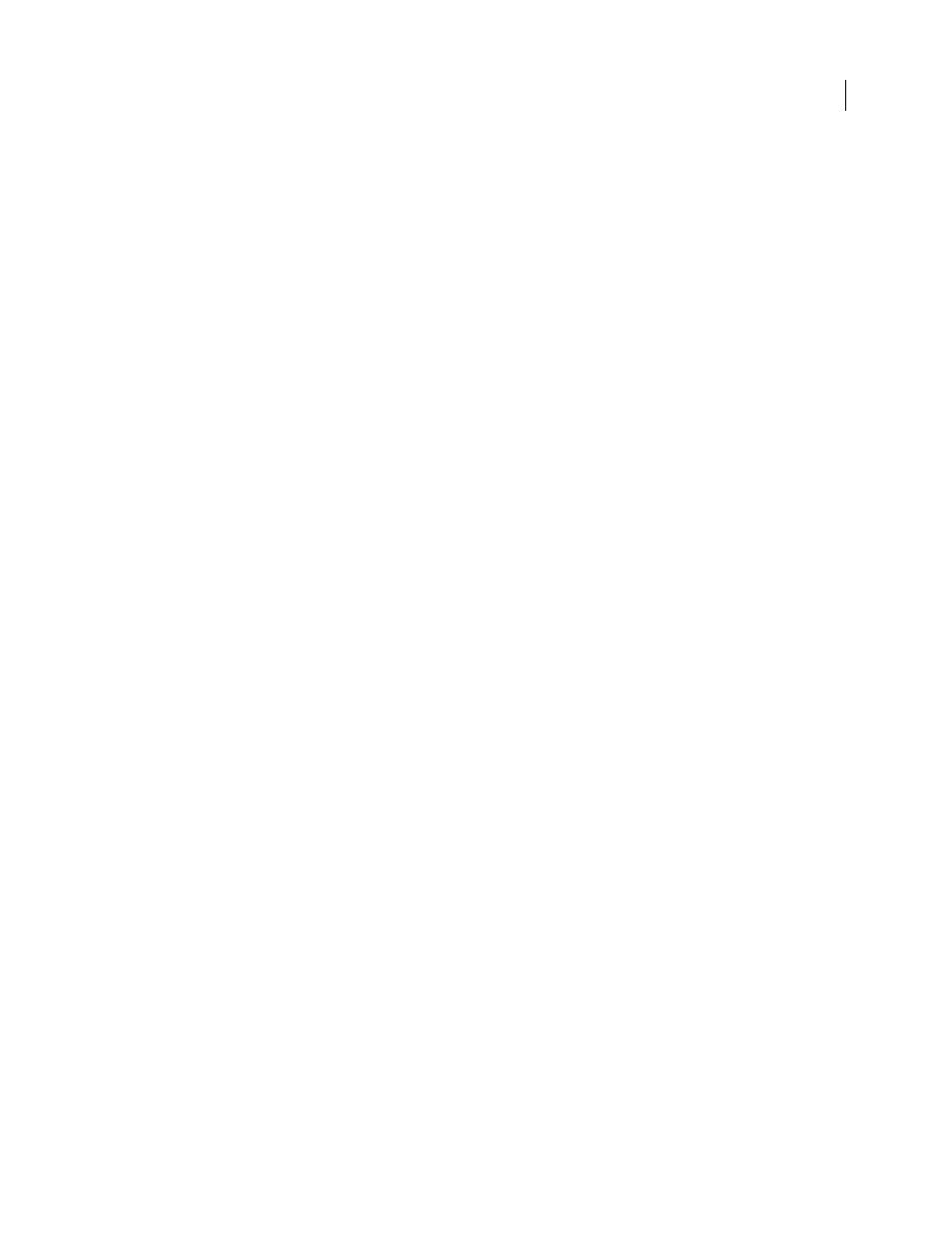
FLASH CS3
User Guide
218
Copy a library asset by dragging
❖
With the destination document open, select the asset in the Library panel in the source document and drag the
asset into the Library panel in the destination document.
Copy a library asset by opening the source document library in the destination document
1
With the destination document active, select File > Import > Open External Library.
2
Select the source document, and click Open.
3
Drag an asset from the source document library onto the Stage or into the library of the destination document.
Conflicts between library assets
If you import or copy a library asset into a document that already contains a different asset of the same name, choose
whether to replace the existing item with the new item. This option is available with all the methods for importing
or copying library assets.
The Resolve Library Items dialog box appears when you attempt to place items that conflict with existing items in a
document. A conflict exists when you copy an item from a source document that already exists in the destination
document and the items have different modification dates. Avoid naming conflicts by organizing your assets inside
folders in your document’s library. The dialog box also appears when you paste a symbol or component into your
document’s Stage and you already have a copy of the symbol or component that has a different modification date
from the one you’re pasting.
If you choose not to replace the existing items, Flash attempts to use the existing item instead of the conflicting item
that you are pasting. For example, if you copy a symbol named Symbol 1 and paste the copy into the Stage of a
document that already contains a symbol named Symbol 1, Flash creates an instance of the existing Symbol 1.
If you choose to replace the existing items, Flash replaces the existing items (and all their instances) with the new
items of the same name. If you cancel the Import or Copy operation, the operation is canceled for all items (not just
those items that conflict in the destination document).
Only identical library item types may be replaced with each other. That is, you cannot replace a sound named Test with
a bitmap named Test. In such cases, the new items are added to the library with the word Copy appended to the name.
Note: Replacing library items using this method is not irreversible. Save a backup of your FLA file before you perform
complex paste operations that are resolved by replacing conflicting library items.
If the Resolve Library Conflict dialog box appears when you are importing or copying library assets into a document,
resolve the naming conflict.
Resolve naming conflicts between library assets
❖
Do one of the following:
•
To preserve the existing assets in the destination document, click Don’t Replace Existing Items.
•
To replace the existing assets and their instances with the new items of the same name, click Replace Existing
Items.
