Export a publish profile, Import a publish profile, Html publishing templates – Adobe Flash Professional CS3 User Manual
Page 442: About html publishing templates
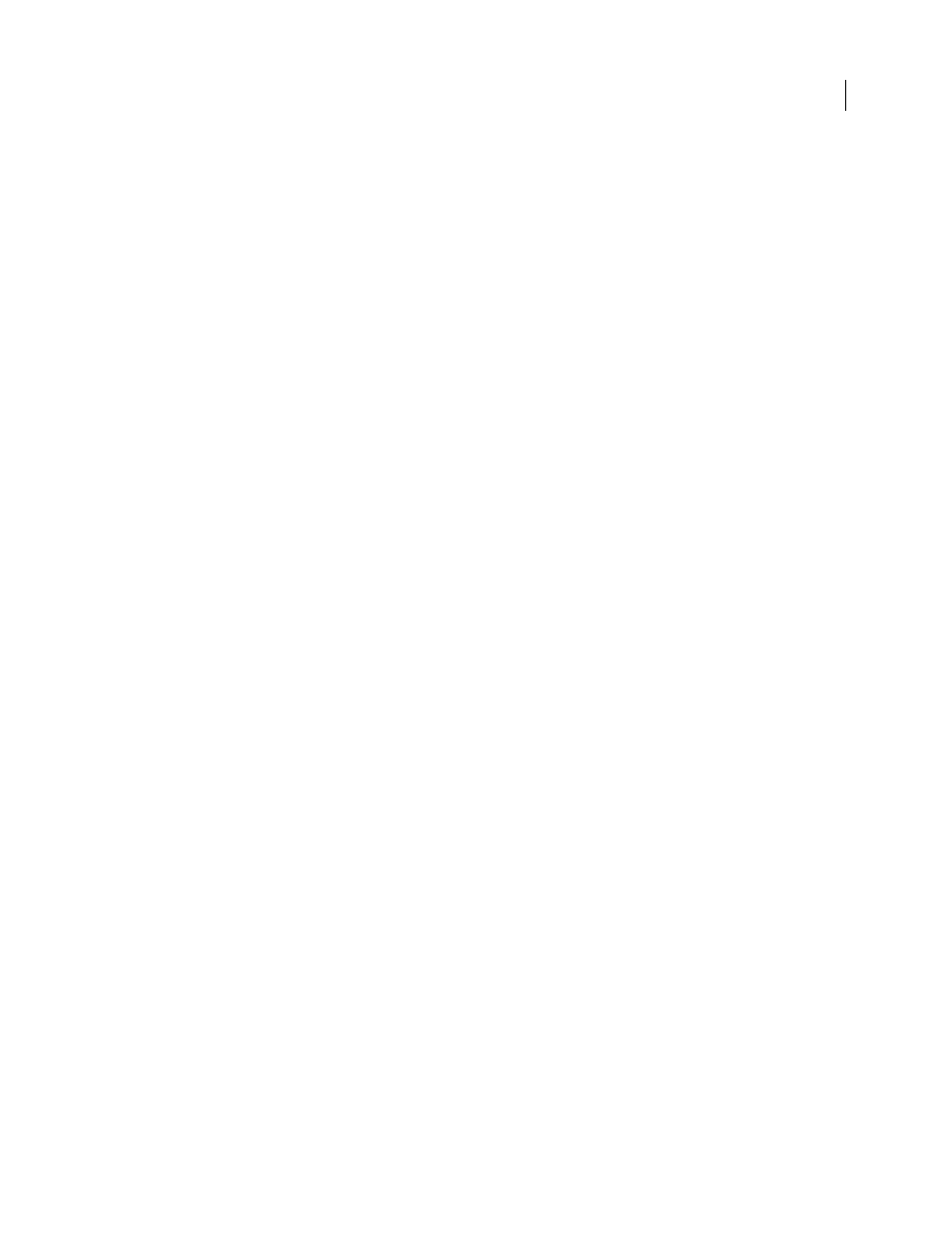
FLASH CS3
User Guide
436
See also
“Publishing overview” on page 419
Export a publish profile
1
From the Current Profile pop-up menu (File > Publish Settings), select the publish profile to export.
2
Click the Import/Export Profile button, and select Export. Export a publish profile as an XML file for import into
other documents.
3
Either accept the default location in which to save the publish profile or browse to a new location, and click Save.
Import a publish profile
Other users can create and export publish profiles, which you can import and select as a publish settings option.
1
Select File > Publish Settings, click Import/Export Profile, and select Import.
2
Browse to the publish profile XML file, and click Open.
HTML publishing templates
About HTML publishing templates
A Flash HTML template is a file that contains static HTML code and flexible template code consisting of a special
type of variables (which differ from ActionScript variables). When you publish a SWF file, Flash replaces these
variables with the values you select in the HTML tab of the Publish Settings dialog box and produces an HTML page
with your SWF file embedded.
Flash includes templates, suitable for most users’ needs, that eliminate the need to manually create an HTML page
that displays the SWF file. For example, the Flash Only template is useful for testing your files in a browser. It places
the SWF file on the HTML page so that you can view it through a web browser with the Flash Player installed.
To publish a new HTML page, use the same template and change the settings. You can create custom templates using
any HTML editor. Creating a template is the same as creating a standard HTML page, except that you replace specific
values pertaining to a SWF file with variables that begin with a dollar sign ($).
Flash HTML templates have the following special characteristics:
•
A one-line title that appears on the Template pop-up menu on the HTML tab of the Publish Settings dialog box.
•
A longer description that appears when you click Info on the HTML tab of the Publish Settings dialog box.
•
Template variables beginning with a dollar sign ($) that specify where parameter values should be substituted
when Flash generates the output file.
Note: Use a backslash and dollar sign (\ $) combination to use a dollar sign for another purpose in the document.
•
HTML
object
and
embed
tags that follow the tag requirements of Microsoft Internet Explorer and Netscape
Communicator or Navigator, respectively. To display a SWF file properly on an HTML page, follow these tag
requirements. Internet Explorer uses the object HTML tag to open a SWF file; Netscape uses the embed tag.
See also
