Scaling and caching symbols, About 9-slice scaling and movie clip symbols – Adobe Flash Professional CS3 User Manual
Page 229
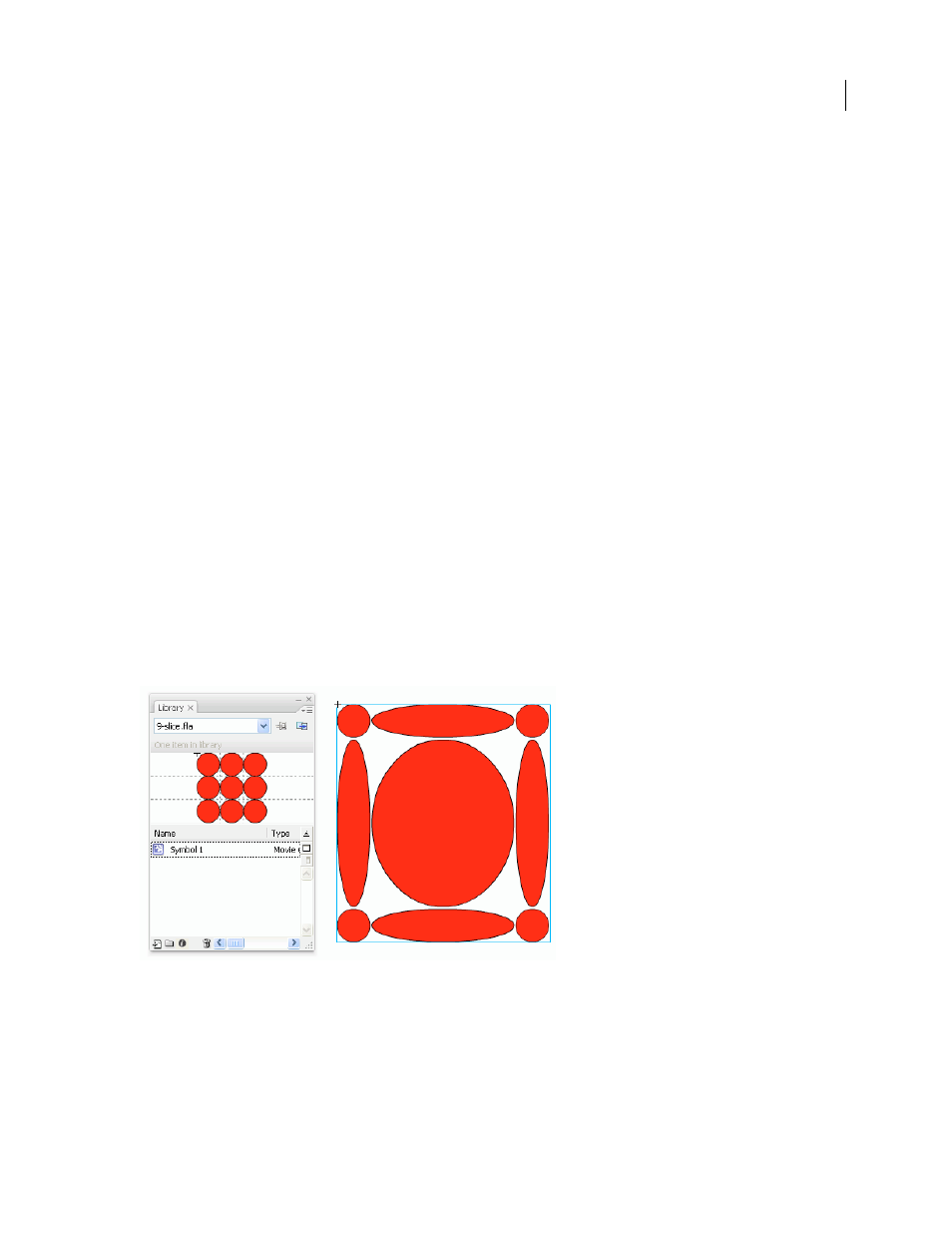
FLASH CS3
User Guide
223
•
Select Control > Test Scene or Control > Test Movie.
Movie clips in buttons are not visible in the Flash authoring environment.
Scaling and caching symbols
About 9-slice scaling and movie clip symbols
9-slice scaling allows you to specify how scaling is applied to specific areas of a movie clip. With 9-slice scaling, you
can ensure that the movie clip looks correct when scaled. With normal scaling, Flash scales all parts of a movie clip
equally, and in both the horizontal and vertical dimension. For many movie clips, this equal scaling can make the
clip’s graphics look strange, especially at the corners of rectangular movie clips. This is often true of movie clips used
as user interface elements, such as buttons.
The movie clip is visually divided into nine sections with a grid-like overlay, and each of the nine areas is scaled
independently. To maintain the visual integrity of the movie clip, corners are not scaled, while the remaining areas
of the image are scaled (as opposed to being stretched) larger or smaller, as needed.
When a movie clip symbol has 9-slice scaling applied, it appears in the Library panel preview with the guides
displayed. If Enable Live Preview is turned on (Control > Enable Live Preview) when you scale instances of the movie
clip on the Stage, you see the 9-slice scaling applied on the Stage.
Note: 9-slice scaling cannot be applied to Graphic or Button symbols. Bitmaps inside 9-slice enabled movie clips are
scaled normally, without 9-slice distortion, while the other movie clip contents are scaled according to the 9-slice guides.
A 9-slice-enabled movie clip can contain nested objects within it, but only certain types of objects inside the movie
clip properly scale in the slice-9 manner. To make a movie clip with internal objects that also adhere to 9-slice scaling
when the movie clip is scaled, those nested objects must be shapes, drawing objects, groups, or graphic symbols.
A 9-slice-enabled symbol in the Library and scaled on the Stage.
For video tutorials about 9-slice scaling, see:
•
•
