Copy and paste steps between documents, Automating tasks with the commands menu, Create and manage commands – Adobe Flash Professional CS3 User Manual
Page 56
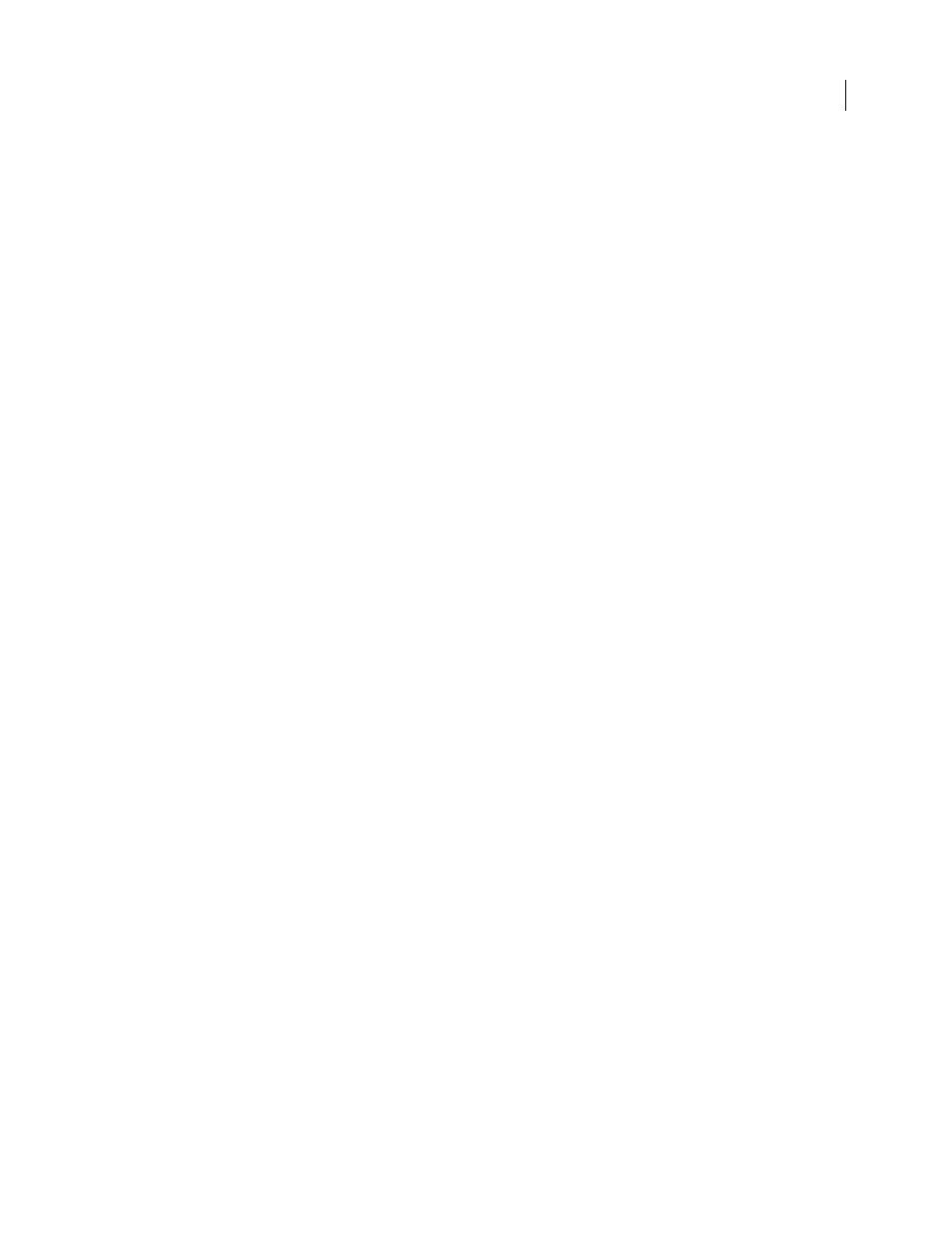
FLASH CS3
User Guide
50
Replay nonadjacent steps
1
Select a step in the History panel, and Control-click (Windows) or Command-click (Macintosh) other steps. To
deselect a selected step, Control-click or Command-click.
2
Click Replay.
Copy and paste steps between documents
Each open document has its own history of steps. To copy steps from one document and paste them into another,
use the Copy Steps command in the History panel options menu. If you copy steps into a text editor, the steps are
pasted as JavaScript code.
1
In the document containing the steps to reuse, select the steps in the History panel.
2
In the History panel options menu, select Copy Steps.
3
Open the document to paste the steps into.
4
Select an object to apply the steps to.
5
Select Edit > Paste to paste the steps. The steps play back as they’re pasted into the document’s History panel. The
History panel shows them as only one step, called Paste Steps.
Automating tasks with the Commands menu
Create and manage commands
To repeat the same task, create a command in the Commands menu from steps in the History panel and reuse the
command. Steps replay exactly as they were originally performed. You can’t modify the steps as you replay them.
To use steps the next time you start Flash, create and save a command. Saved commands are retained permanently,
unless you delete them. Steps that you copy using the History panel Copy Steps command are discarded when you
copy something else.
Create a command from selected steps in the History panel. Rename or delete commands in the Manage Saved
Commands dialog box.
See also
“Copy and paste steps between documents” on page 50
Create a command
1
Select a step or set of steps in the History panel.
2
Select Save As Command from the History panel options menu.
3
Enter a name for the command and click OK. The command appears in the Commands menu.
Note: The command is saved as a JavaScript file (with the extension .jsfl) in your Commands folder. This folder is in the
following locations: Windows 2000 or Windows XP: boot drive\Documents and Settings\
cation Data\Adobe\Flash CS3\
HD/Users/
