Media components (flash player 6 and 7) – Adobe Flash Professional CS3 User Manual
Page 331
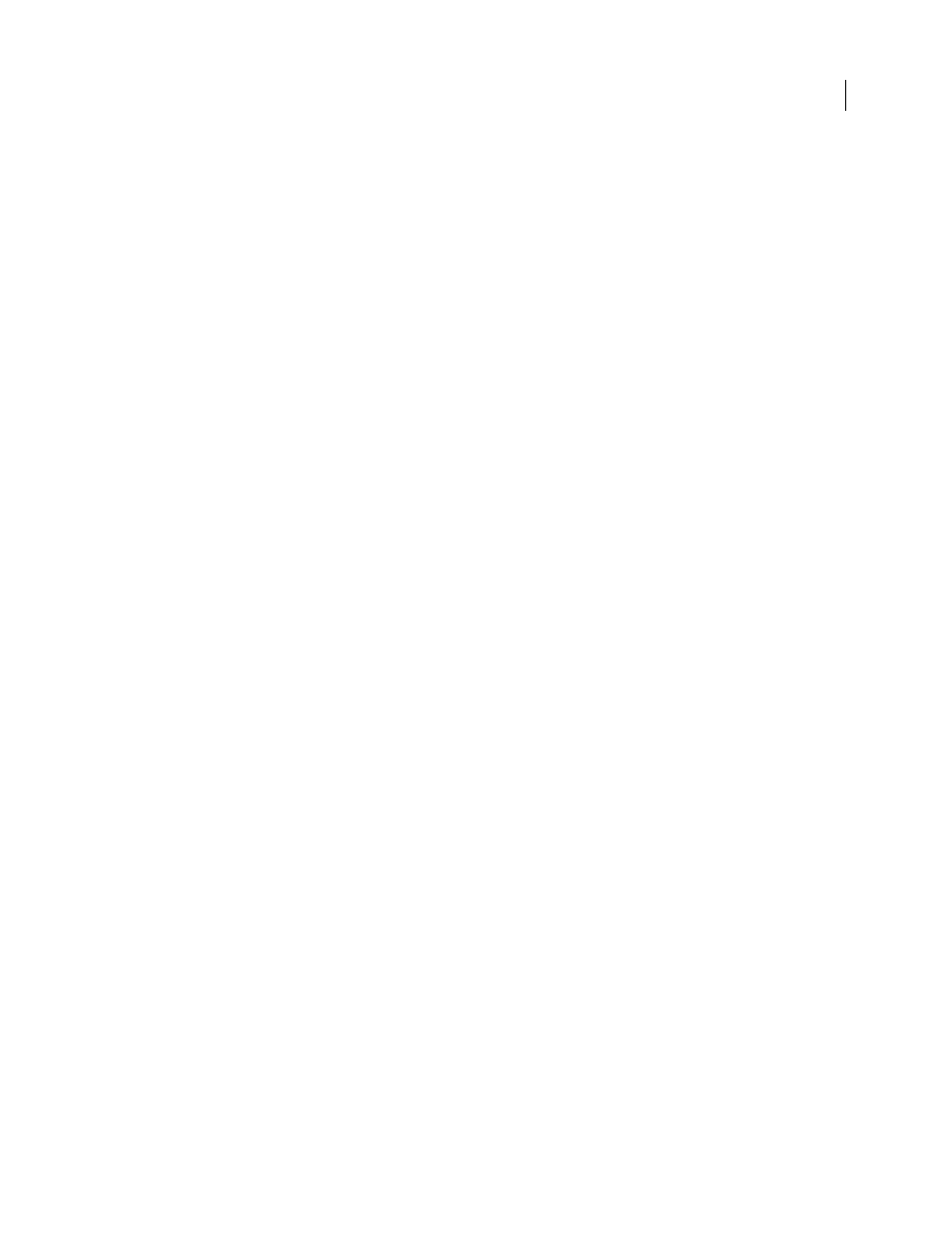
FLASH CS3
User Guide
325
If you specify an HTTP URL, the FLV file is a progressive download FLV file. If you specify a URL that is a Real-
Time Messaging Protocol (RTMP) URL, the FLV streams from a Flash Media Server (FMS). A URL to an XML file
could also be a streaming FLV file from FMS or from a FVSS.
Note: When you click OK on the Content Path dialog box, Flash updates the value of the
cuePoints
parameter, too,
because you might have changed the
contentPath
parameter so that the
cuePoints
parameter no longer applies to
the current content path. As a result, you lose any disabled cue points, although not ActionScript cue points. For this
reason, you might want to disable non-ActionScript cue points through ActionScript, rather than through the Cue Points
dialog box.
You can also specify the location of an XML file that describes how to play multiple FLV streams for multiple
bandwidths. The XML file uses Synchronized Multimedia Integration Language (SMIL) to describe the FLV files.
For a description of the XML SMIL file, see “Using a SMIL file” in the ActionScript 2.0 Components Language
Reference.
Media components (Flash Player 6 and 7)
Note: The media components were introduced in Macromedia Flash MX Professional 2004. If you are developing
content to use with Macromedia Flash Player 8, instead use the FLVPlayback component introduced in Macromedia
Flash Professional 8. The FLVPlayback component provides improved functionality, giving you more control over video
and audio playback in the Flash environment.
The media component suite consists of three components: MediaDisplay, MediaController, and MediaPlayback.
With the MediaDisplay component, to add media to your Flash documents, drag the component to the Stage and
configure it in the Component inspector. In addition to setting the parameters in the Component inspector, you can
add cue points to trigger other actions. The MediaDisplay component has no visual representation during playback;
only the video clip is visible.
The MediaController component provides user interface controls that let the user interact with streaming media.
The Controller features Play, Pause, and Rewind to Start buttons and a volume control. It also includes playbars that
show how much of the media has loaded and how much has played. A playhead slider can be dragged forward and
backward on the playbar to navigate quickly to different parts of the video. Using behaviors or ActionScript, you can
easily link this component to the MediaDisplay component to show streaming video and provide user control.
The MediaPlayback component provides the easiest and quickest way to add video and a controller to your Flash
documents. The MediaPlayback component combines the MediaDisplay and MediaController components into a
single, integrated component. The MediaDisplay and MediaController component instances are automatically
linked to each other for playback control.
To configure parameters for playback, size, and layout for all three components, use the Component inspector or the
Parameters tab in the Property inspector. All the media components work equally well with mp3 audio content.
For more information on the media components, “Media components,” in the ActionScript 2.0 Components
Language Reference.
