Align objects, Group objects – Adobe Flash Professional CS3 User Manual
Page 208
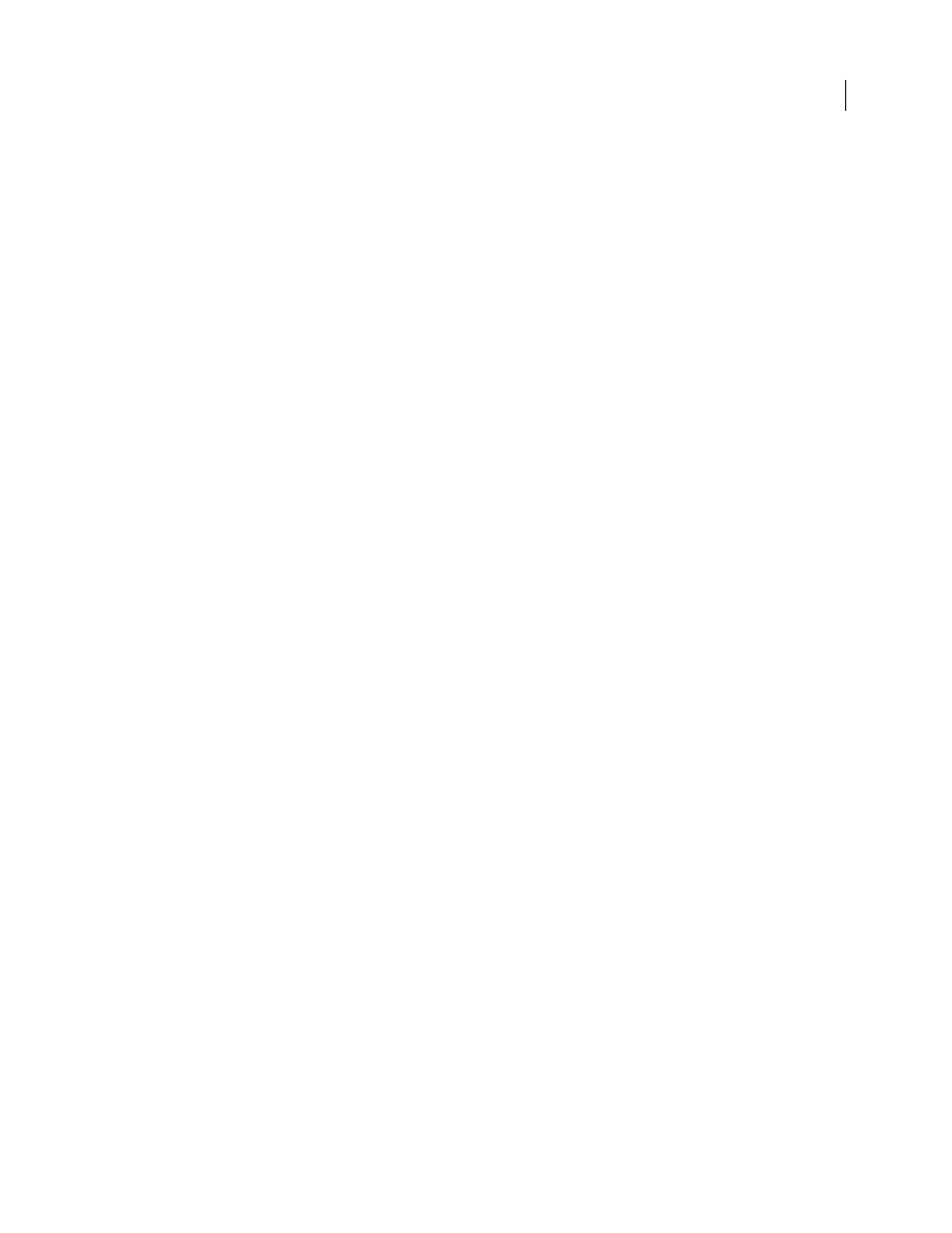
FLASH CS3
User Guide
202
If more than one group is selected, the groups move in front of or behind all unselected groups, while maintaining
their order relative to each other.
See also
Align objects
The Align panel lets you align selected objects along the horizontal or vertical axis. You can align objects vertically
along the right edge, center, or left edge of the selected objects, or horizontally along the top edge, center, or bottom
edge of the selected objects.
For a tutorial about the layout tools in Flash, see Use Layout Tools on the Flash Tutorials page at
.
1
Select the objects to align.
2
Select Window > Align.
3
To apply alignment modifications relative to Stage dimensions, in the Align panel, select To Stage.
4
To modify the selected object(s), select alignment buttons.
Group objects
To manipulate elements as a single object, group them. For example, after creating a drawing, you might group the
elements of the drawing so that you can easily select and move the drawing as a whole.
When you select a group, the Property inspector displays the x and y coordinates of the group and its pixel dimen-
sions.
You can edit groups without ungrouping them. You can also select an individual object in a group for editing without
ungrouping the objects.
Group and ungroup objects
❖
Select the objects to group. You can select shapes, other groups, symbols, text, and so on.
•
To group objects, select Modify > Group, or press Control+G (Windows) or Command+G (Macintosh).
•
To ungroup objects, select Modify > Ungroup, or press Control+Shift+G (Windows) or Command+Shift+G
(Macintosh).
Edit a group or an object within a group
1
Select the group, and then select Edit > Edit Selected, or double-click the group with the Selection tool.
Everything on the page that is not part of the group is dimmed, indicating that elements outside the group are
inaccessible.
2
Edit any element within the group.
3
Select Edit > Edit All, or double-click a blank spot on the Stage with the Selection tool.
Flash restores the group to its status as a single entity, and you can work with other elements on the Stage.
