Work with folders in the library panel, Sort items in the library panel – Adobe Flash Professional CS3 User Manual
Page 73
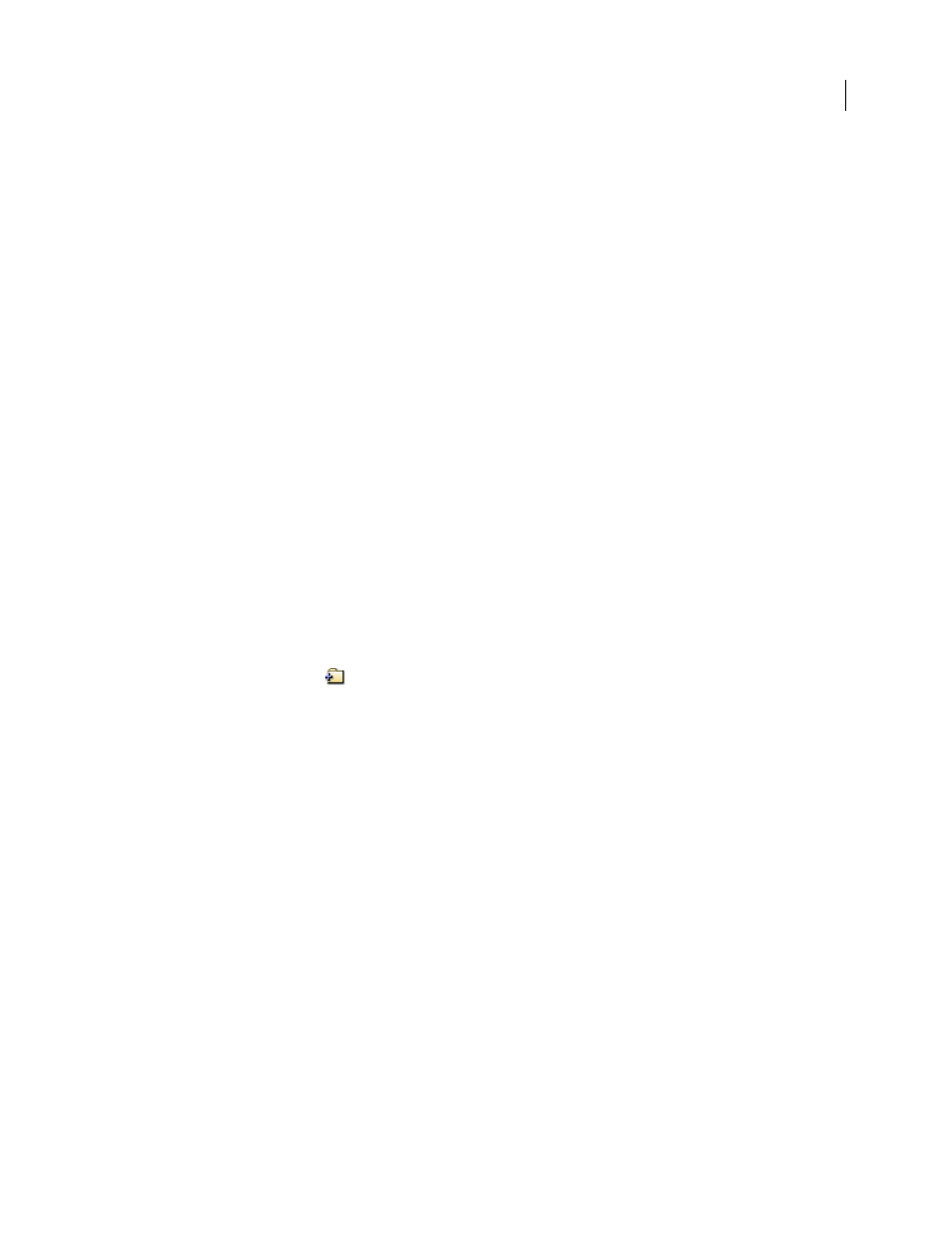
FLASH CS3
User Guide
67
Use a library item in the current document
❖
Drag the item from the Library panel onto the Stage.
The item is added to the current layer.
Convert an object on the Stage to a symbol in the library
❖
Drag the item from the Stage onto the current Library panel.
Use a library item from the current document in another document
❖
Drag the item from the Library panel or Stage into the Library panel or Stage of another document.
Copy library items from a different document
1
Select the document that contains the library items.
2
Select the library items in the Library panel.
3
Select Edit > Copy.
4
Select the document that you want to copy the library items to.
5
Select that document’s Library panel.
6
Select Edit > Paste.
Work with folders in the Library panel
You can organize items in the Library panel using folders. When you create a new symbol, it is stored in the selected
folder. If no folder is selected, the symbol is stored at the root of the library.
Create a new folder
❖
Click the New Folder button
at the bottom of the Library panel.
Open or close a folder
❖
Double-click the folder, or Select the folder and select Expand Folder or Collapse Folder from the Panel menu for
the Library panel.
Open or close all folders
❖
Select Expand All Folders or Collapse All Folders from the Panel menu for the Library panel.
Move an item between folders
❖
Drag the item from one folder to another.
If an item with the same name exists in the new location, Flash prompts you to replace it with the item you are
moving.
Sort items in the Library panel
Columns in the Library panel list the name of an item, its type, the number of times it’s used in the file, its linkage
status and identifier (if the item is associated with a shared library or is exported for ActionScript), and the date on
which it was last modified.
