Importing and modifying flash video files, Import flash video files into the library, Controlling video playback using the timeline – Adobe Flash Professional CS3 User Manual
Page 308
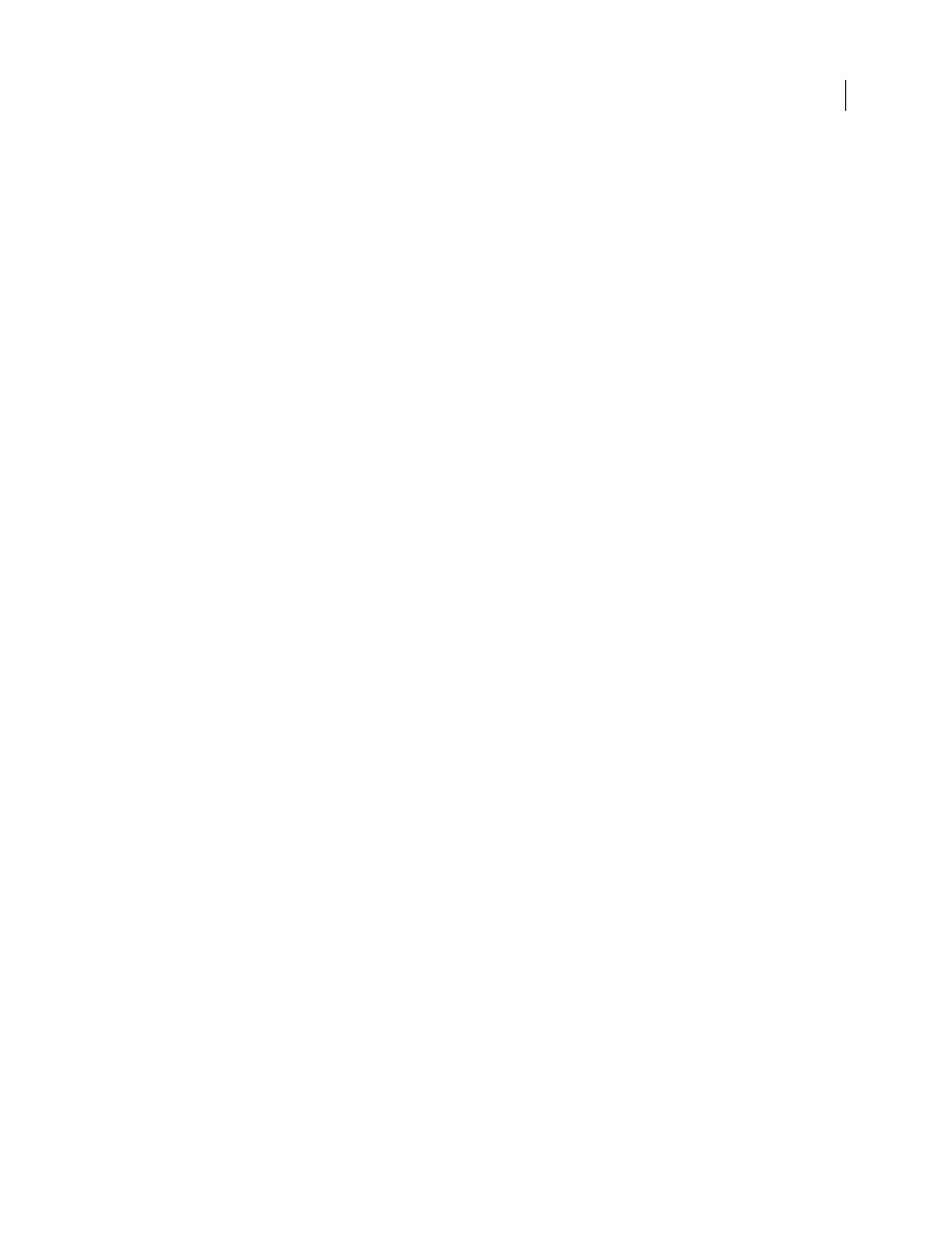
FLASH CS3
User Guide
302
Controlling external video playback using ActionScript
Play back external FLV files in a Flash document at runtime
using the
NetConnection
and
NetStream
ActionScript objects.
You can use video behaviors (prewritten ActionScript scripts) to control video playback.
Controlling video playback in the Timeline
To control video playback, write custom ActionScript.
For video tutorials about working with video in Flash, see the following:
•
Using video in Flash:
•
Using Flash Video Encoder:
•
Creating content for Adobe After Effects:
For a text tutorial about using video in Flash, see Building a Video Player on the Flash Tutorials page at
.
See also
“Import linked QuickTime video files” on page 308
“Importing and modifying Flash Video files” on page 302
“About the FLVPlayback component” on page 323
“Playing back external FLV files dynamically” on page 321
“Control video playback using behaviors” on page 323
Importing and modifying Flash Video files
Import Flash Video files into the library
To import files in the FLV format, use the Import or Import To Library commands or the Import button in the Video
Properties dialog box.
To create your own video player, which dynamically loads FLV files from an external source, place your video inside
a movie clip symbol. When you load FLV files dynamically, adjust the dimensions of the movie clip to match the
actual dimension of the FLV and scale the video by scaling the movie clip.
Note: A best practice is to place video inside a movie clip instance, which gives you the most control over the content. The
video’s Timeline plays independently from the main Timeline. You do not have to extend your main Timeline by many
frames to accommodate the video, which can make working with your FLA file difficult.
❖
To import an FLV file into the Library, do one of the following:
•
Select File > Import > Import To Library.
•
Select any existing video clip in the Library panel, and select Properties from the Library Panel menu. Click
Import. Locate the file to import, and click Open.
Controlling video playback using the Timeline
To control playback of an embedded or linked video file, control the Timeline that contains the video. For example,
to pause a video playing on the main Timeline, you would call a
stop()
action that targets that Timeline. Similarly,
you can control a video object in a movie clip symbol by controlling the playback of that symbol’s Timeline.
