Version cue server administration, About version cue server administration – Adobe Flash Professional CS3 User Manual
Page 120
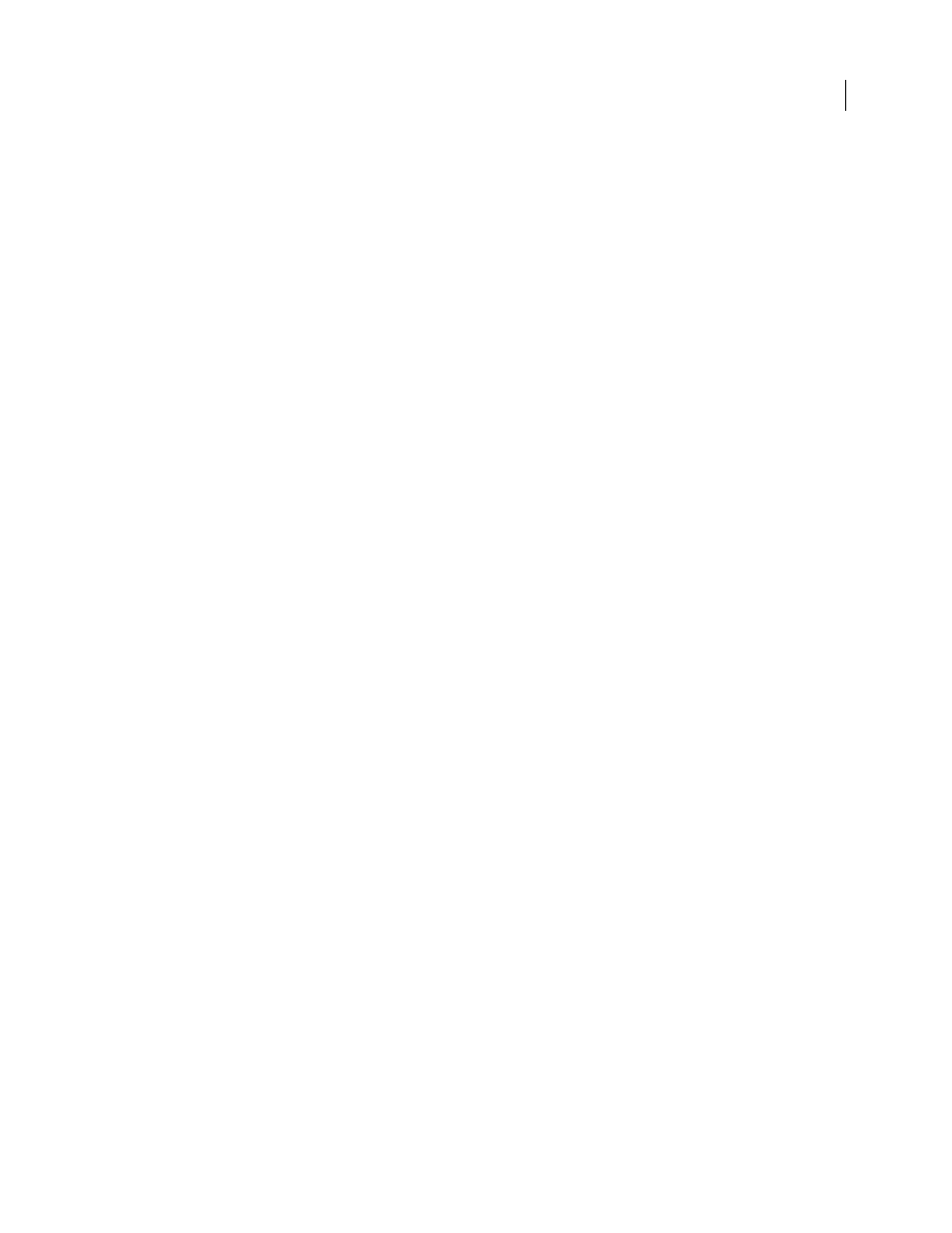
FLASH CS3
User Guide
114
2
If prompted, choose an option in the File Conflict dialog box.
Synchronize files in Bridge
1
In Bridge, click Version Cue in the Favorites panel.
2
Select a project, folder, or file, and do one of the following:
•
To download assets from the Version Cue Server for which you have no corresponding local project files, choose
Tools > Version Cue > Download (if Download is not available, the assets are already synchronized).
•
To both upload and download assets to and from the Version Cue Server, choose Tools > Version Cue >
Synchronize (or click the Synchronize button in the toolbar).
3
If prompted, choose an option in the File Conflict dialog box.
File conflict options
If the master file on the Version Cue Server is newer than your local project file and you’ve made changes to the local
project file, a File Conflict dialog box appears with the following options:
Apply The Following Action To All Subsequent Conflicts
Automatically applies the selected option every time there
is a file conflict.
Check In
Saves your local project file as a new version to the Version Cue Server.
Skip This File
Prevents the most recent version from the Version Cue Server from being downloaded. (This option
also prevents a version of your local project file from being saved to the server.) Choose this option only if you want
to keep your edits and disregard the other changes in the master file.
Version Cue Server Administration
About Version Cue Server Administration
Use Version Cue Server Administration to create, edit, and delete projects; manage user and group access; view logs
and reports; initiate and manage web-based PDF reviews; and perform advanced server administration tasks such
as deleting file versions, removing file locks, configuring plug-ins, and backing up the Version Cue Server.
The Version Cue Server Administration web page is divided into four tabs. Each tab contains controls that enable
you to configure Version Cue. You can access Version Cue Server Administration from the Version Cue icon, from
a web browser, or from any Version Cue-enabled Creative Suite component.
