Adobe Flash Professional CS3 User Manual
Page 69
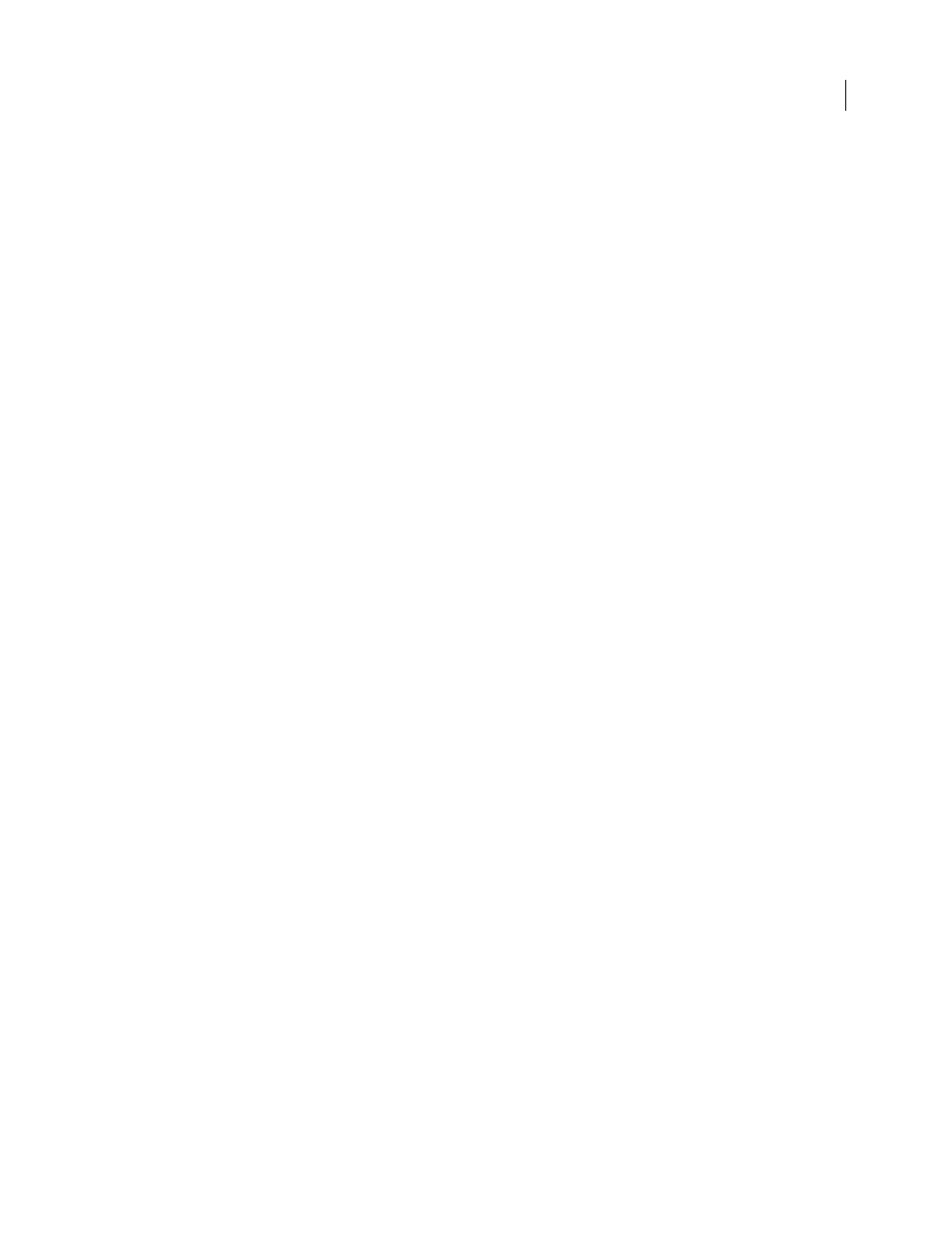
FLASH CS3
User Guide
63
If the file is of a native file type (a type supported by the Flash authoring tool), the file opens in Flash. If the file is a
nonnative file type, the file opens in the application used to create it.
Test a project
1
Click Test Project in the Project panel.
2
If the project contains no FLA, HTML, or HTM file, an error message appears. Click OK and add a file of the
appropriate type.
3
If no FLA, HTML, or HTM file is designated as the default document, an error message appears. Click OK. In the
Select Default Document dialog box, select a document and click OK.
When a default document is present, the Test Project feature publishes all FLA files in the document. If the default
document is a FLA file, the Test Movie command is executed. If it is an HTML file, a browser is opened.
Specify a publish profile for a FLA file in a project
1
Select the file in the Project panel and do one of the following:
•
Select Settings from the Project pop-up menu.
•
Right-click (Windows) or Control-click (Macintosh) and select Settings from the context menu.
2
In the Project Settings dialog box, select the FLA file in the tree structure.
3
Select a publish profile from the Profile menu.
Publish a project
❖
Select Publish Project from the Project pop-up menu.
Note: Flash uses default publish profiles to publish FLA files in the project, unless you select other profiles.
Save files in a project when testing or publishing
1
Select Edit > Preferences (Windows) or Flash > Preferences (Macintosh) and click General in the Category list.
2
Under Project Preferences, click Save Files On Test or Publish Project.
When this option is selected, Flash saves all open files in the current project before executing the Test Project or
Publish Project operation.
Close a project
❖
Select Close Project from the Project pop-up menu.
Set preferences to close all files or not close all files when you close a project
1
Select Edit > Preferences (Windows) or Flash > Preferences (Macintosh) and click General in the Category list.
2
Under Project Preferences, select or deselect Close Files with Project. When this option is selected, by default,
Flash closes all files in a project when you close the project.
Rename a project or a folder
1
Select the project name or folder name in the Project panel and do one of the following:
•
Select Rename from the Project pop-up menu.
•
Right-click (Windows) or Control-click (Macintosh) the item and select Rename from the context menu.
2
Enter a new name and click OK.
