Shut down or restart the version cue server, Working with version cue projects, About version cue projects – Adobe Flash Professional CS3 User Manual
Page 101
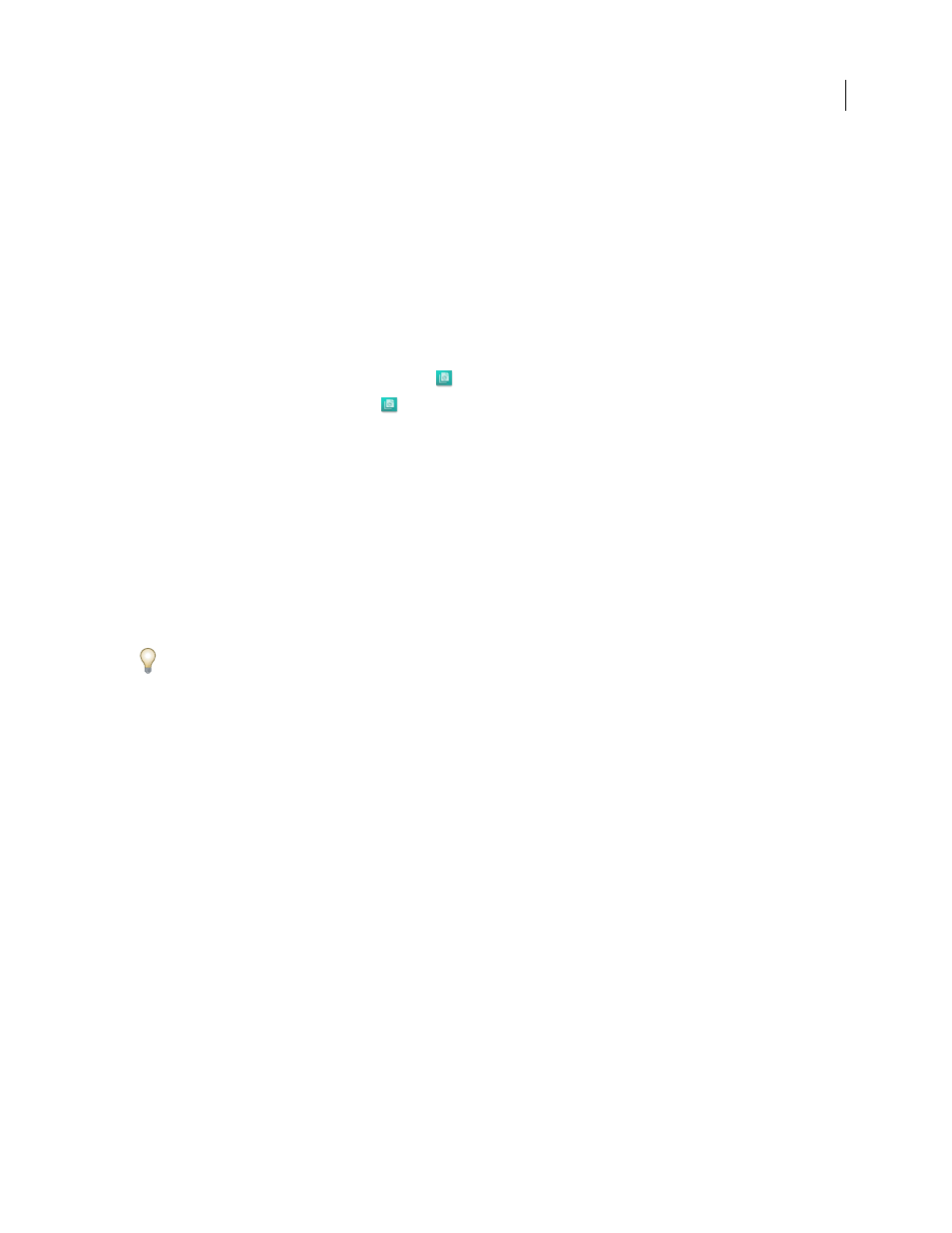
FLASH CS3
User Guide
95
See also
“Log in to Version Cue Server Administration” on page 115
Shut down or restart the Version Cue Server
When you shut down the Version Cue Server, you disable access to the Version Cue projects hosted on that server.
Each time you restart the Version Cue Server, it performs an integrity check and makes repairs, if necessary. To
ensure best performance, restart the Version Cue Server weekly so that it can perform the integrity check and make
repairs.
1
Do one of the following to access Version Cue preferences:
•
In Windows, double-click the Version Cue icon
in the system tray at the lower-right of the screen.
•
In Mac OS, click the Version Cue icon
in the menu bar at the top of the screen, and choose Version Cue CS3
Preferences.
•
Open the Control Panel and double-click Adobe Version Cue CS3 (Windows) or click Adobe Version Cue CS3 in
System Preferences (Mac OS).
2
Click the Settings tab in the Adobe Version Cue CS3 dialog box.
•
To shut down the Version Cue Server, click Stop. When prompted, click Yes (Windows) or Shut Down (Mac OS).
•
To restart the Version Cue Server, click Stop, and then click Start.
•
To automatically turn on Version Cue when the computer starts, select Turn Version Cue CS3 On When The
Computer Starts.
3
Click OK (Windows) or Apply Now (Mac OS).
You can also restart the Version Cue Server by clicking Restart Server in the Advanced tab of Version Cue Server
Administration.
See also
“Advanced Version Cue Server Administration tasks” on page 123
Working with Version Cue projects
About Version Cue projects
Version Cue projects are stored on Version Cue Servers. Projects store the master copies of files added to the project,
as well as file versions and other file data, such as comments and version dates. When the Version Cue Server is
specified to be visible and projects are shared, multiple users can access projects, which can contain both Adobe and
non-Adobe files.
When you first open a Version Cue project, Version Cue creates a folder named “Version Cue” in your My
Documents (Windows) or Documents (Mac OS) folder, and adds a project folder to the Version Cue folder.
Version Cue also creates a shortcut to the project that appears in Bridge and in the Adobe dialog box after you click
the Version Cue favorite icon.
You can create and administer projects only if you’ve been assigned appropriate permissions in Version Cue Server
Administration.
