About primitive objects, Selecting objects – Adobe Flash Professional CS3 User Manual
Page 203
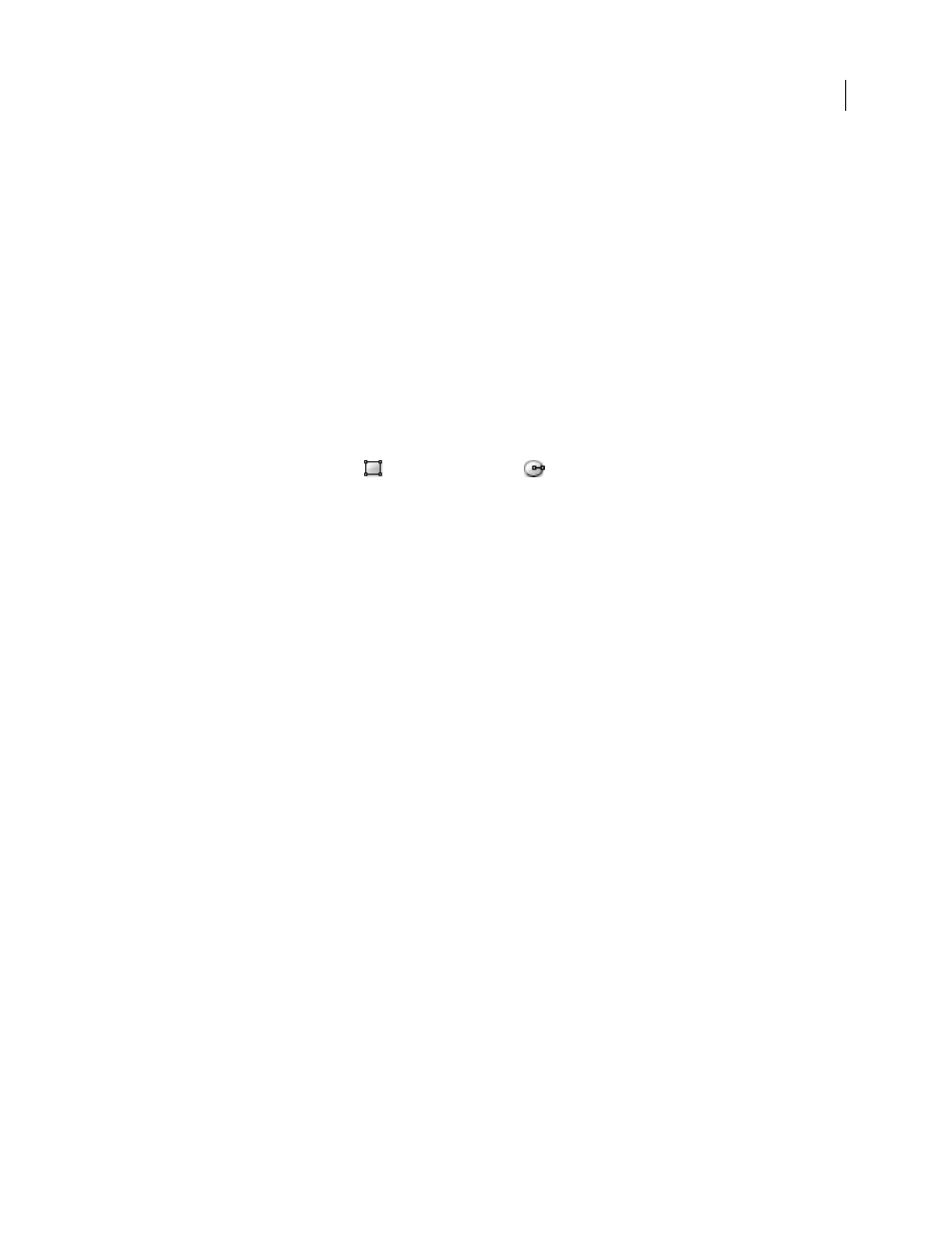
FLASH CS3
User Guide
197
Depending on your drawing style and the content you want to create, object drawing mode may be best suited to
your goals.
To enter object drawing mode
1
Select the Object Drawing option in the Tools panel.
2
Select a drawing tool from the Tools panel and draw on the Stage.
About primitive objects
Primitive objects are graphic shapes that allow you to adjust their characteristics in the Property inspector. This lets
you precisely control the size, corner radius, and other properties of the shape at any time after you have created it
without having to re-draw it from scratch.
Two types of primitives are available, rectangles and ovals.
To draw a primitive object
1
Select the Rectangle Primitive Tool
or Oval Primitive Tool
from the Tools panel.
2
Draw on the Stage.
Selecting objects
Selecting objects
To modify an object, select it first. You can group individual objects to manipulate them as a single object. Modifying
lines and shapes can alter other lines and shapes on the same layer. When you select objects or strokes, Flash
highlights them with a marquee.
You can choose to select only an object’s strokes or only its fills. You can hide selection highlighting to edit objects
without viewing highlighting.
When you select an object, the Property inspector displays the following:
•
The object’s stroke and fill, its pixel dimensions, and the x and y coordinates of the object’s transformation point
•
A mixed selection, if you select multiple items. The pixel dimensions and x and y coordinates of the selected set
of items.
You can use a shape’s Property inspector to change that object’s stroke and fill.
To prevent a group or symbol from being selected and accidentally changed, lock the group or symbol.
See also
